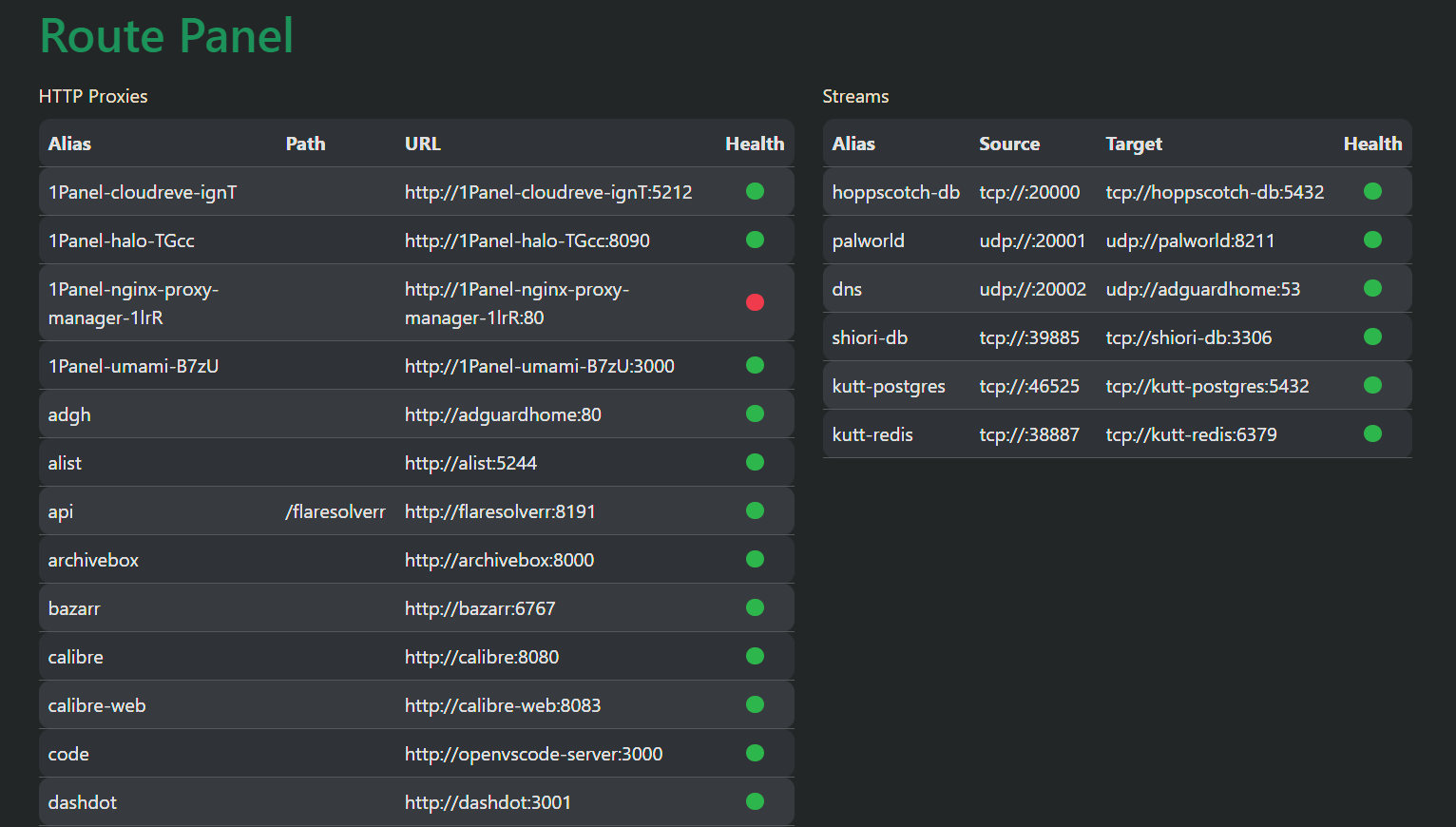| .vscode | ||
| bin | ||
| screenshots | ||
| scripts | ||
| src/go-proxy | ||
| templates | ||
| .gitignore | ||
| compose.example.yml | ||
| Dockerfile | ||
| go.mod | ||
| go.sum | ||
| README.md | ||
go-proxy
A simple auto docker reverse proxy for home use. Written in Go
In the examples domain x.y.z is used, replace them with your domain
Table of content
- Features
- Why am I making this
- How to use
- Configuration
- Troubleshooting
- Benchmarks
- Memory usage
- Build it yourself
- Getting SSL certs
Features
-
subdomain matching (domain name doesn't matter)
-
path matching
-
HTTP proxy
-
TCP/UDP Proxy (experimental, unable to release port on hot-reload)
-
Auto hot-reload when container start / die / stop.
-
Simple panel to see all reverse proxies and health (visit port :81 of go-proxy
https://*.y.z:81)
Why am I making this
- It's fun.
- I have tried different reverse proxy services, i.e. nginx proxy manager, traefik, nginx-proxy. I have found that
traefikis not easy to use, and I don't want to click buttons every time I spin up a new container (nginx proxy manager). Fornginx-proxyI found it buggy and quite unusable.
How to use
-
Clone the repo git clone
https://github.com/yusing/go-proxy -
Copy content from compose.example.yml and create your own
compose.yml -
Add networks to make sure it is in the same network with other containers, or make sure
proxy.<alias>.hostis reachable -
Modify the path to your SSL certs. See Getting SSL Certs
-
Start
go-proxywithdocker compose up -d. -
(Optional) If you are using ufw with vpn that drop all inbound traffic except vpn, run below to allow docker containers to connect to
go-proxyIn case the network of your container is in subnet
172.16.0.0/12(bridge), and vpn network is under100.64.0.0/10(i.e. tailscale)sudo ufw allow from 172.16.0.0/12 to 100.64.0.0/10You can also list CIDRs of all docker bridge networks by:
docker network inspect $(docker network ls | awk '$3 == "bridge" { print $1}') | jq -r '.[] | .Name + " " + .IPAM.Config[0].Subnet' - -
start your docker app, and visit <container_name>.y.z
Configuration
With container name, no label needs to be added.
However, there are some labels you can manipulate with:
proxy.aliases: comma separated aliases for subdomain matching- defaults to
container_name
- defaults to
proxy.<alias>.scheme: container port protocol (httporhttps)- defaults to
http
- defaults to
proxy.<alias>.host: proxy host- defaults to
container_name
- defaults to
proxy.<alias>.port: proxy port- http/https: defaults to first expose port (declared in
Dockerfileordocker-compose.yml) - tcp/udp: is in format of
[<listeningPort>:]<targetPort>- when
listeningPortis omitted (not suggested), a free port will be used automatically. targetPortmust be a number, or the predefined names (see stream.go)
- when
- http/https: defaults to first expose port (declared in
proxy.<alias>.path: path matching (for http proxy only)- defaults to empty
Single port configuration example
# (default) https://<container_name>.y.z
whoami:
image: traefik/whoami
container_name: whoami # => whoami.y.z
# enable both subdomain and path matching:
whoami:
image: traefik/whoami
container_name: whoami
labels:
- proxy.aliases=whoami,apps
- proxy.apps.path=/whoami
# 1. visit https://whoami.y.z
# 2. visit https://apps.y.z/whoami
Multiple ports configuration example
minio:
image: quay.io/minio/minio
container_name: minio
...
labels:
proxy.aliases: minio,minio-console
proxy.minio.port: 9000
proxy.minio-console.port: 9001
# visit https://minio.y.z to access minio
# visit https://minio-console.y.z/whoami to access minio console
TCP/UDP configuration example
# In the app
app-db:
image: postgres:15
container_name: app-db
...
labels:
# Optional (postgres is in the known image map)
- proxy.app-db.scheme=tcp
# Optional (first free port will be used for listening port)
- proxy.app-db.port=20000:postgres
# In go-proxy
go-proxy:
...
ports:
- 80:80
...
- 20000:20000/tcp
# or 20000-20010:20000-20010/tcp to declare large range at once
# access app-db via <*>.y.z:20000
Troubleshooting
Q: How to fix when it shows "no matching route for subdomain <subdomain>"?
A: Make sure the container is running, and <subdomain> matches any container name / alias
Benchmarks
Benchmarked with wrk connecting traefik/whoami's /bench endpoint
Direct connection
% wrk -t20 -c100 -d10s --latency http://homelab:4999/bench
Running 10s test @ http://homelab:4999/bench
20 threads and 100 connections
Thread Stats Avg Stdev Max +/- Stdev
Latency 3.74ms 1.19ms 19.94ms 81.53%
Req/Sec 1.35k 103.96 1.60k 73.60%
Latency Distribution
50% 3.46ms
75% 4.16ms
90% 4.98ms
99% 8.04ms
269696 requests in 10.01s, 32.41MB read
Requests/sec: 26950.35
Transfer/sec: 3.24MB
With go-proxy reverse proxy
% wrk -t20 -c100 -d10s --latency https://whoami.mydomain.com/bench
Running 10s test @ https://whoami.6uo.me/bench
20 threads and 100 connections
Thread Stats Avg Stdev Max +/- Stdev
Latency 4.02ms 2.13ms 47.49ms 95.14%
Req/Sec 1.28k 139.15 1.47k 91.67%
Latency Distribution
50% 3.60ms
75% 4.36ms
90% 5.29ms
99% 8.83ms
253874 requests in 10.02s, 24.70MB read
Requests/sec: 25342.46
Transfer/sec: 2.47MB
Memory usage
It takes ~ 0.1-0.4MB for each HTTP Proxy, and <2MB for each TCP/UDP Proxy
Build it yourself
-
Install go if not already
-
get dependencies with
sh scripts/get.sh -
build binary with
sh scripts/build.sh -
start your container with
docker compose up -d
Getting SSL certs
I personally use nginx-proxy-manager to get SSL certs with auto renewal by Cloudflare DNS challenge. You may symlink the certs from nginx-proxy-manager to somewhere else, and mount them to go-proxy's /certs