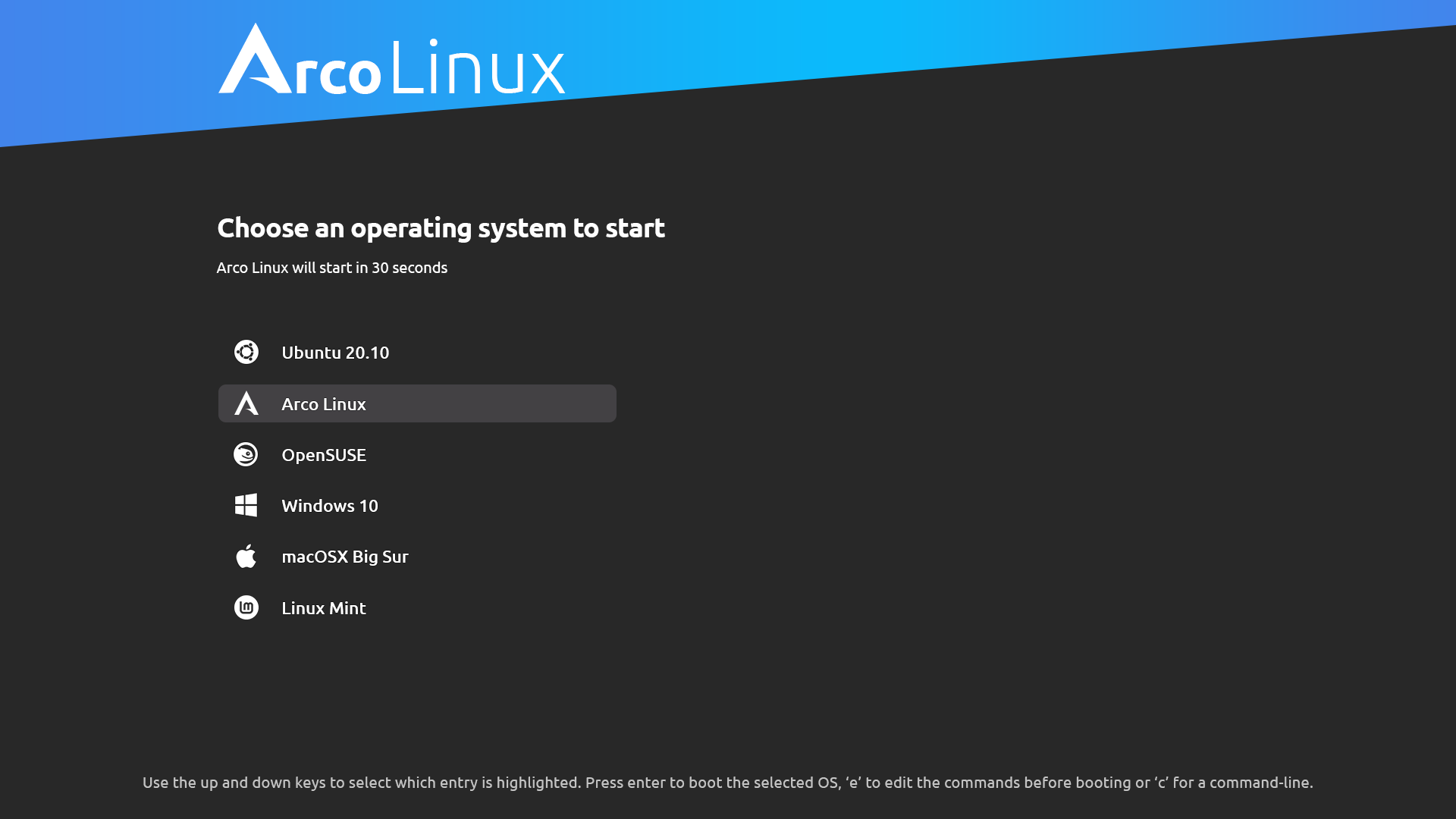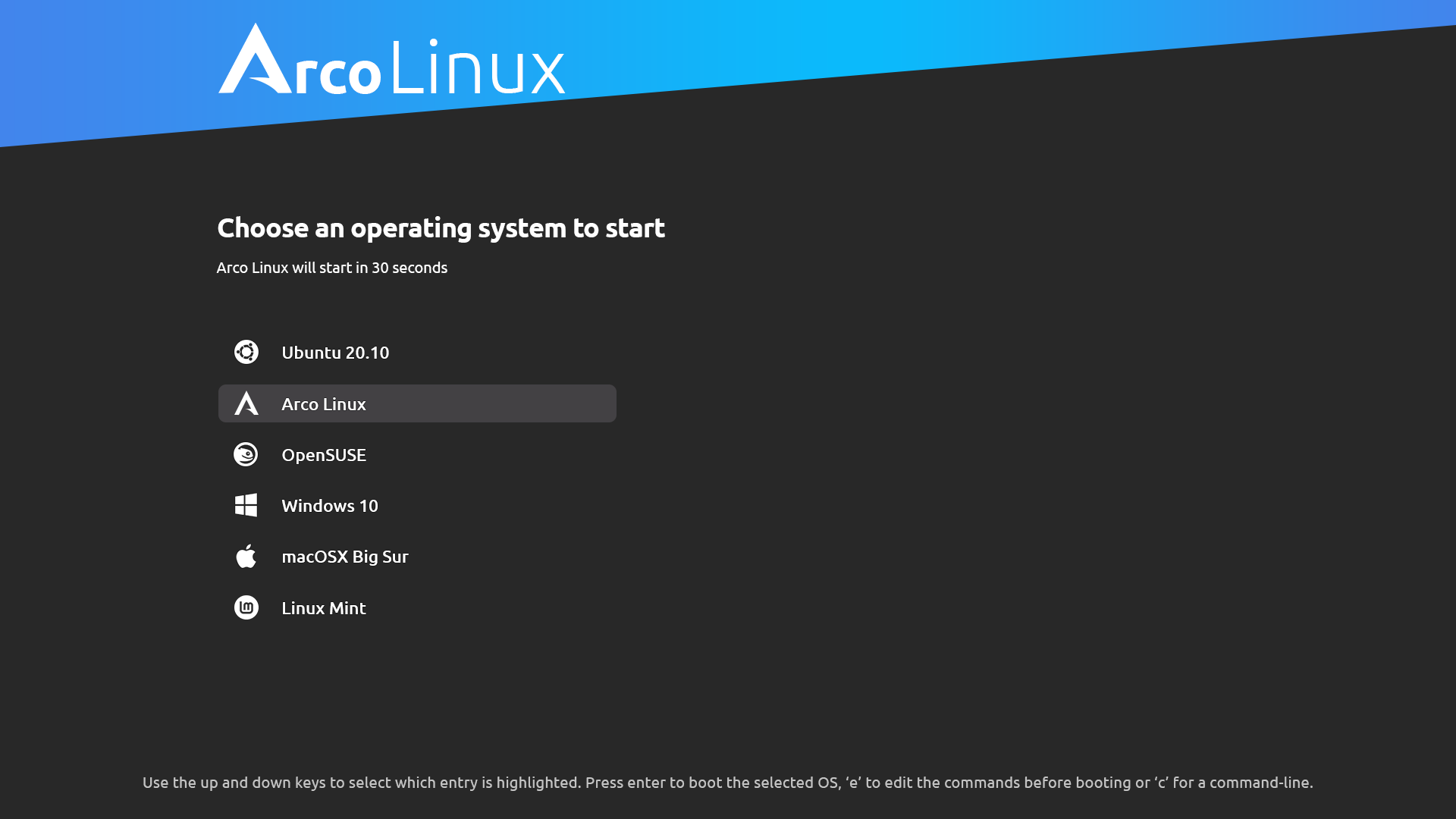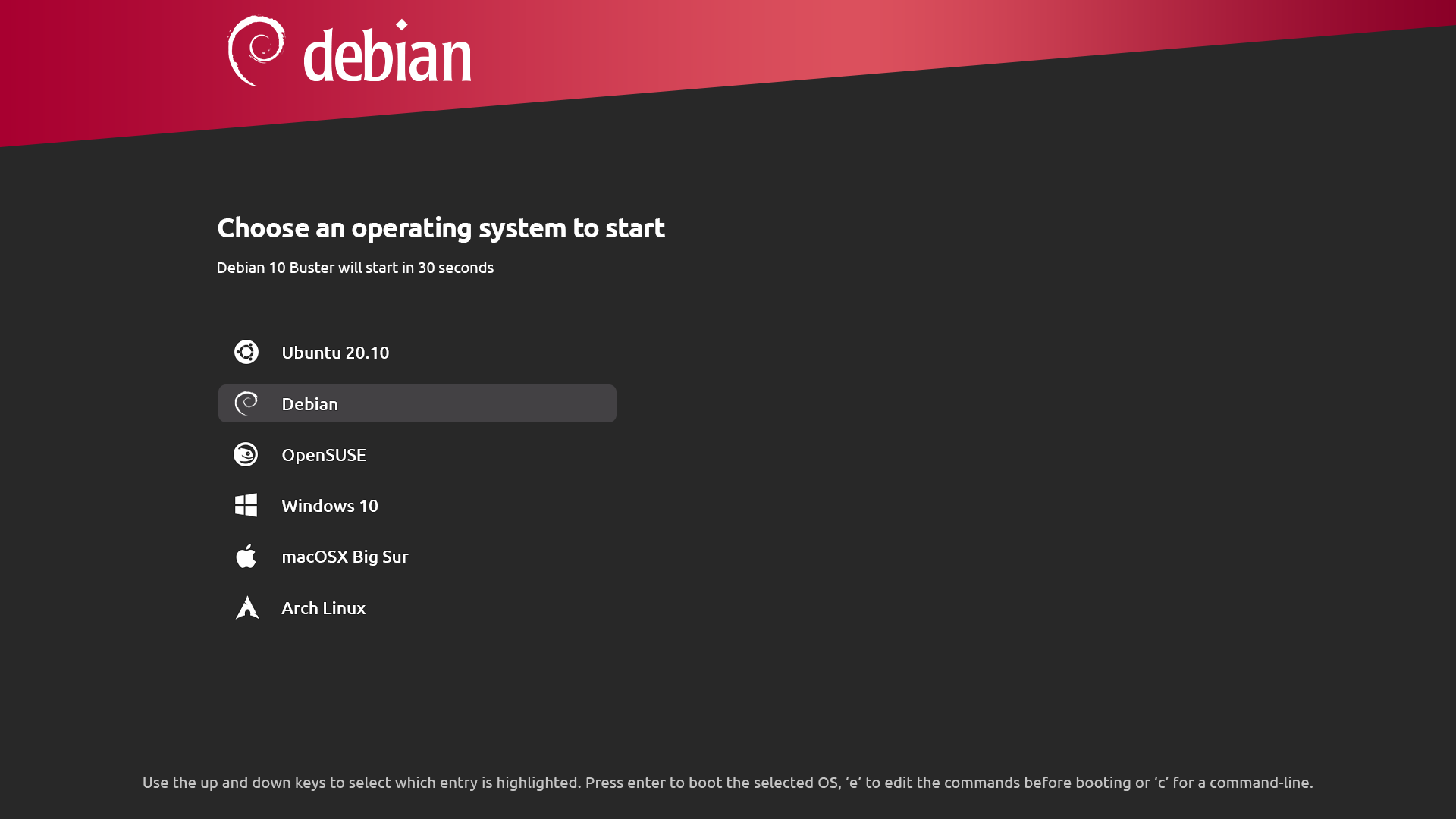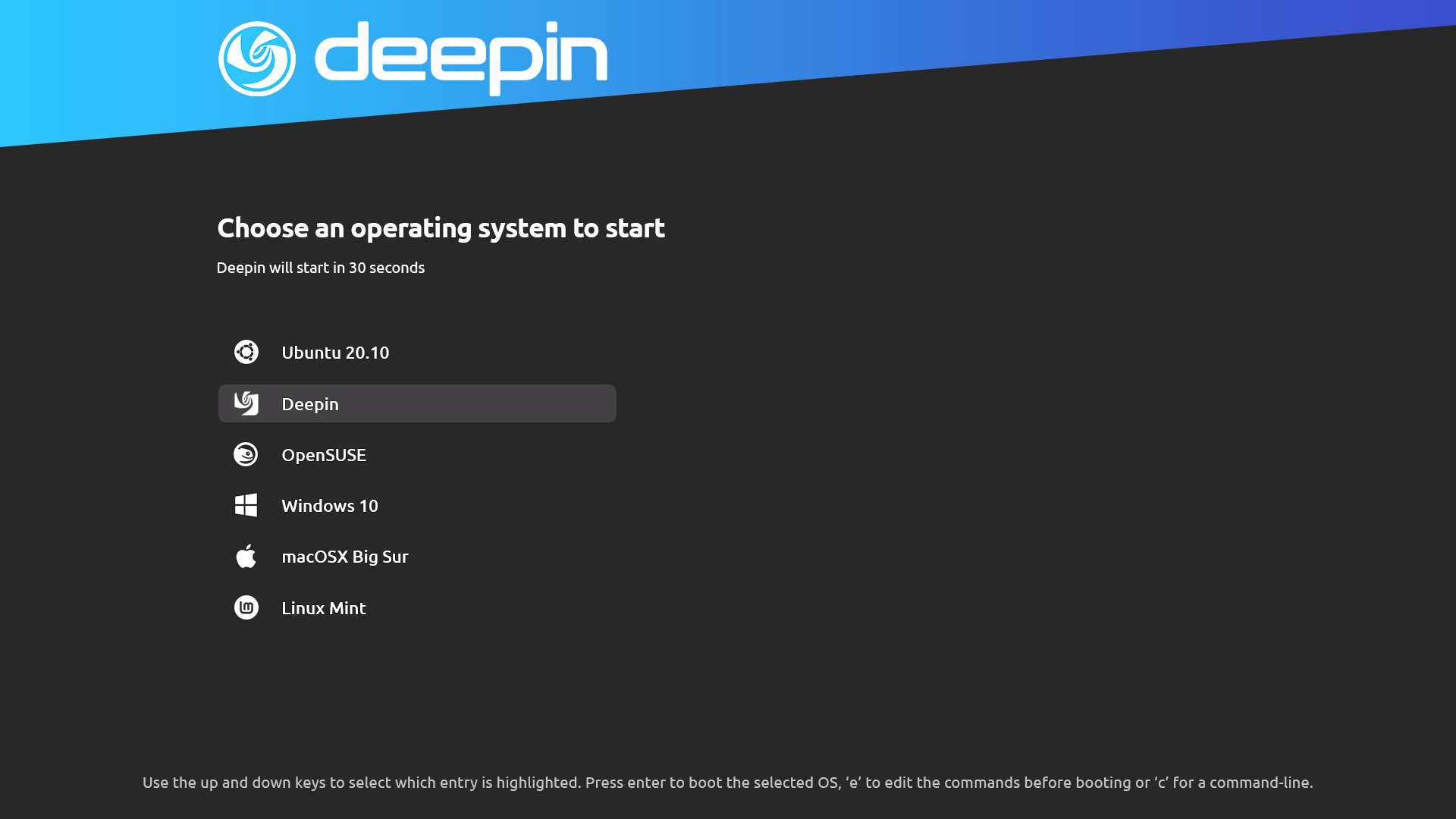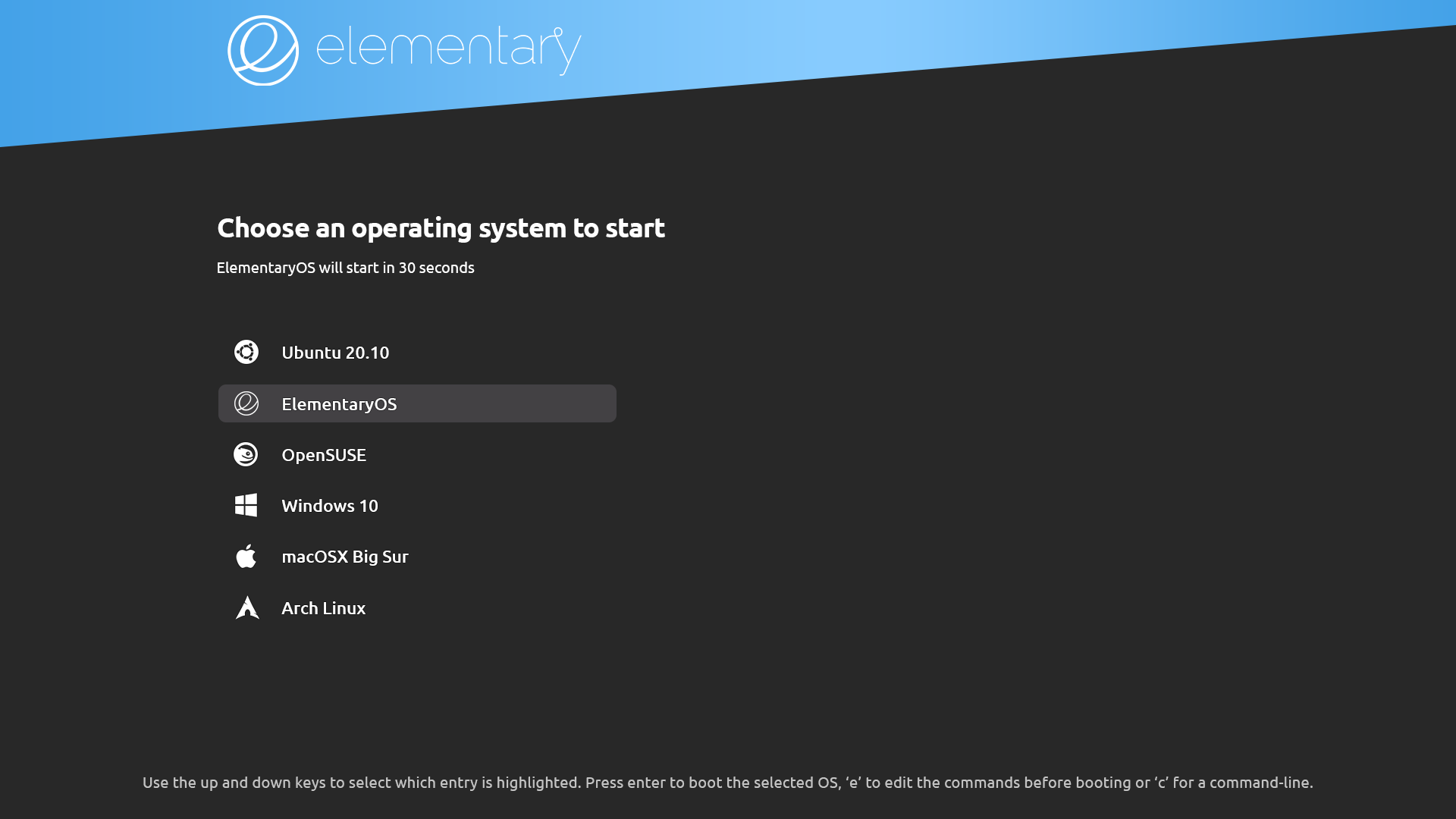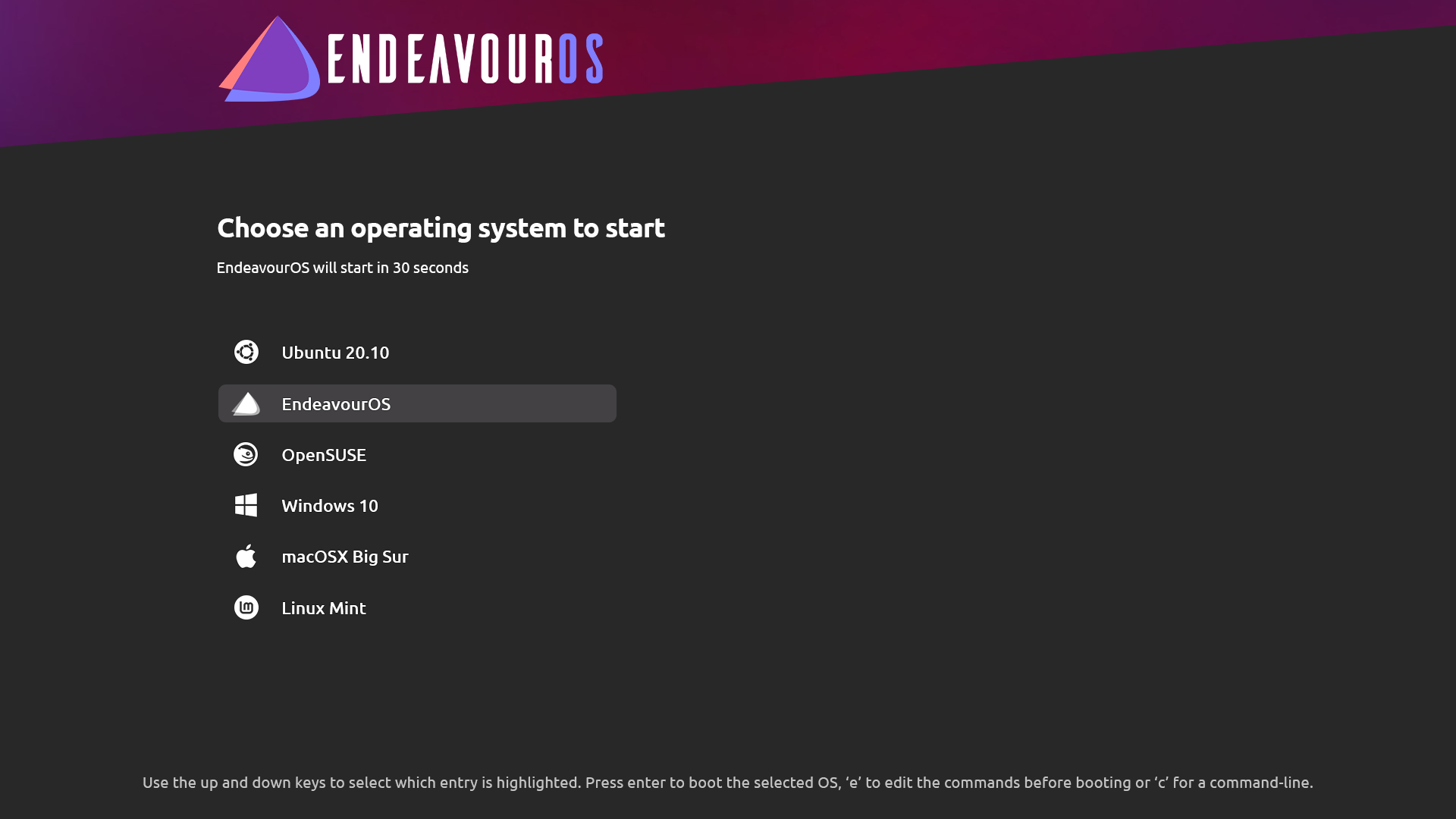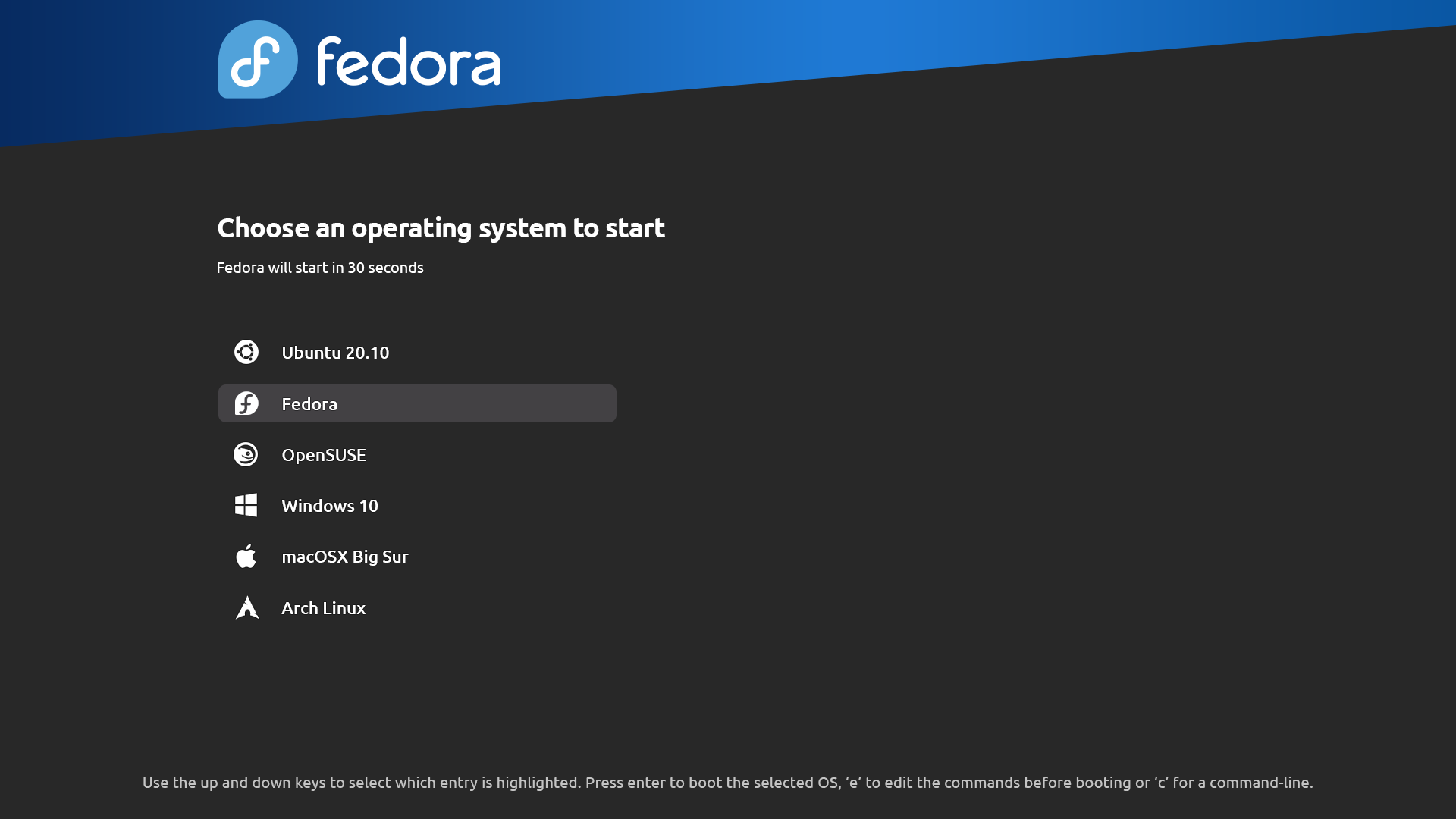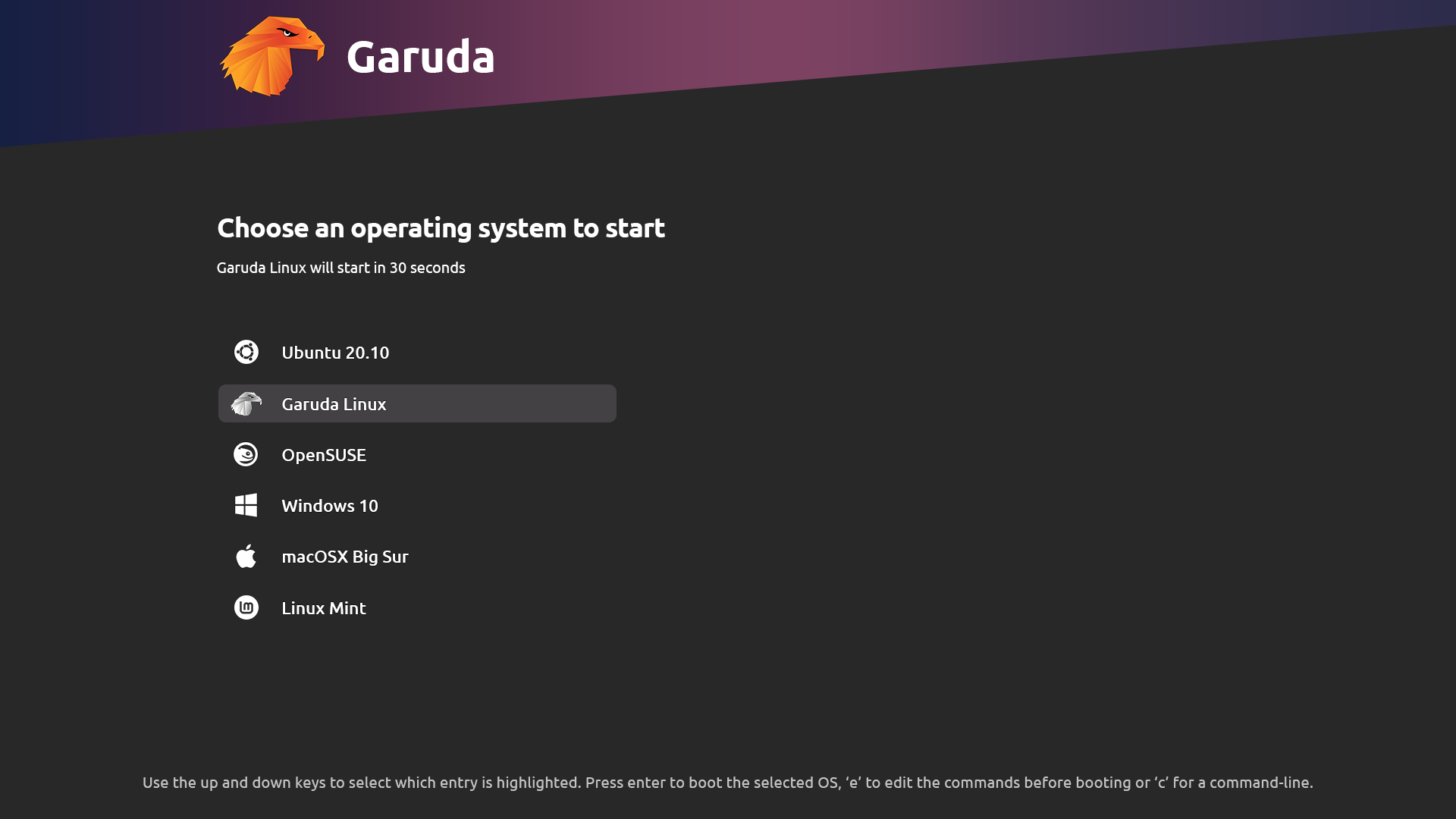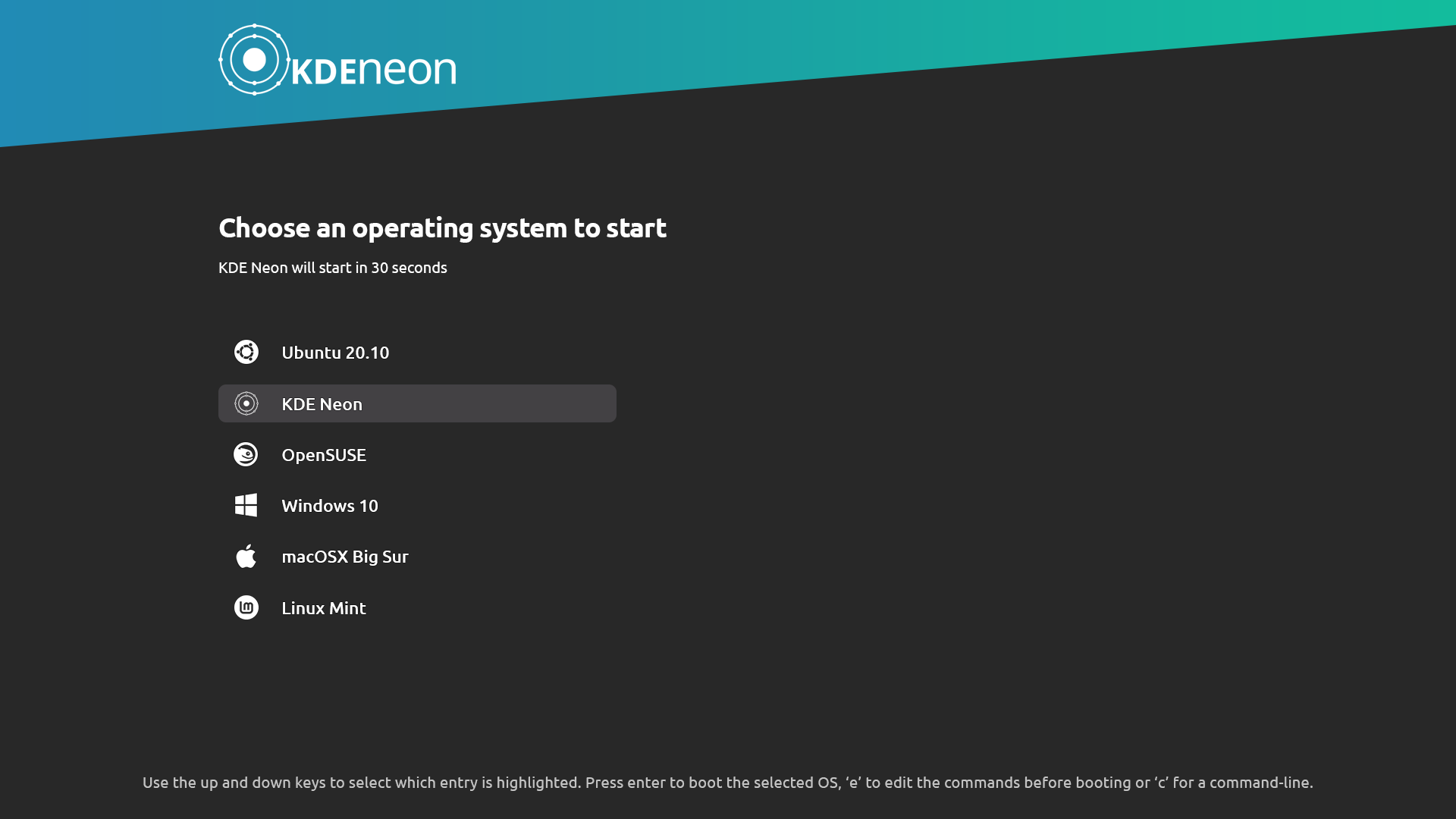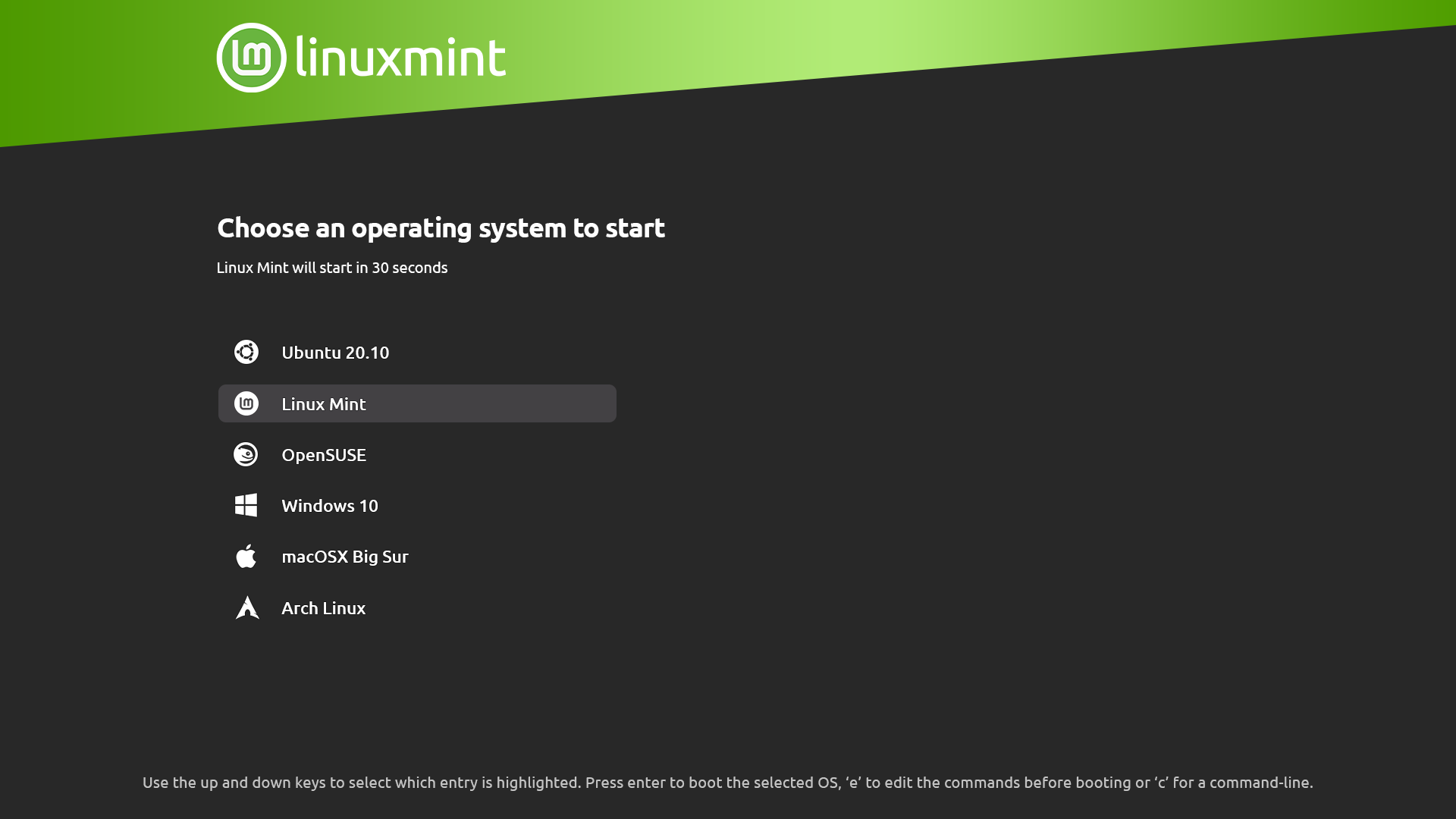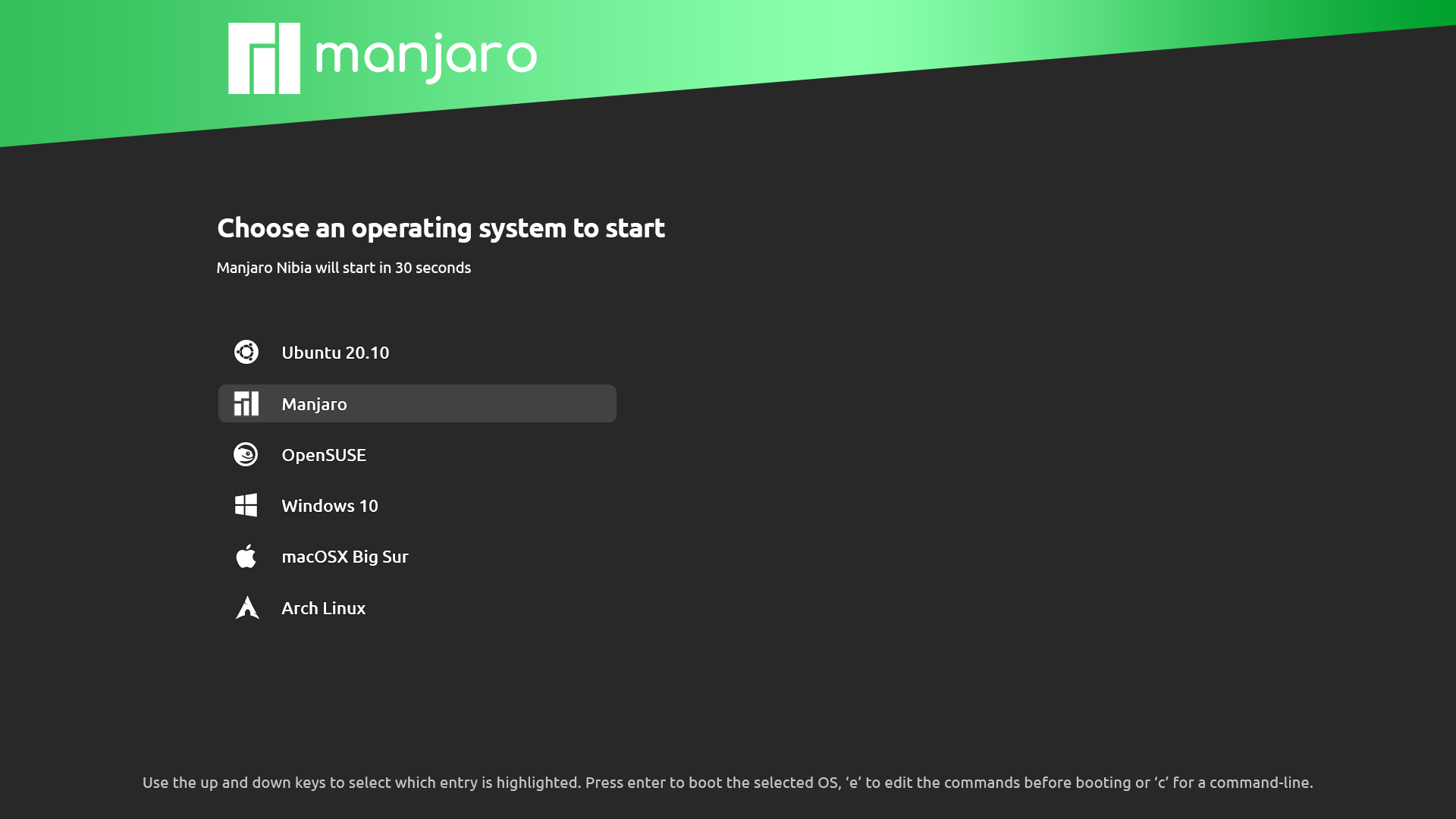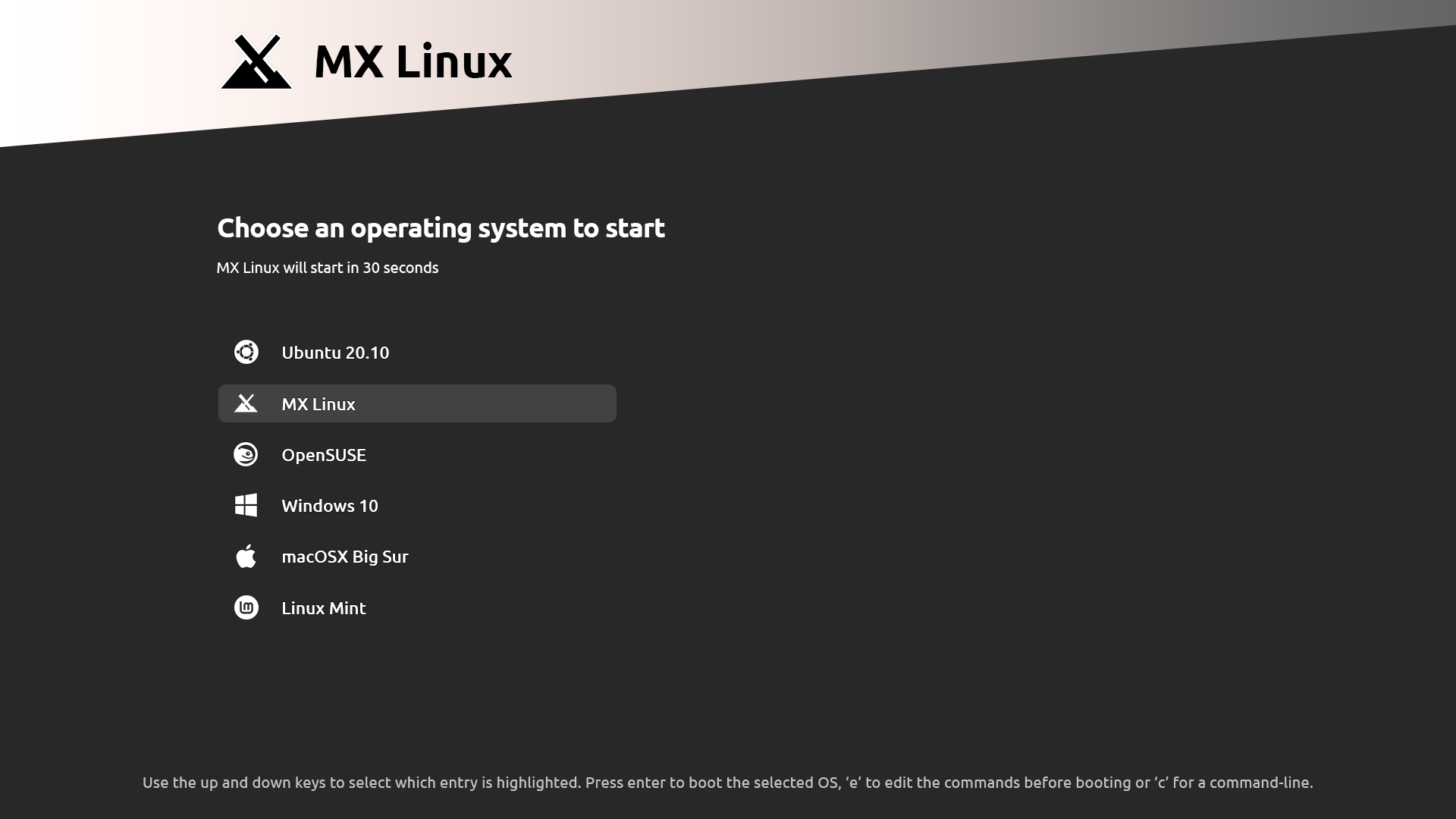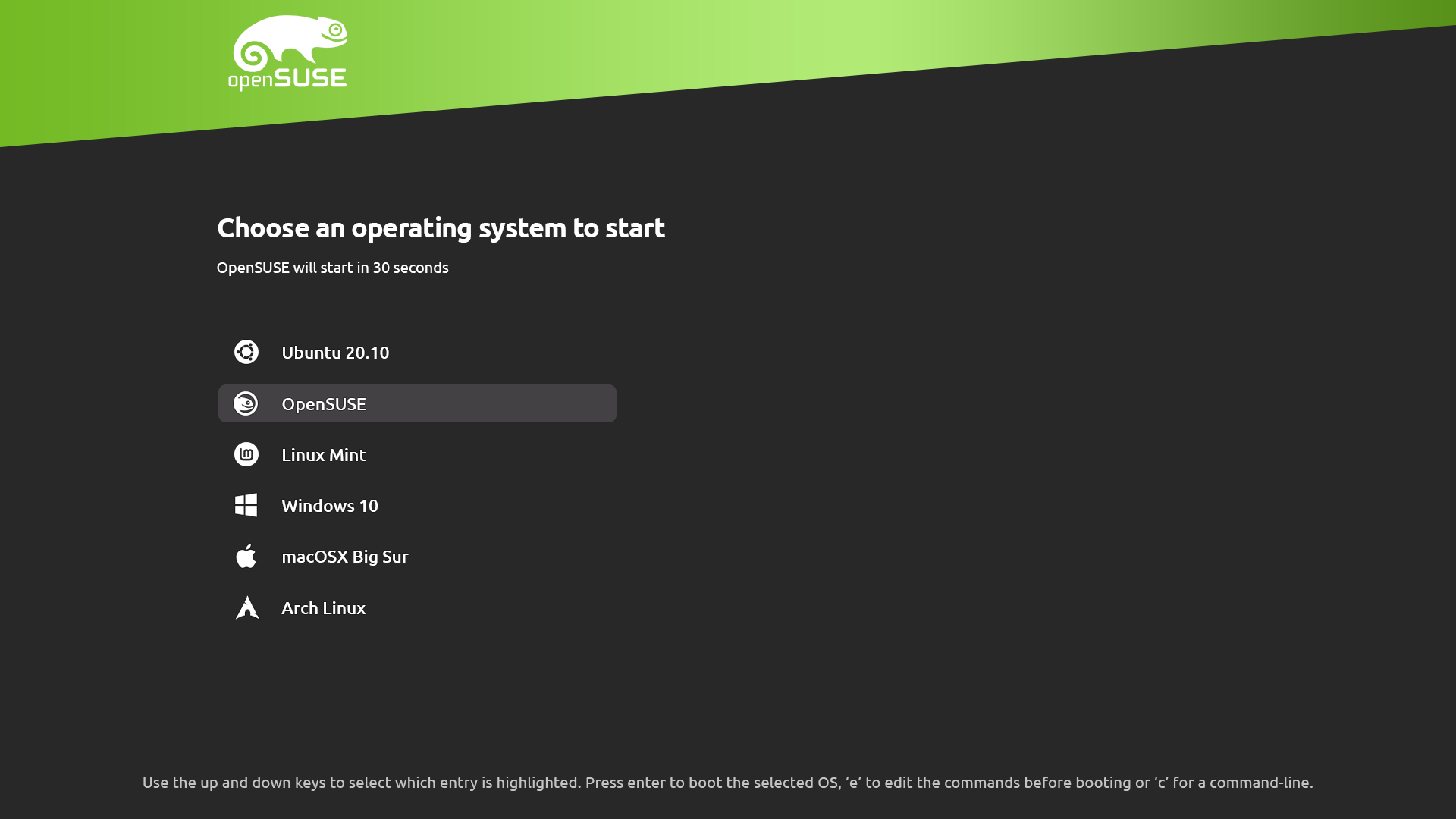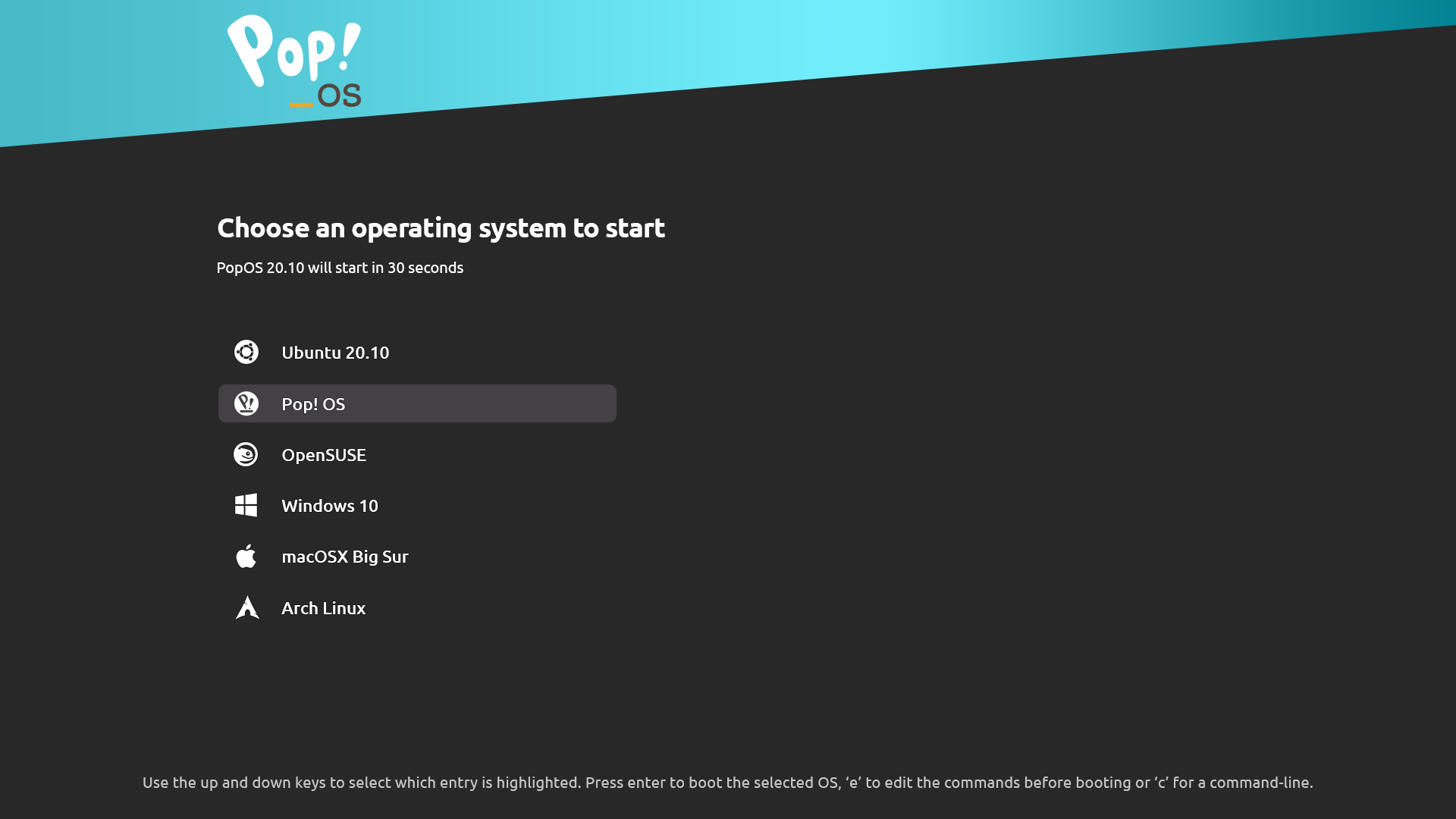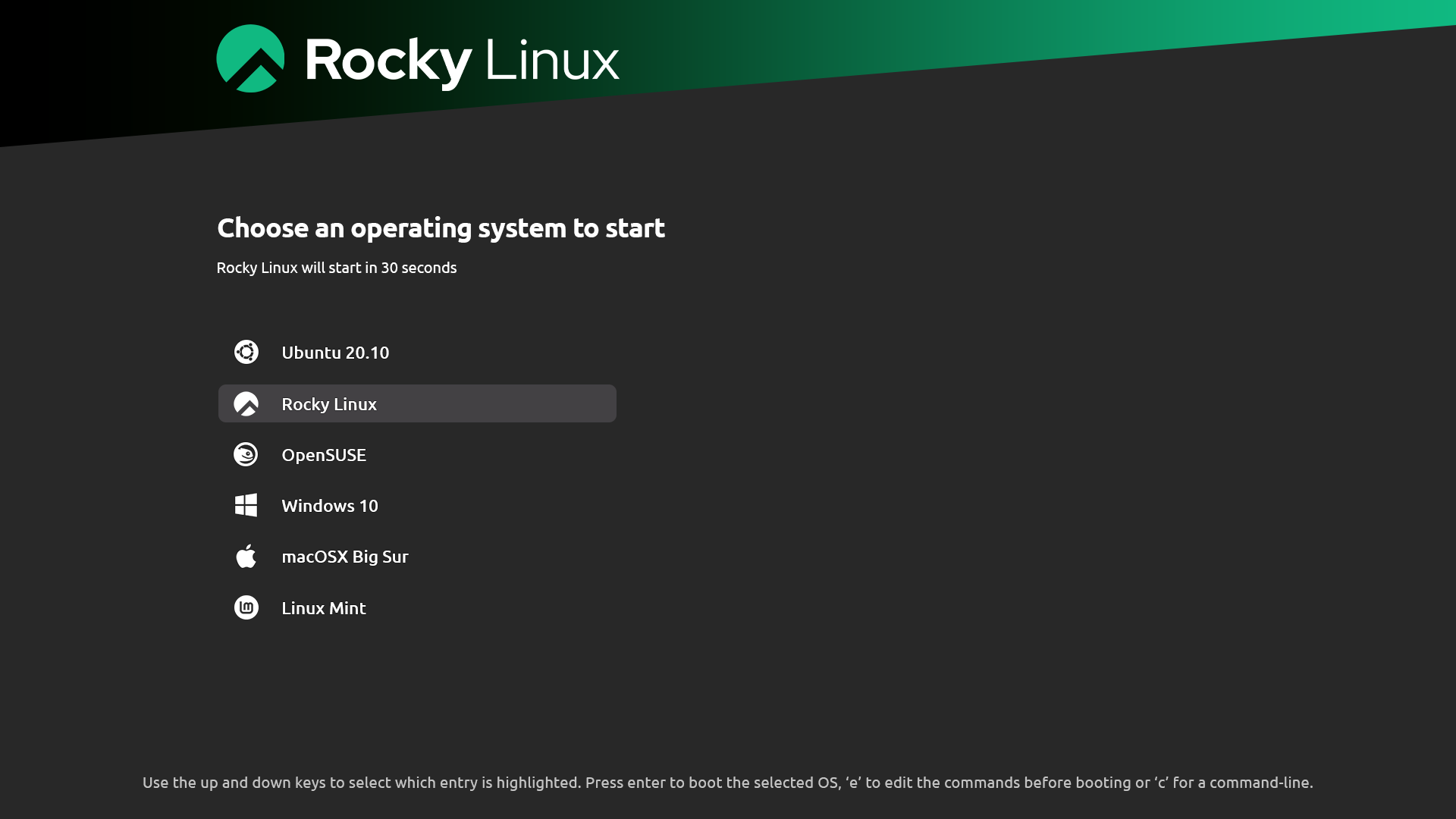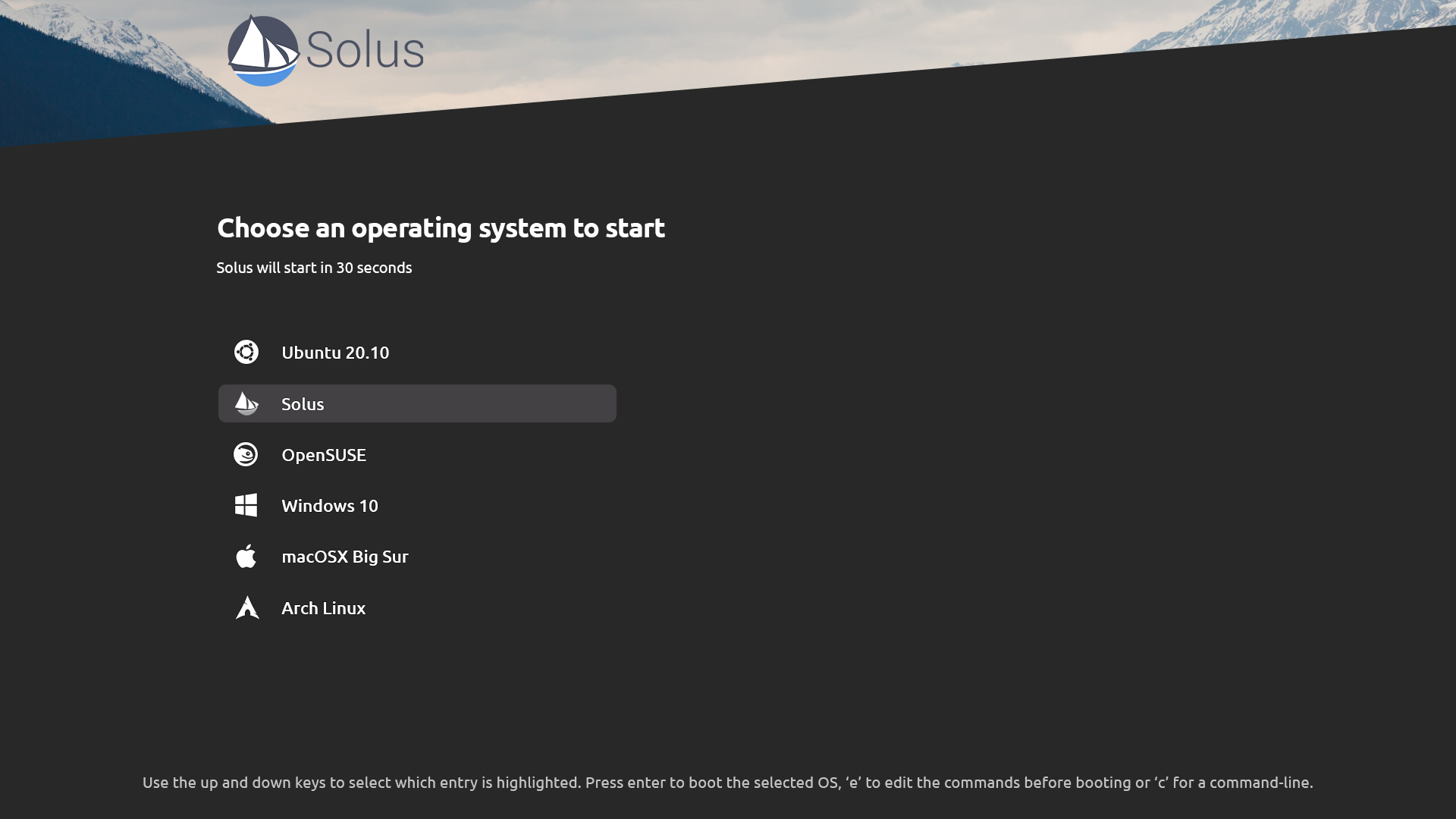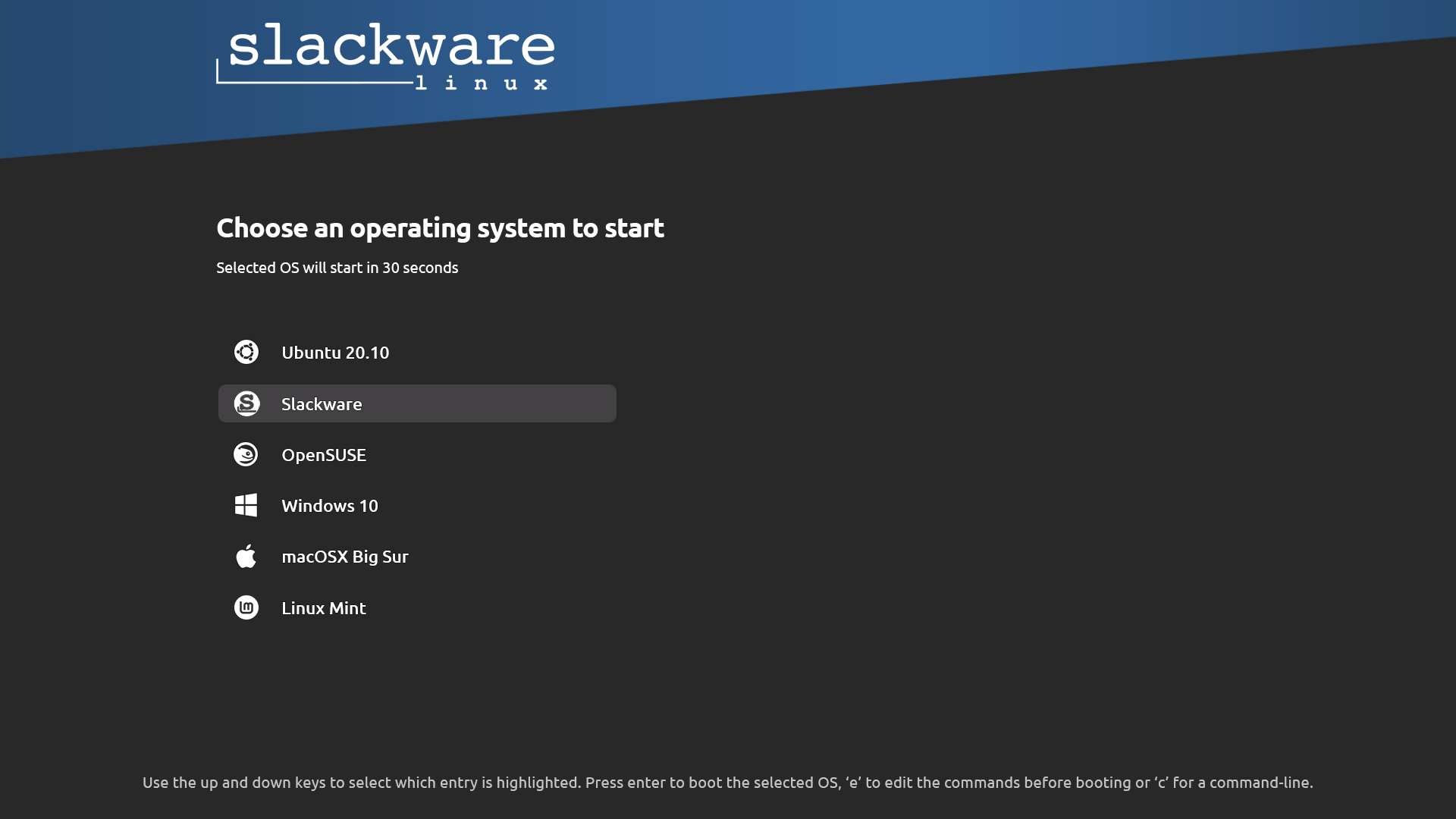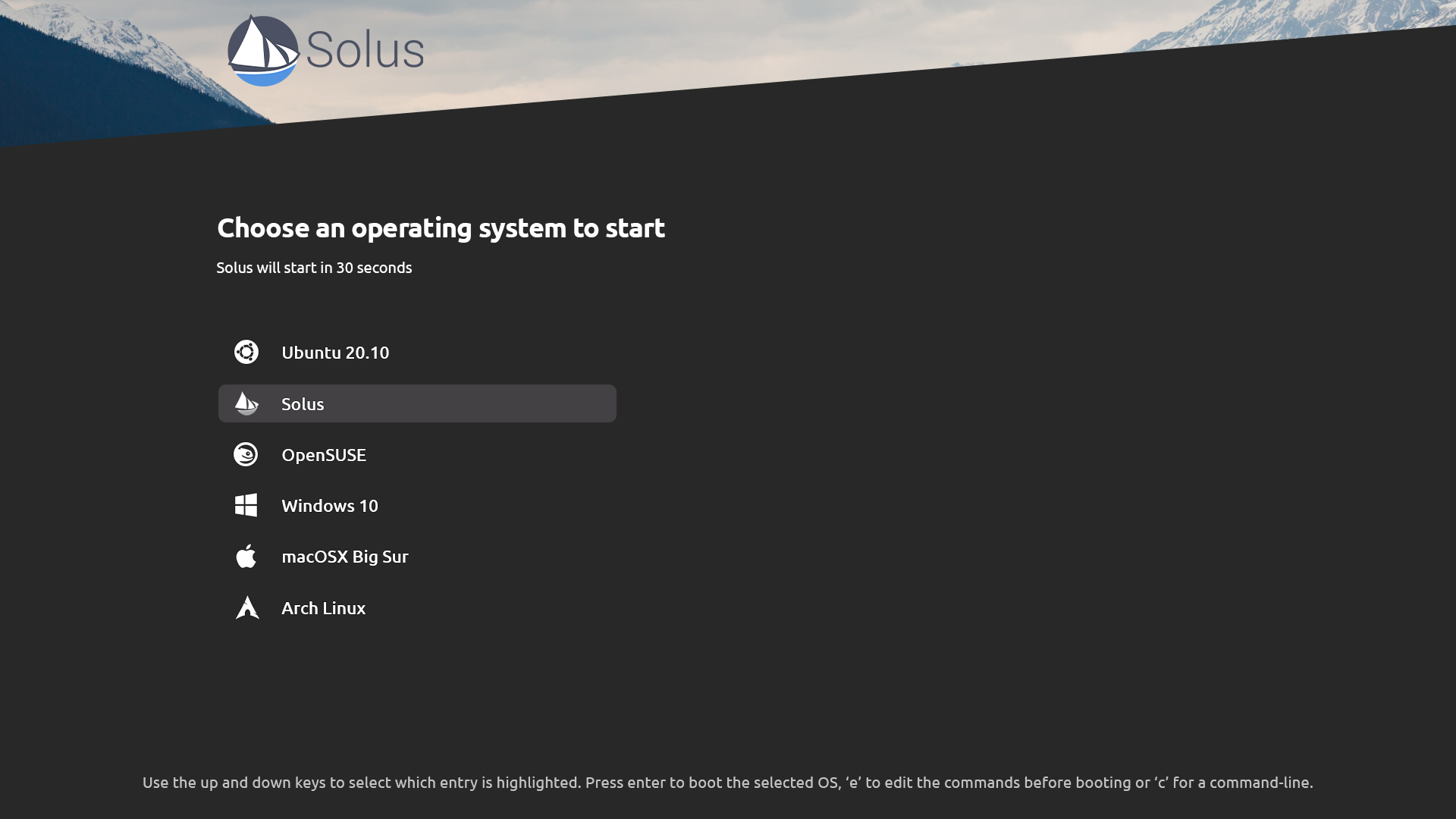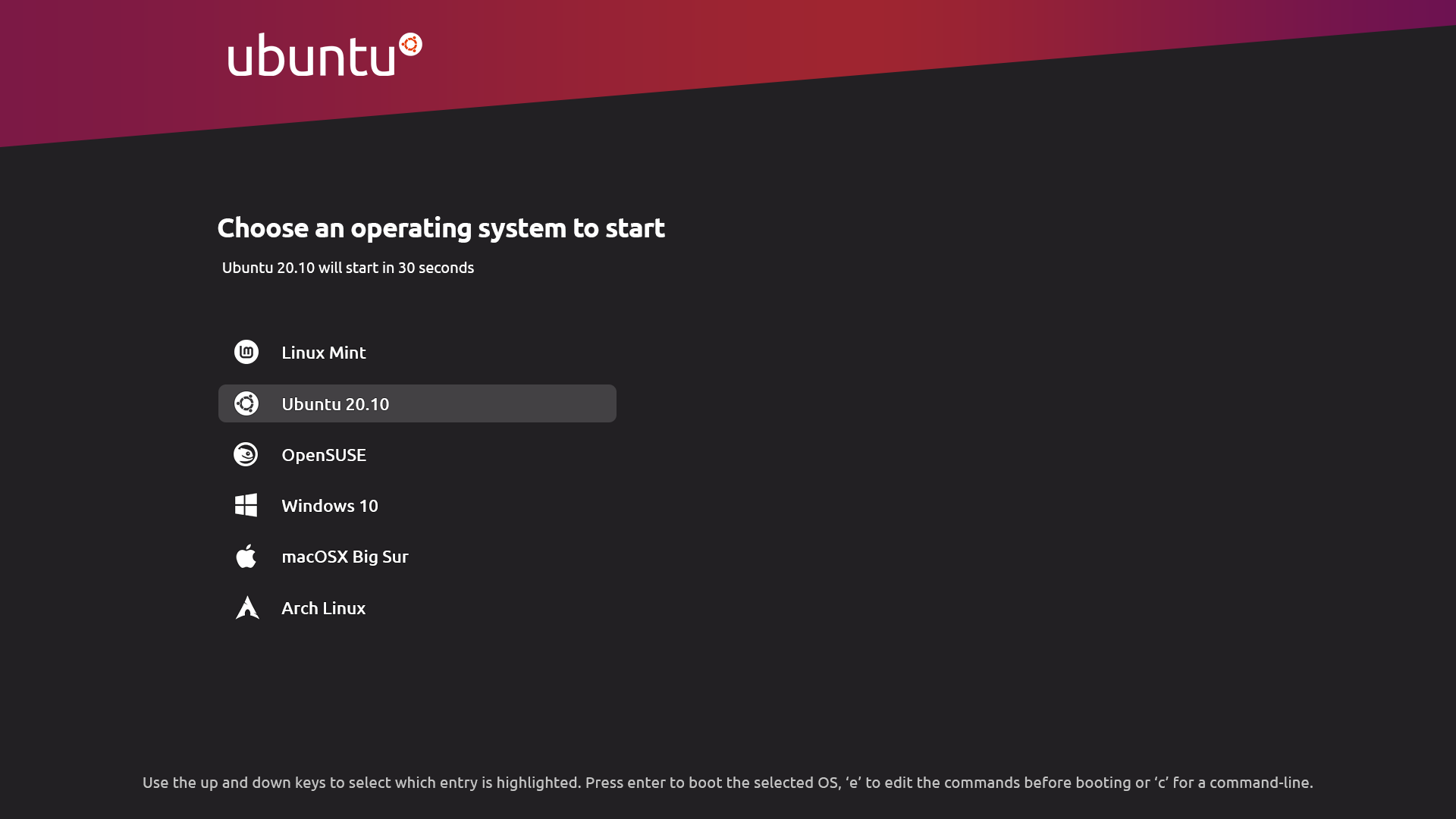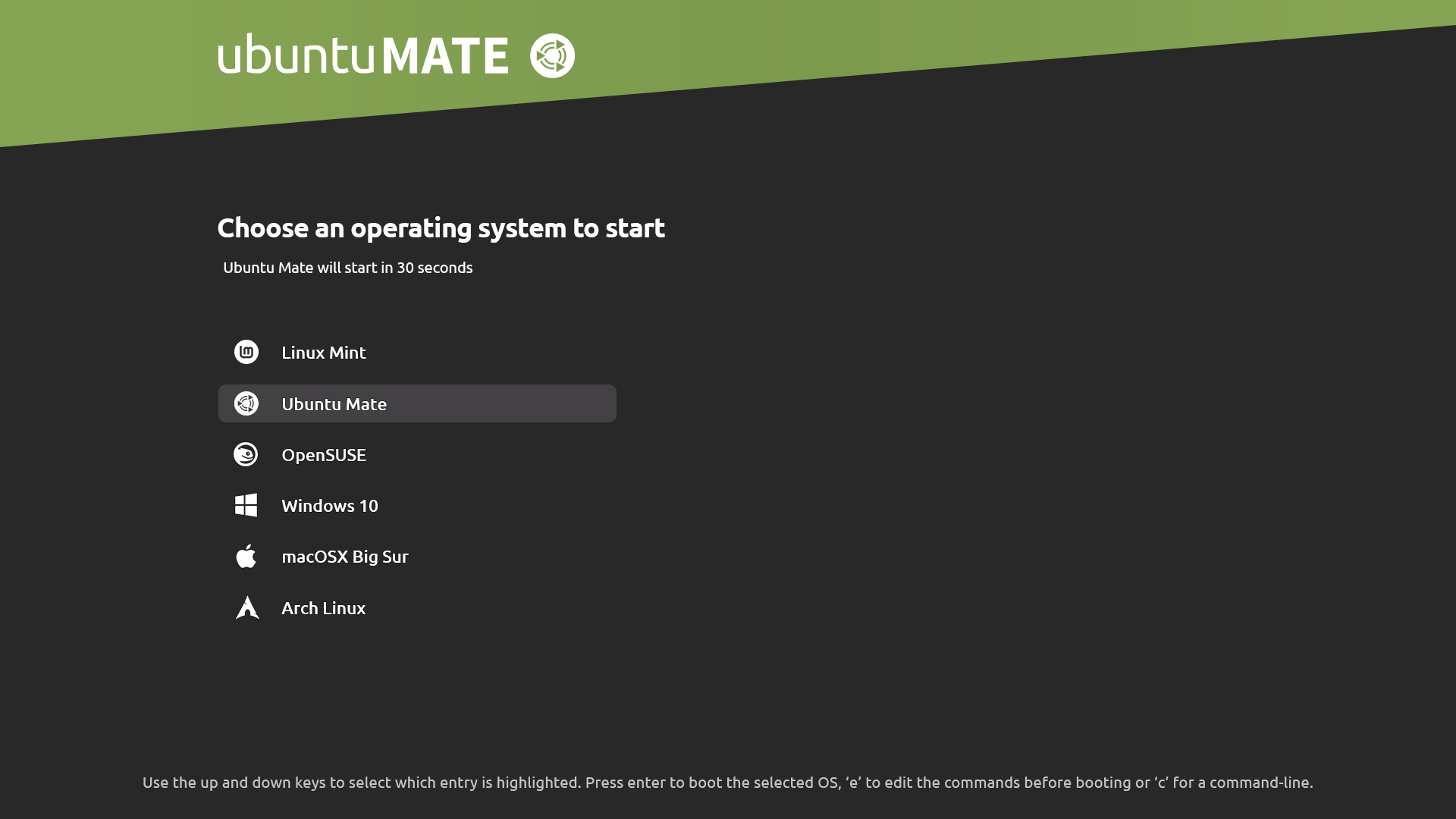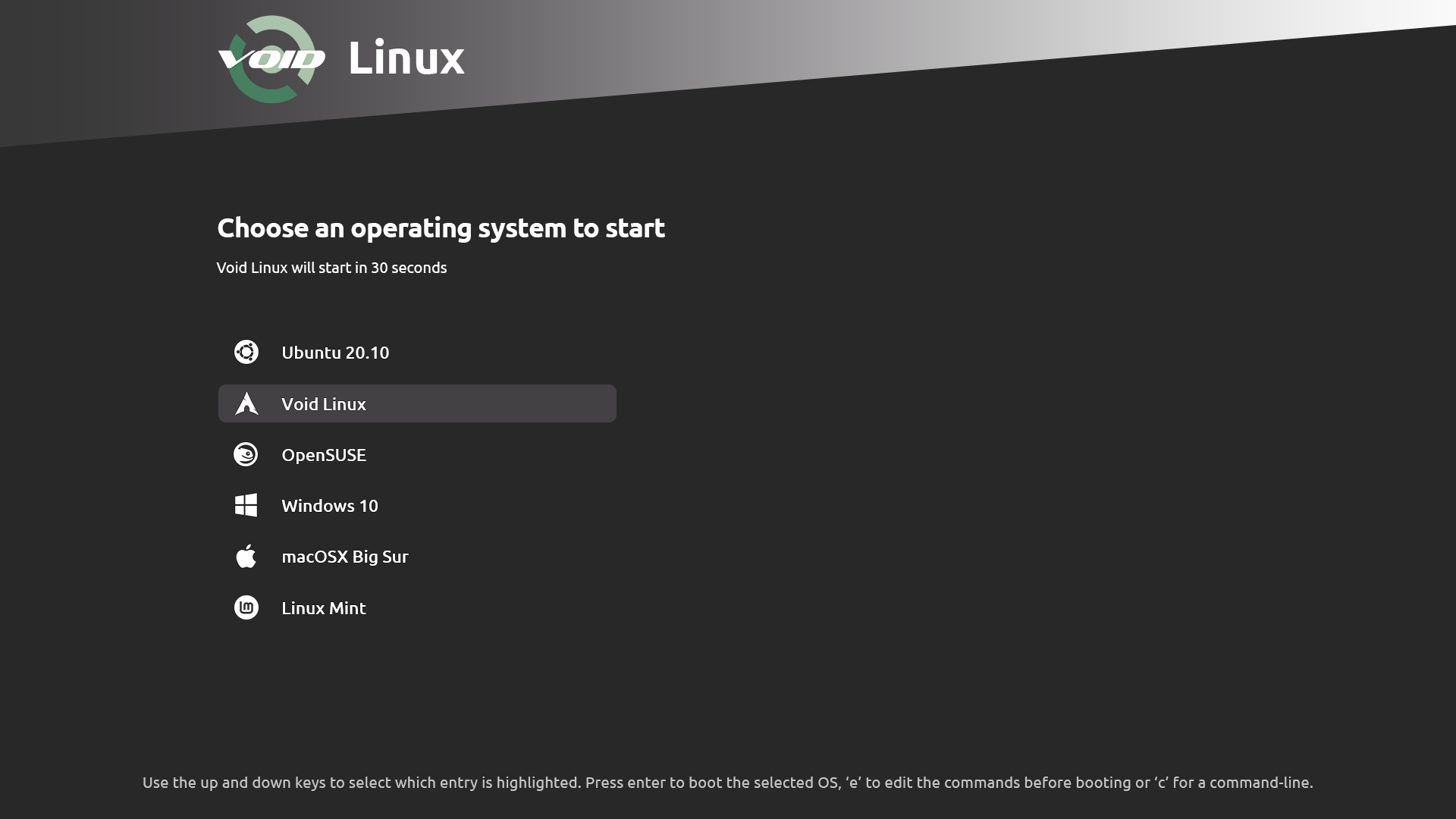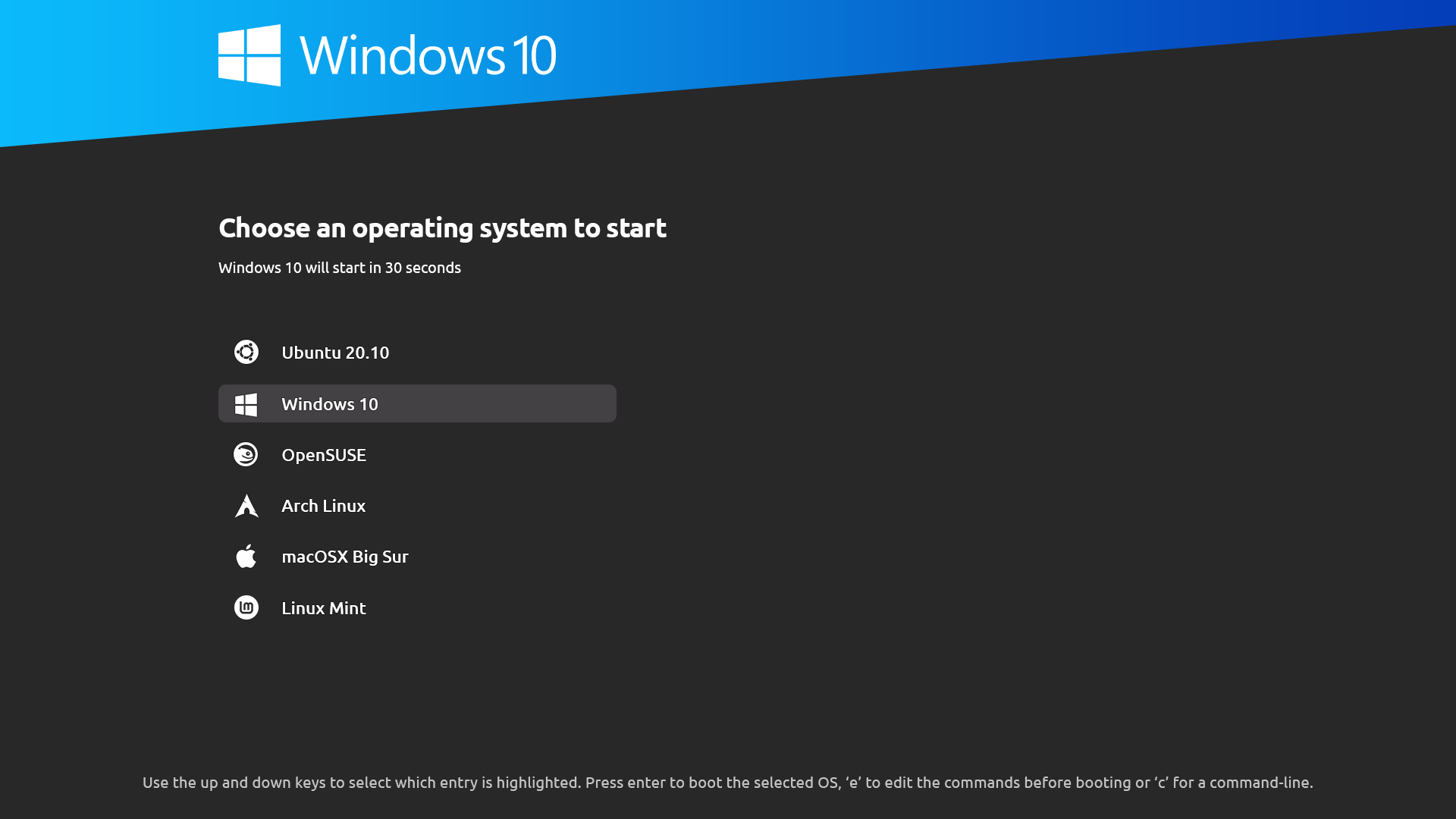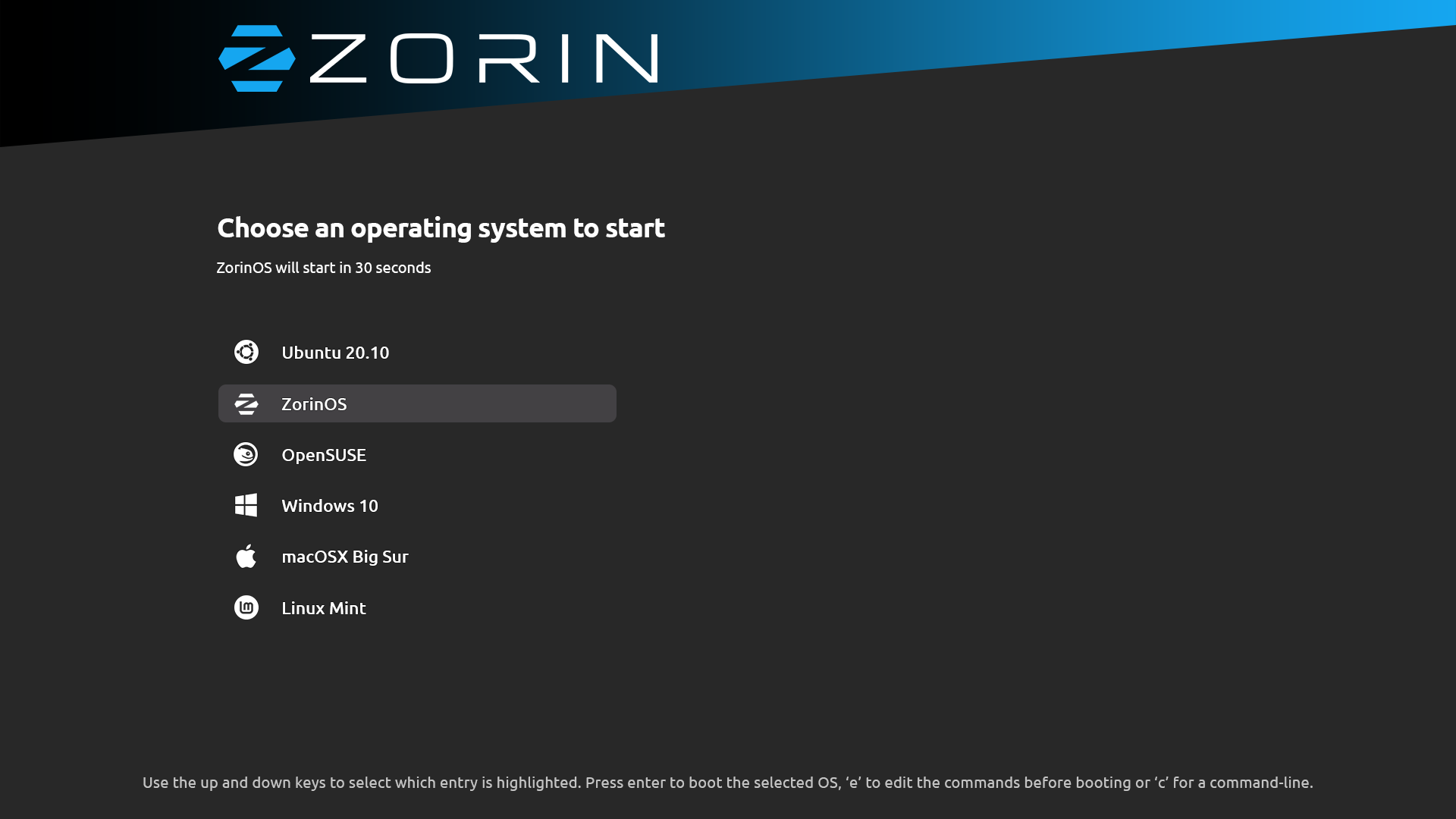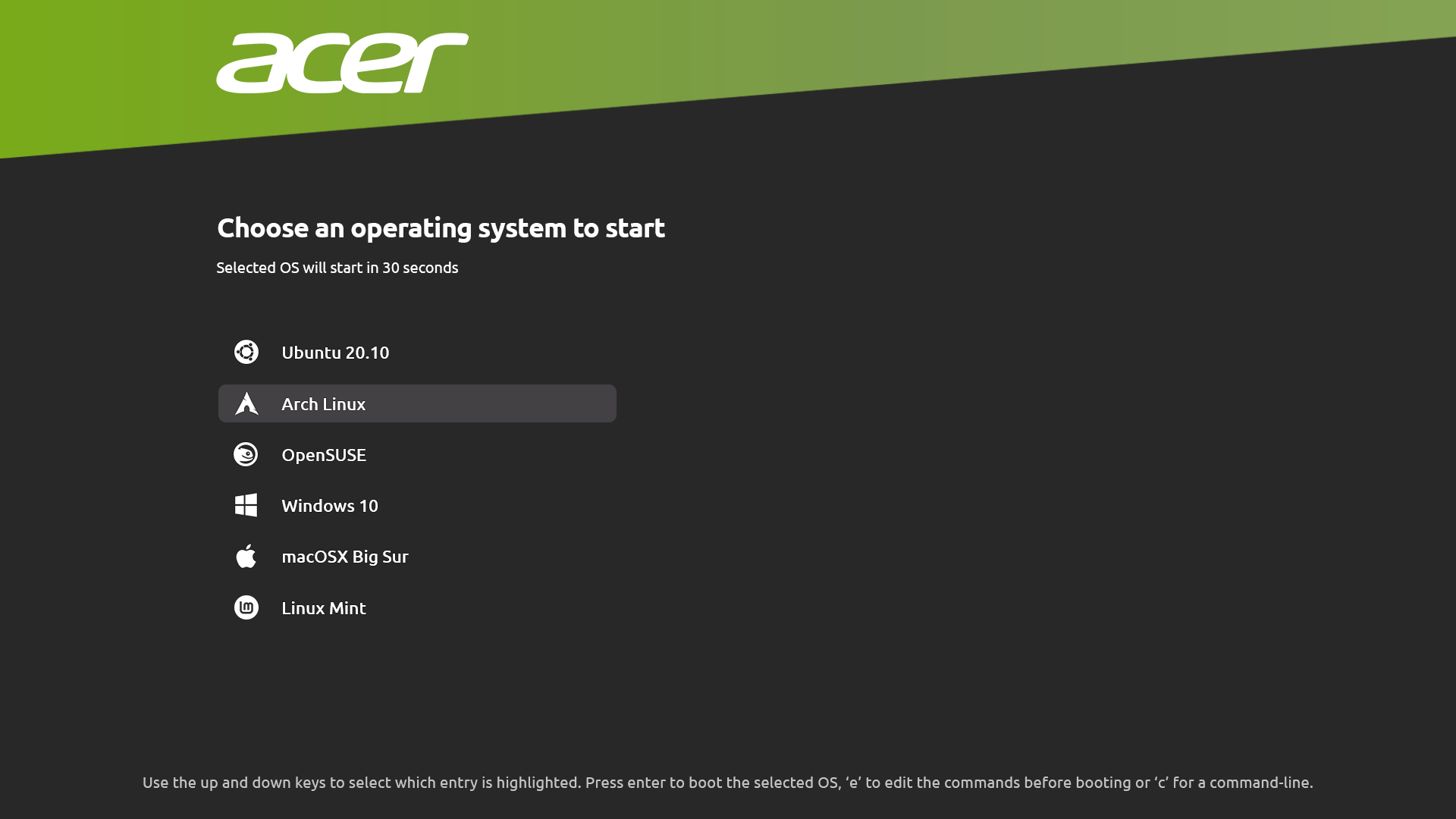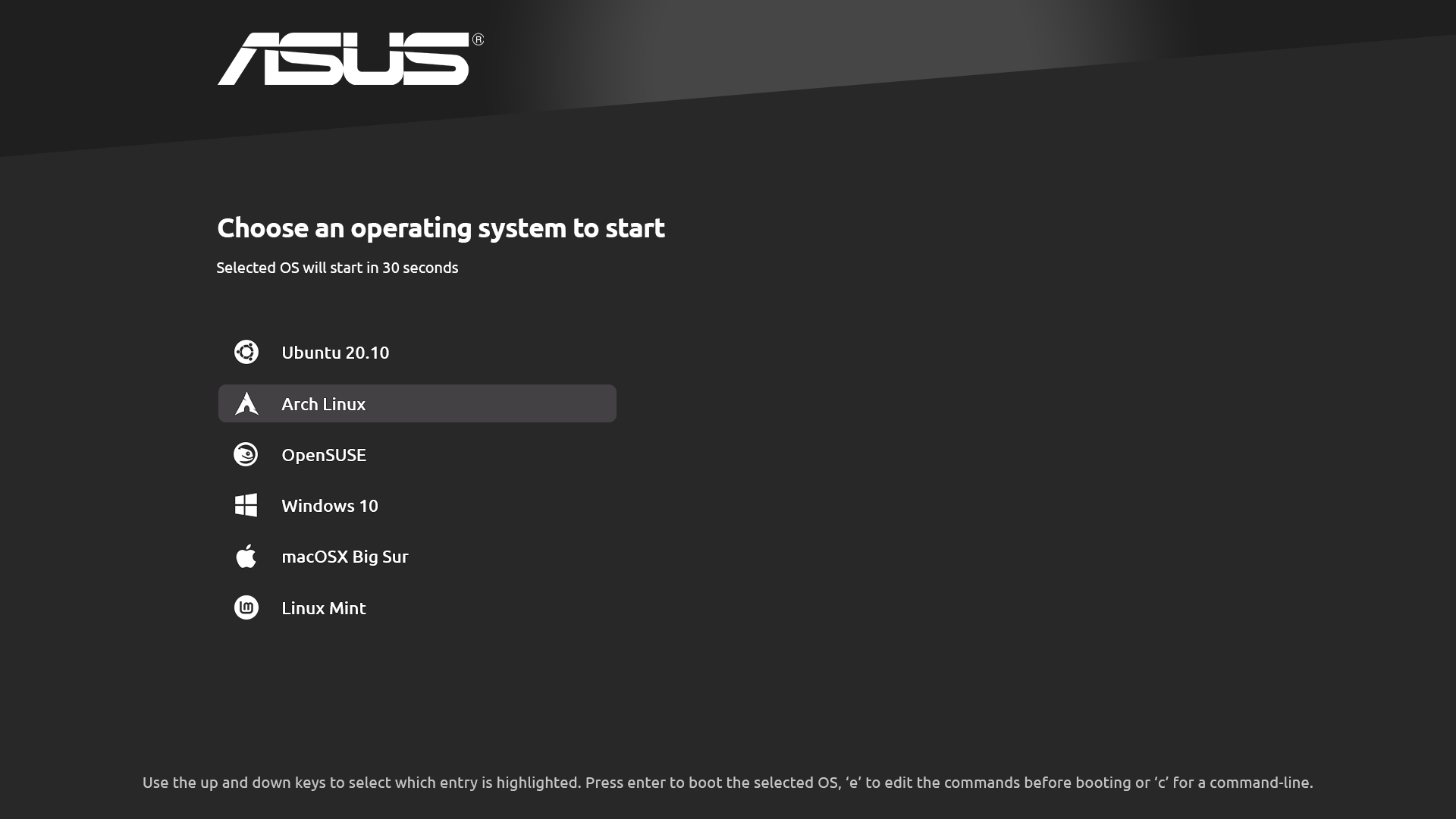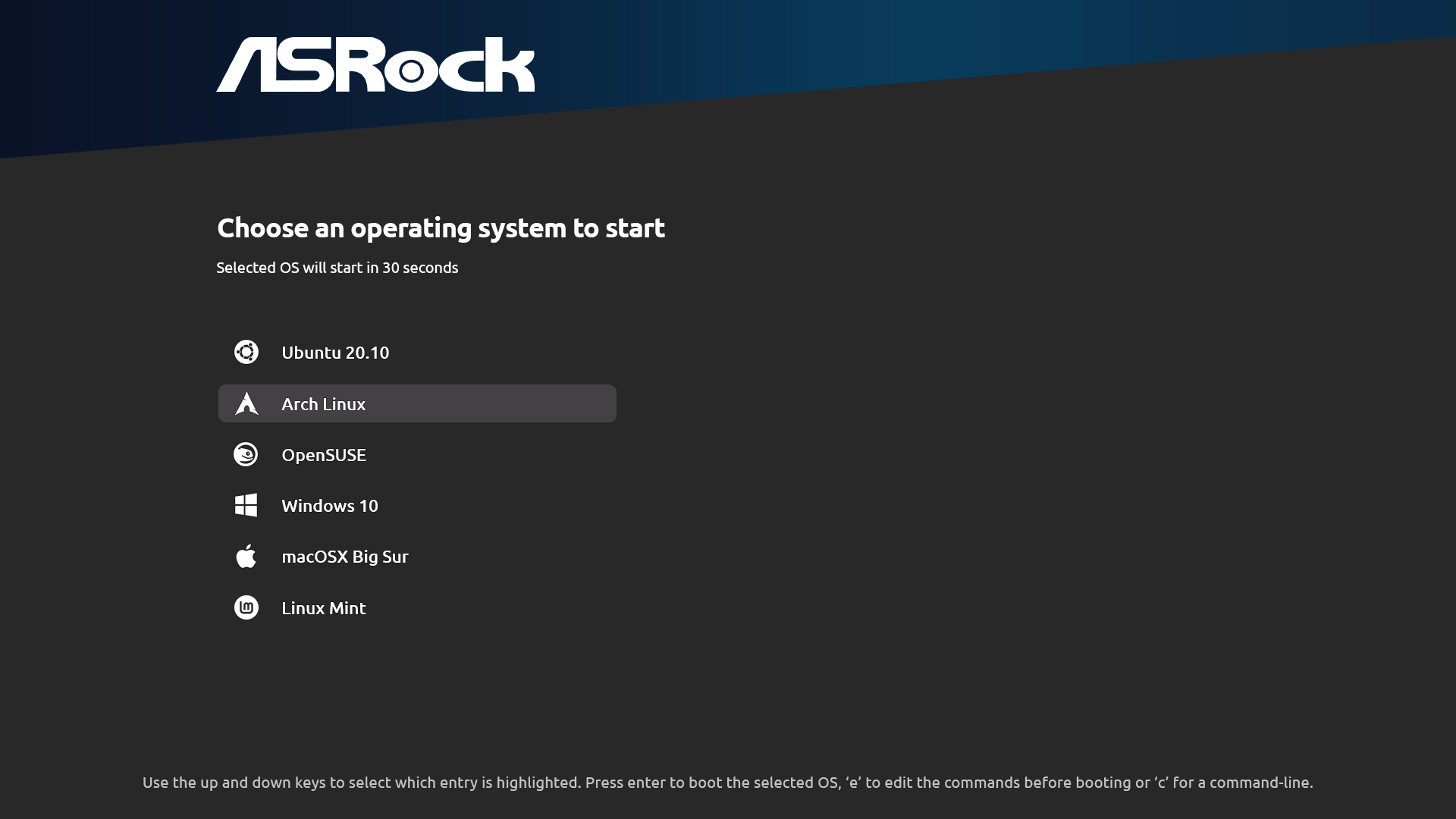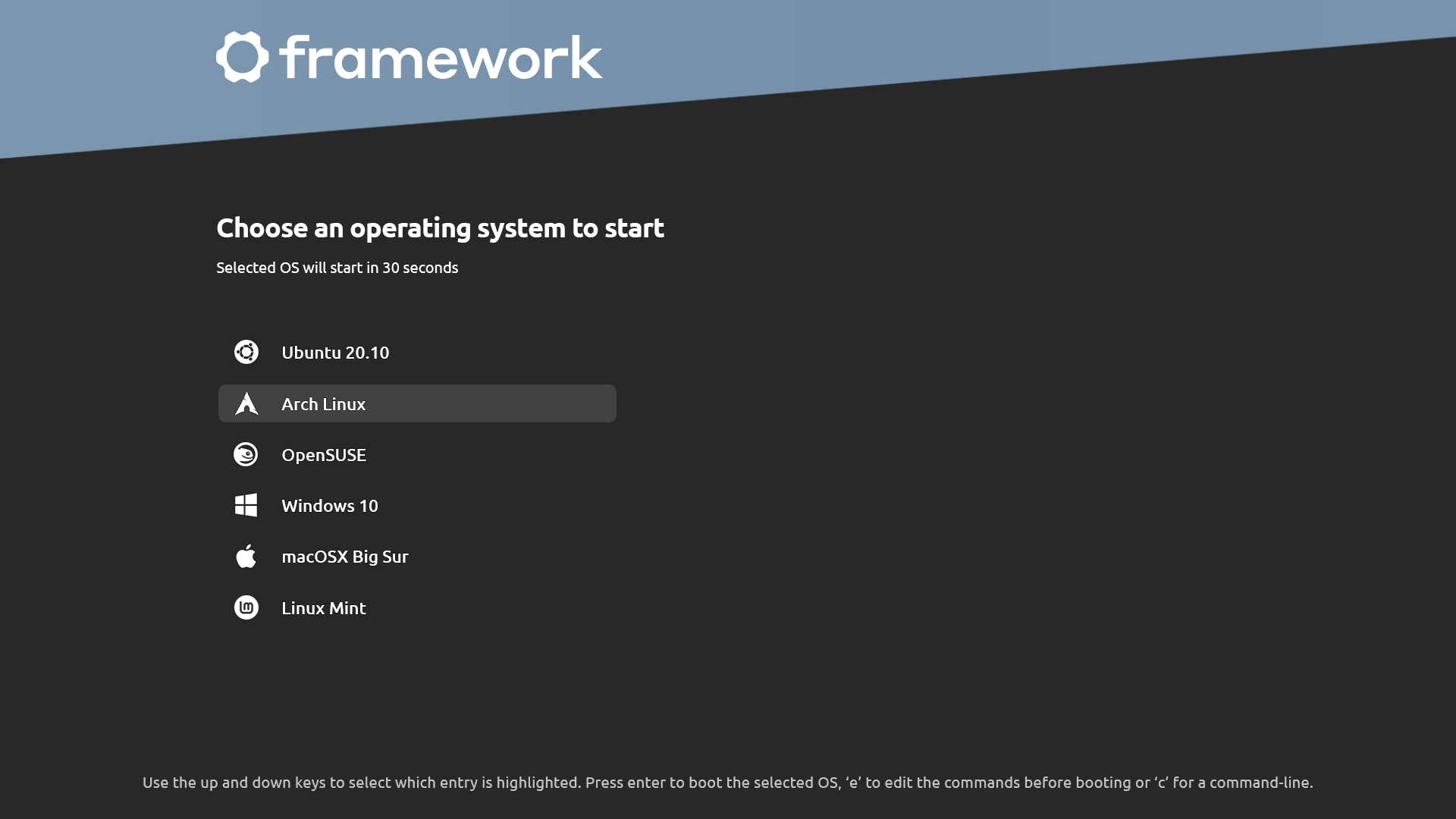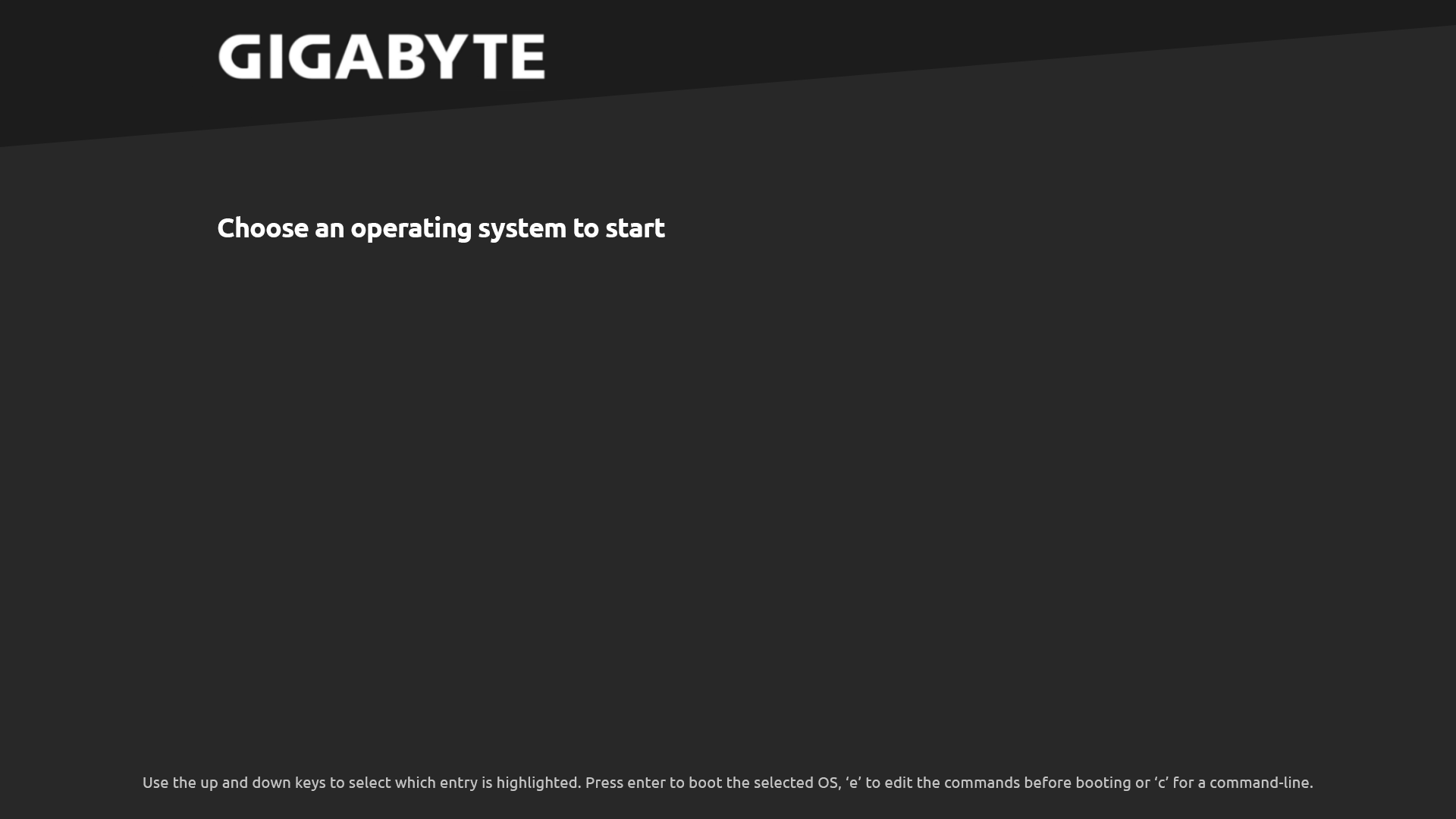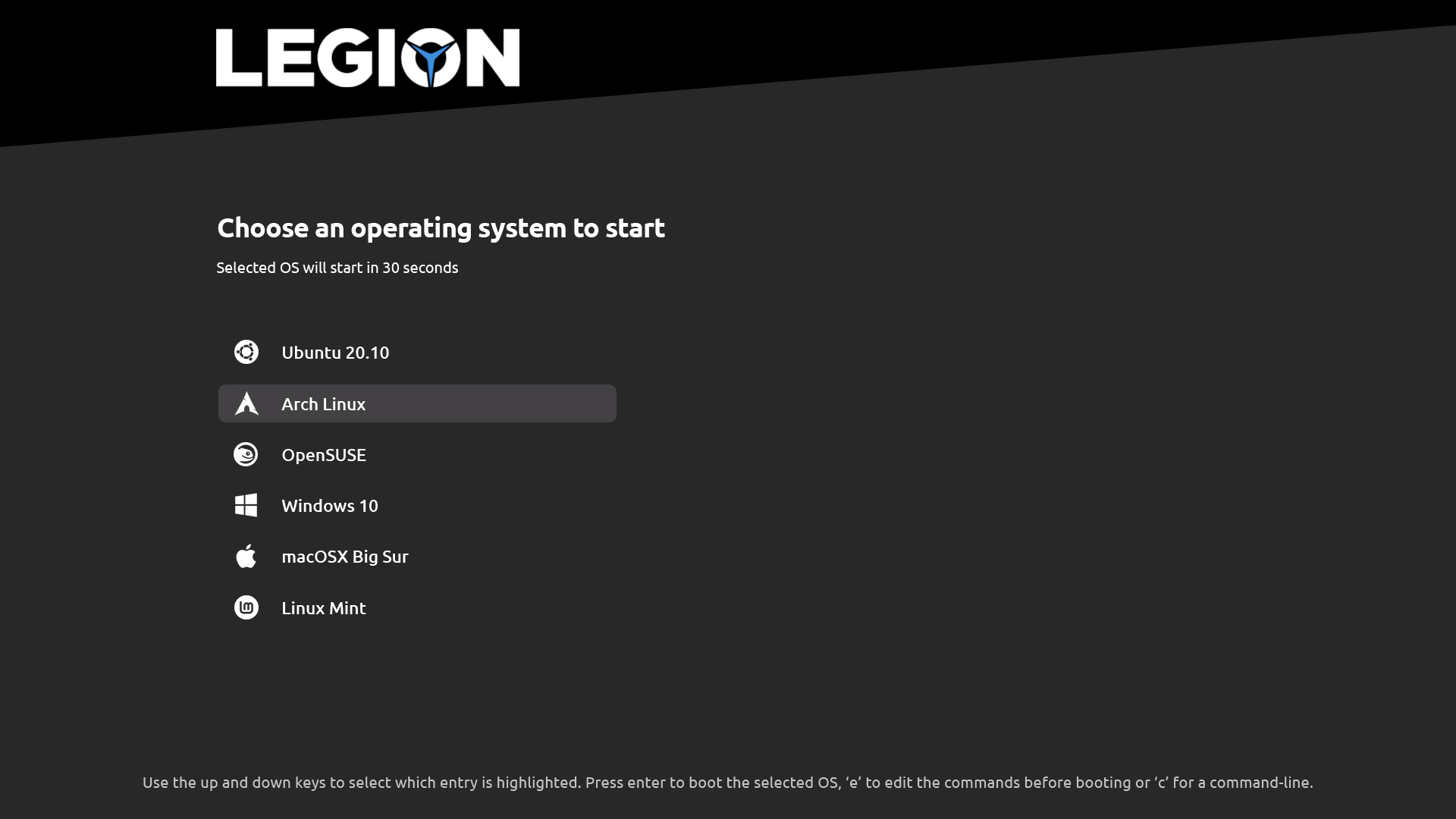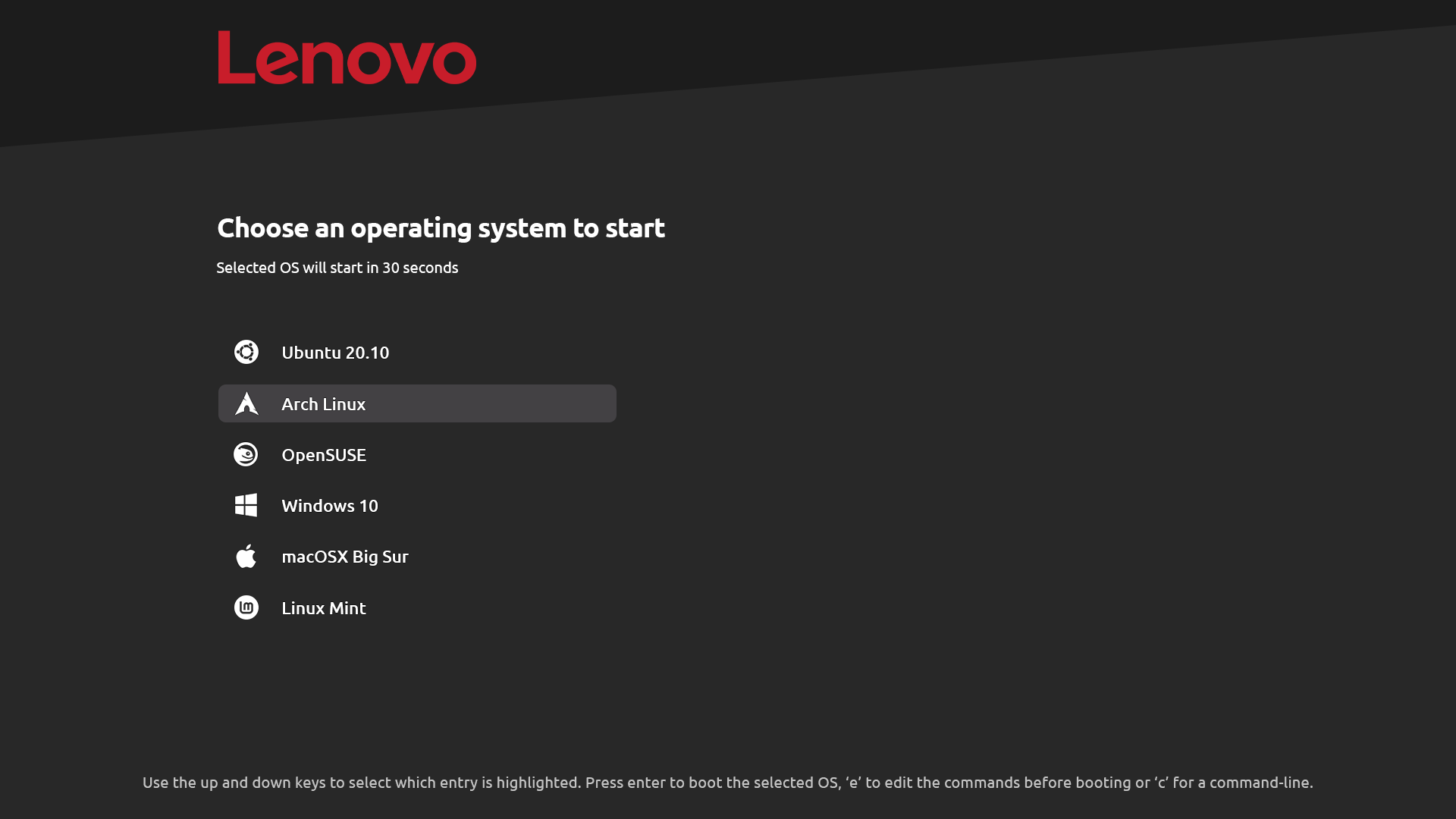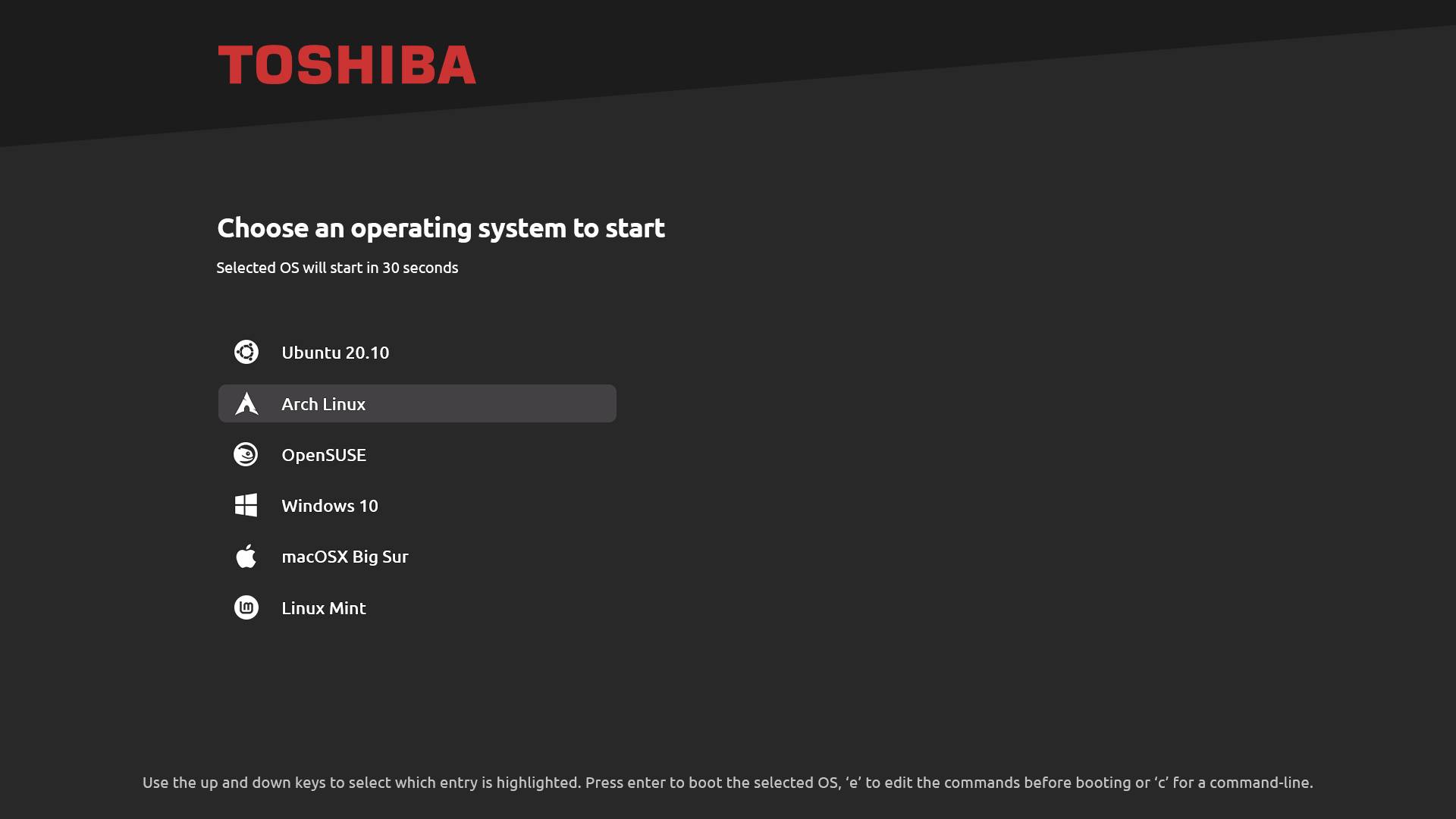# Distro Grub Themes
[](https://github.com/AdisonCavani/distro-grub-themes/blob/master/LICENSE)
[](https://github.com/AdisonCavani/distro-grub-themes/releases)
[](https://github.com/AdisonCavani/distro-grub-themes/actions/workflows/update-content.yml)
A pack of GRUB2 themes for different Linux distributions and OSs.
It aims to replace the default GRUB look, with a nice and colorful theme.
## Get started
- [Themes](#themes)
- [Supported distributions](#supported-distributions)
- [Supported vendors](#supported-vendors)
- [Preview themes](#preview-themes)
- [Distro themes](#distro-themes)
- [Vendor themes](#vendor-themes)
- [Installation](#installation)
- [Installation via Grub Customizer](#installation-via-grub-customizer)
- [Manual Installation](#manual-installation)
- [Install theme in Ventoy](#install-theme-in-ventoy)
- [To-do list](#to-do-list)
# Themes
## Supported distributions
- Arch Linux
- Arco Linux
- Artix Linux
- CentOS
- Debian
- Deepin
- ElementaryOS
- EndeavourOS
- Fedora
- FreeBSD
- Garuda
- Gentoo
- KDE Neon
- Linux Mint
- Manjaro
- MX Linux
- openSUSE
- Pop!_OS
- Rocky Linux
- Slackware
- Solus
- Ubuntu
- Ubuntu Mate
- Ventoy
- Void Linux
- Windows 10
- Windows 11
- Xero Linux
- Zorin OS
## Supported vendors
- Acer
- Aorus
- Apple
- Asus
- ASRock
- Dell
- Framework
- Gigabyte
- HP
- Legion
- Lenovo
- MSI
- Razer
- System76
- Toshiba
## Preview themes
### Distro themes

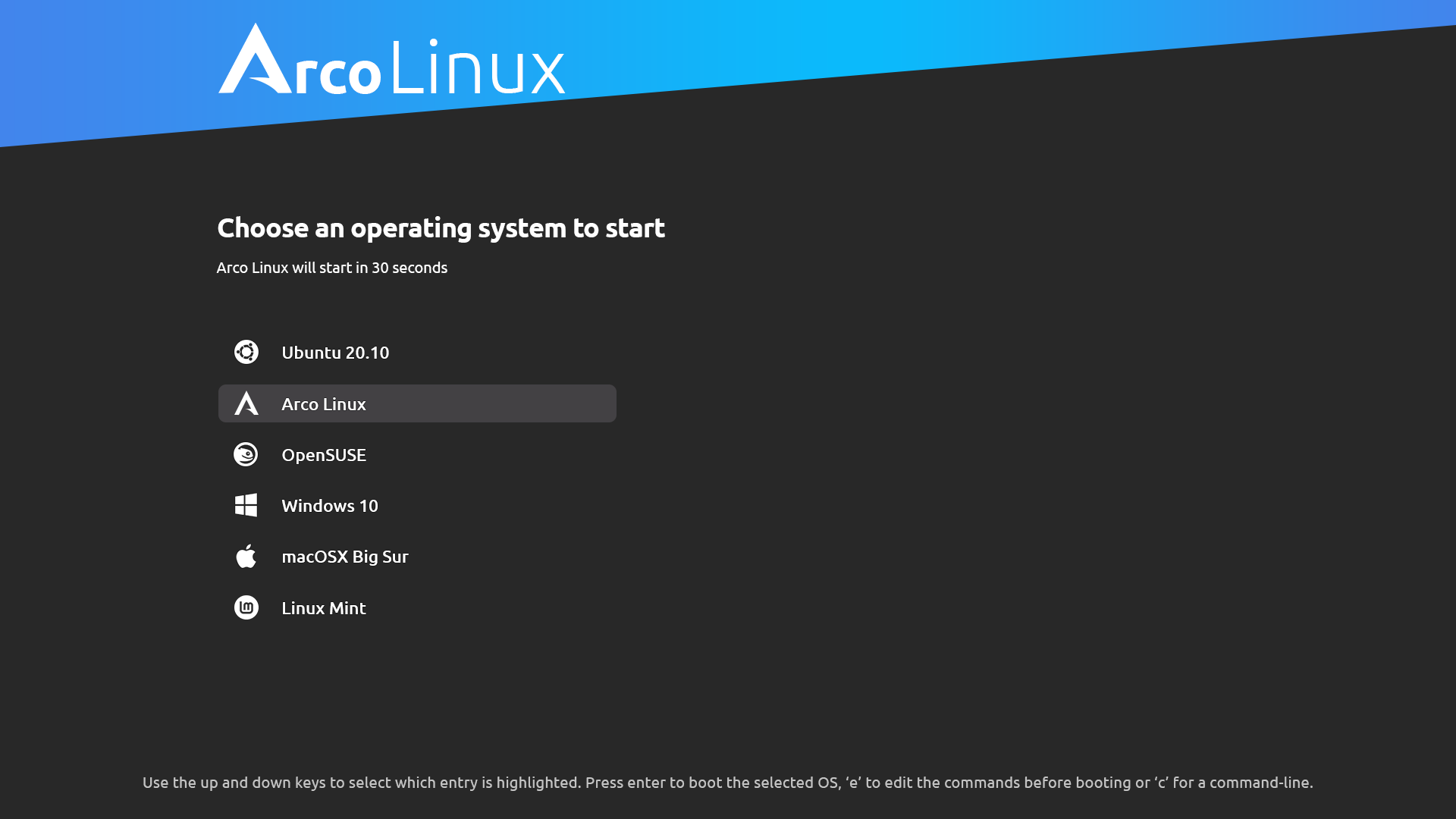


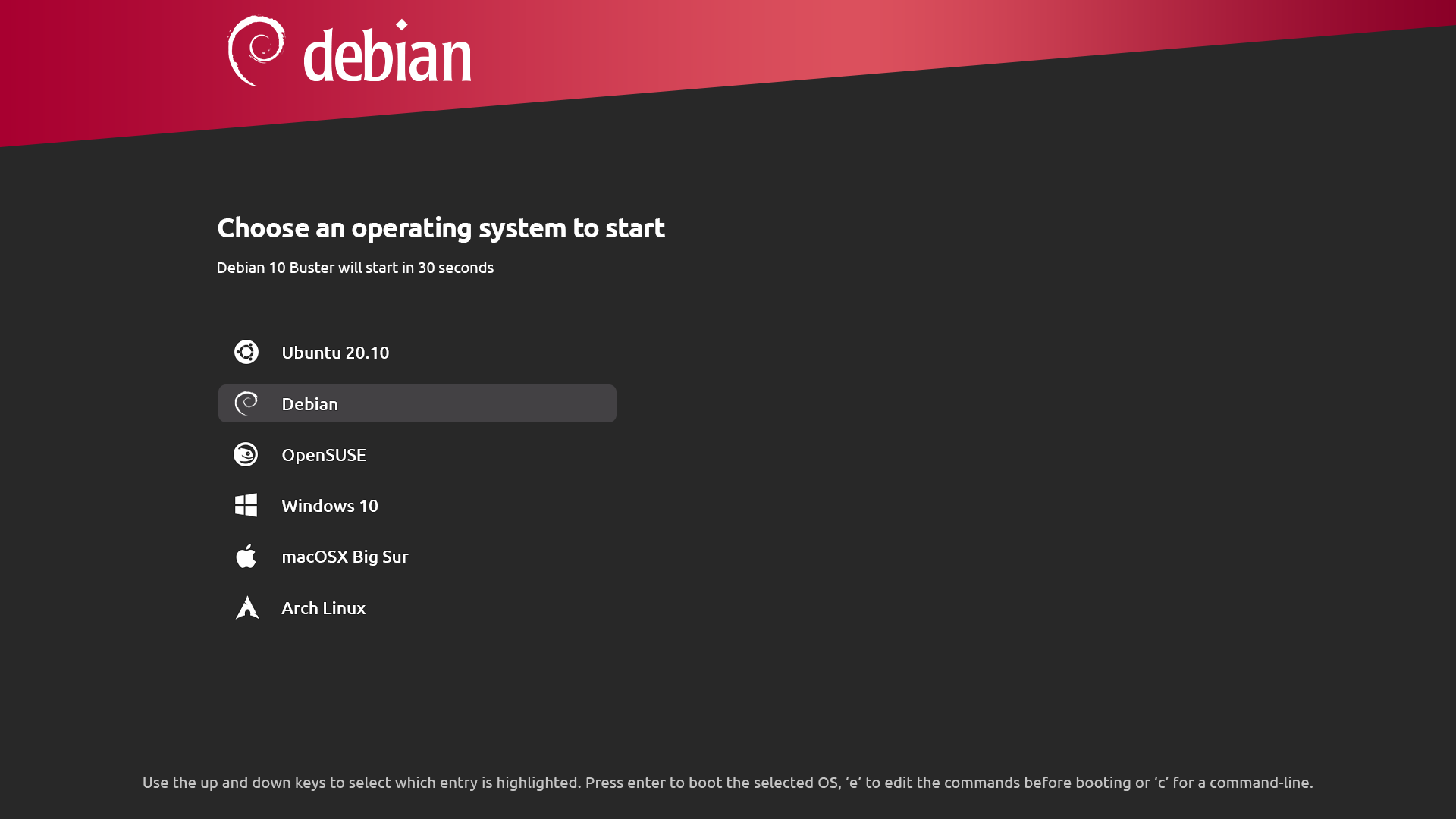
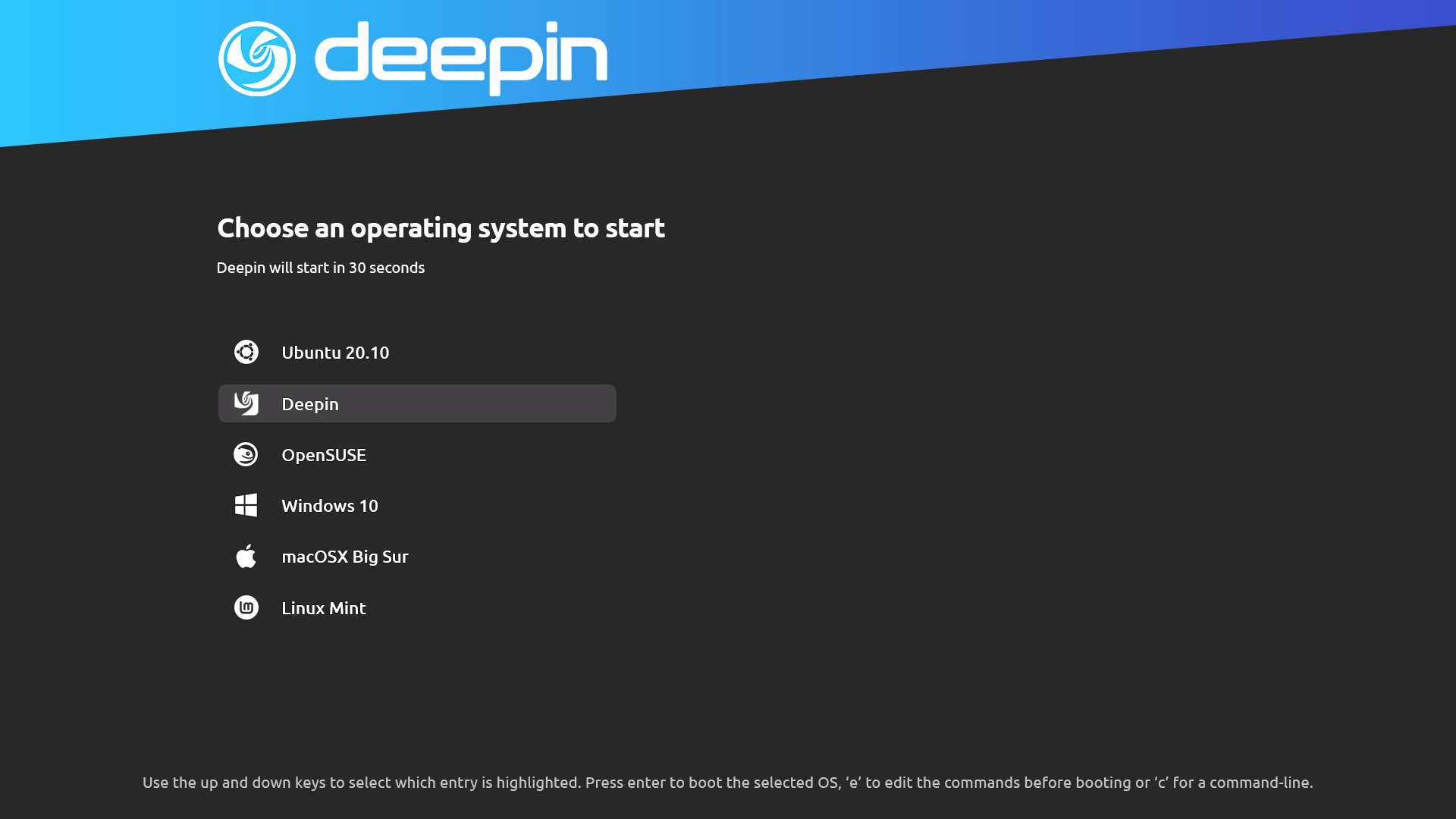
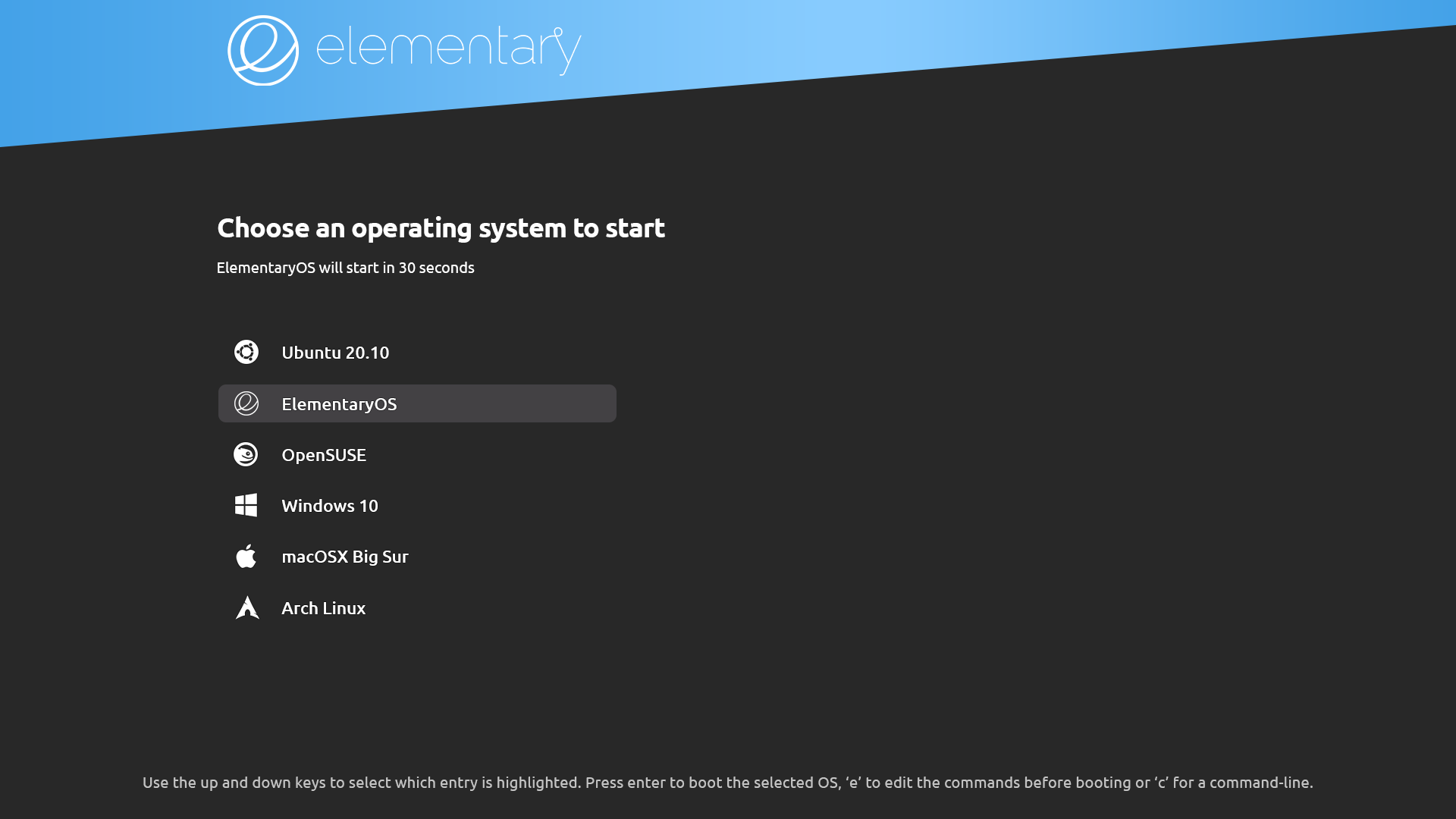
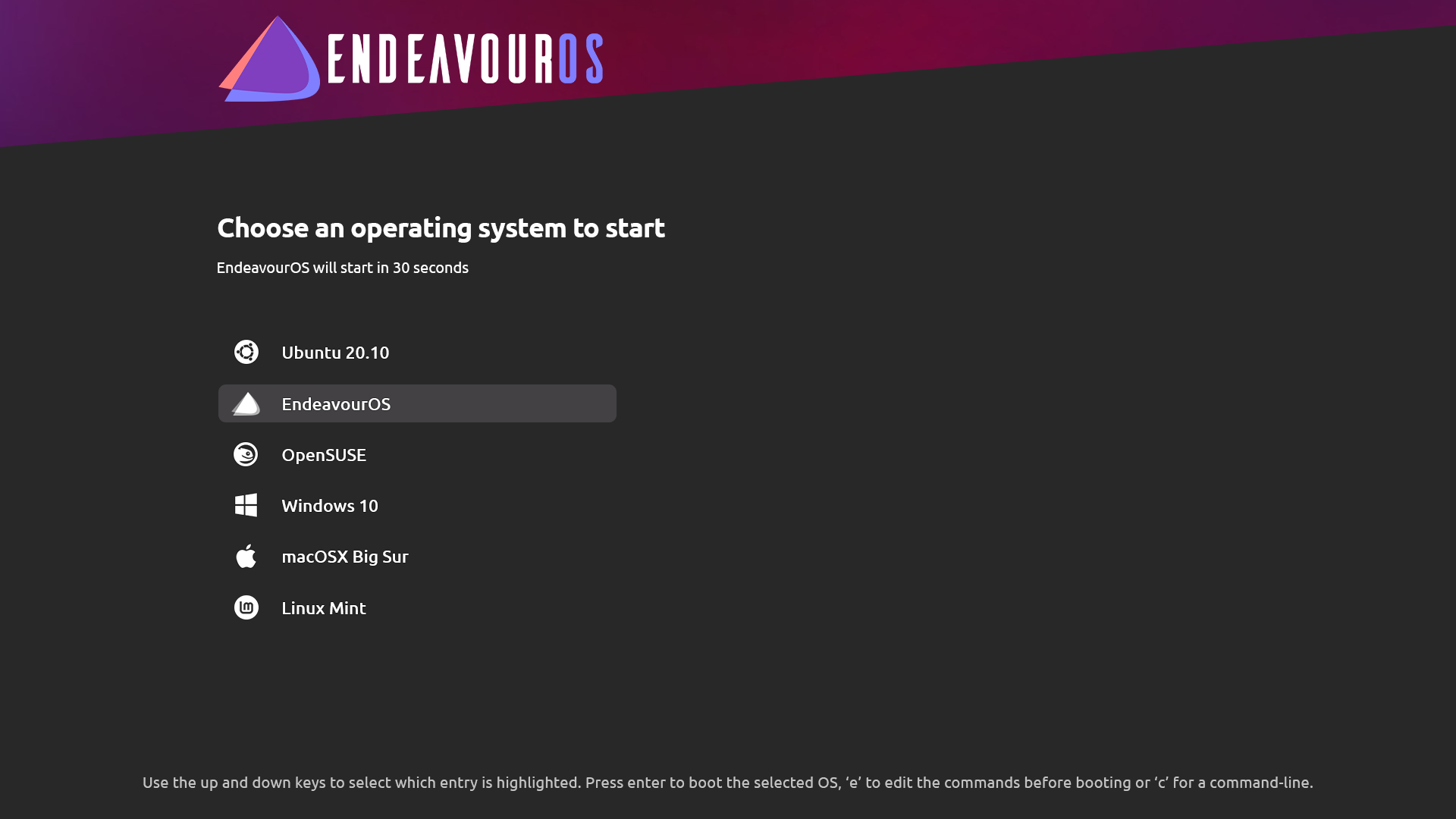
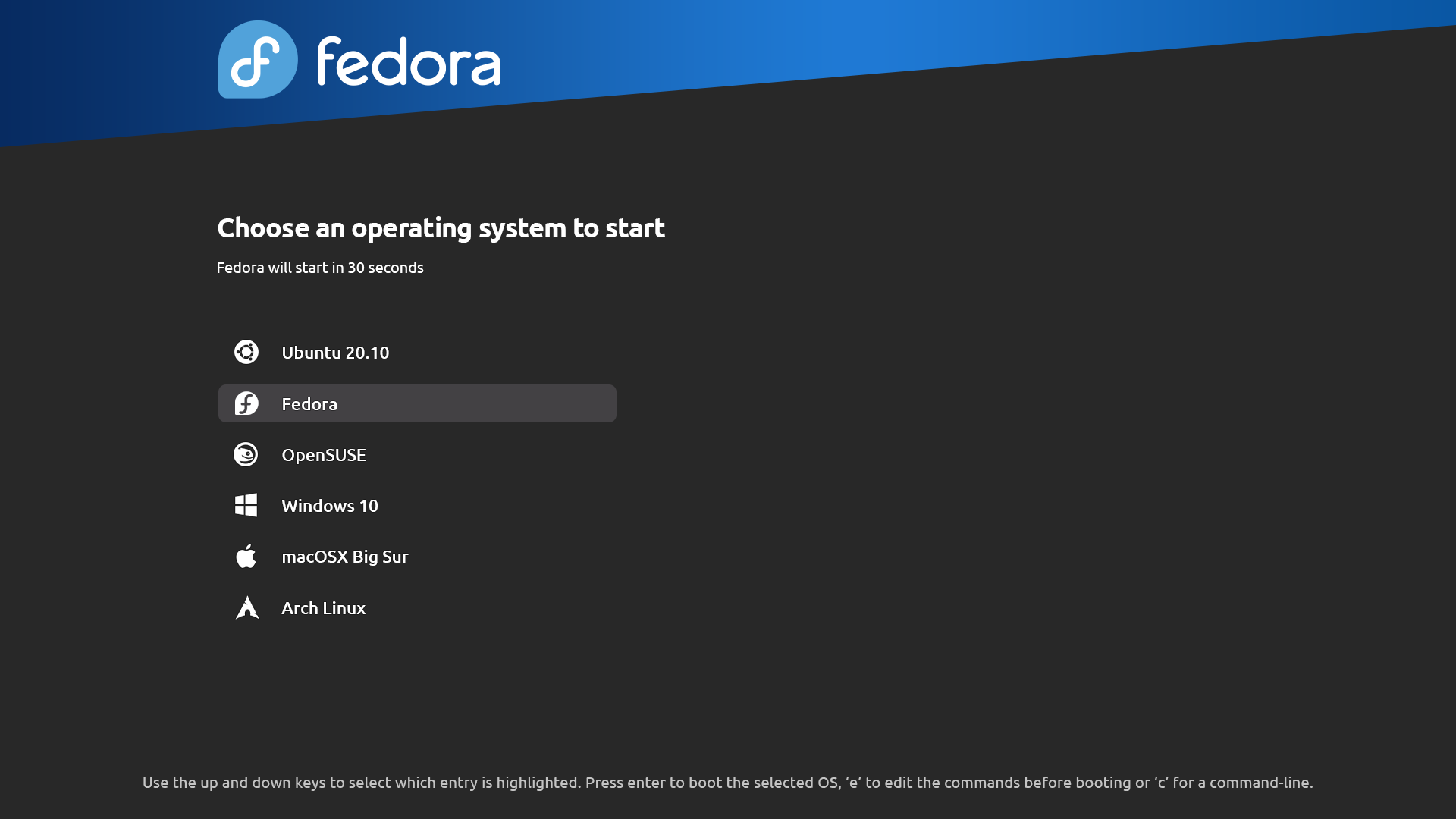

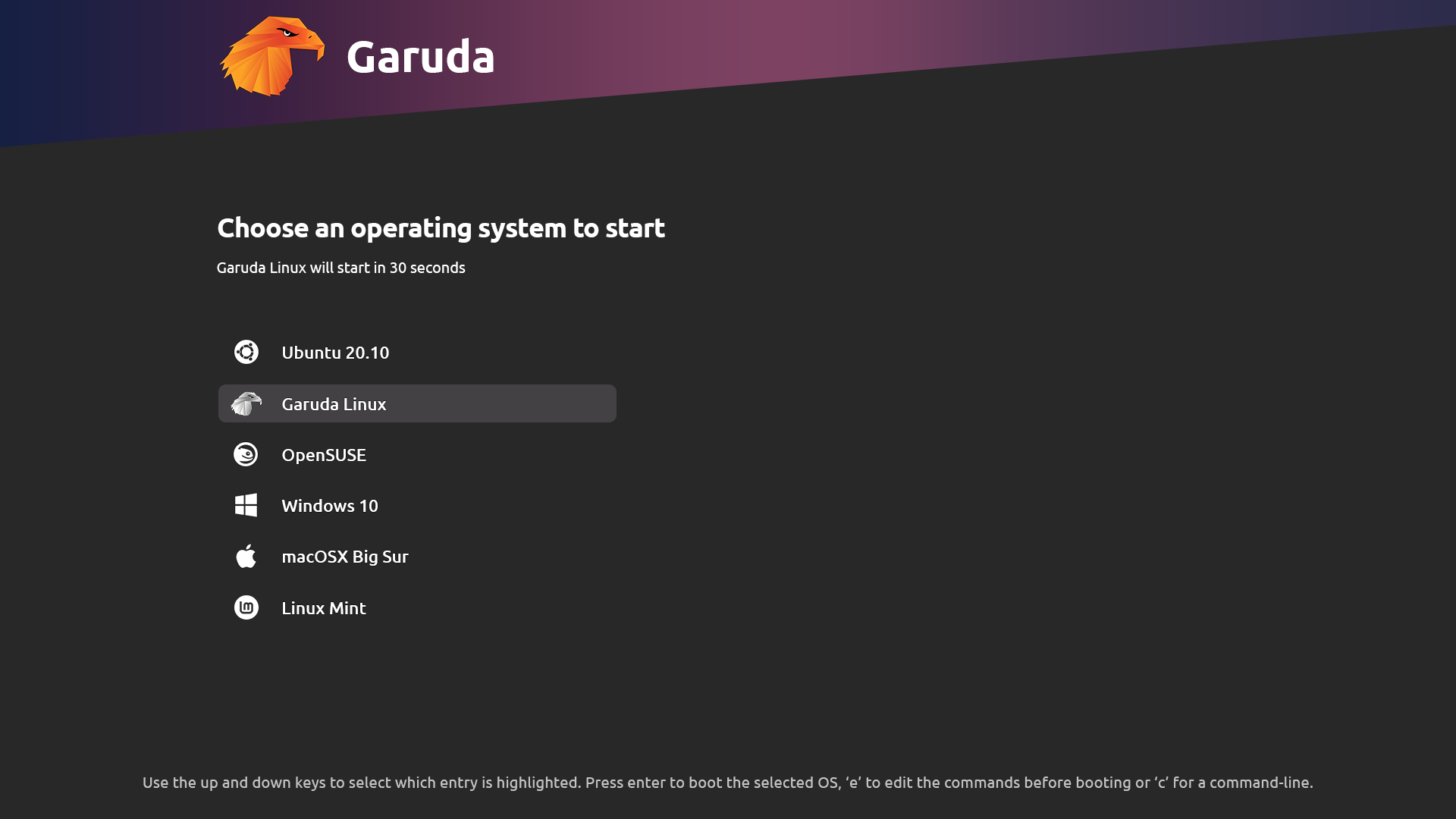

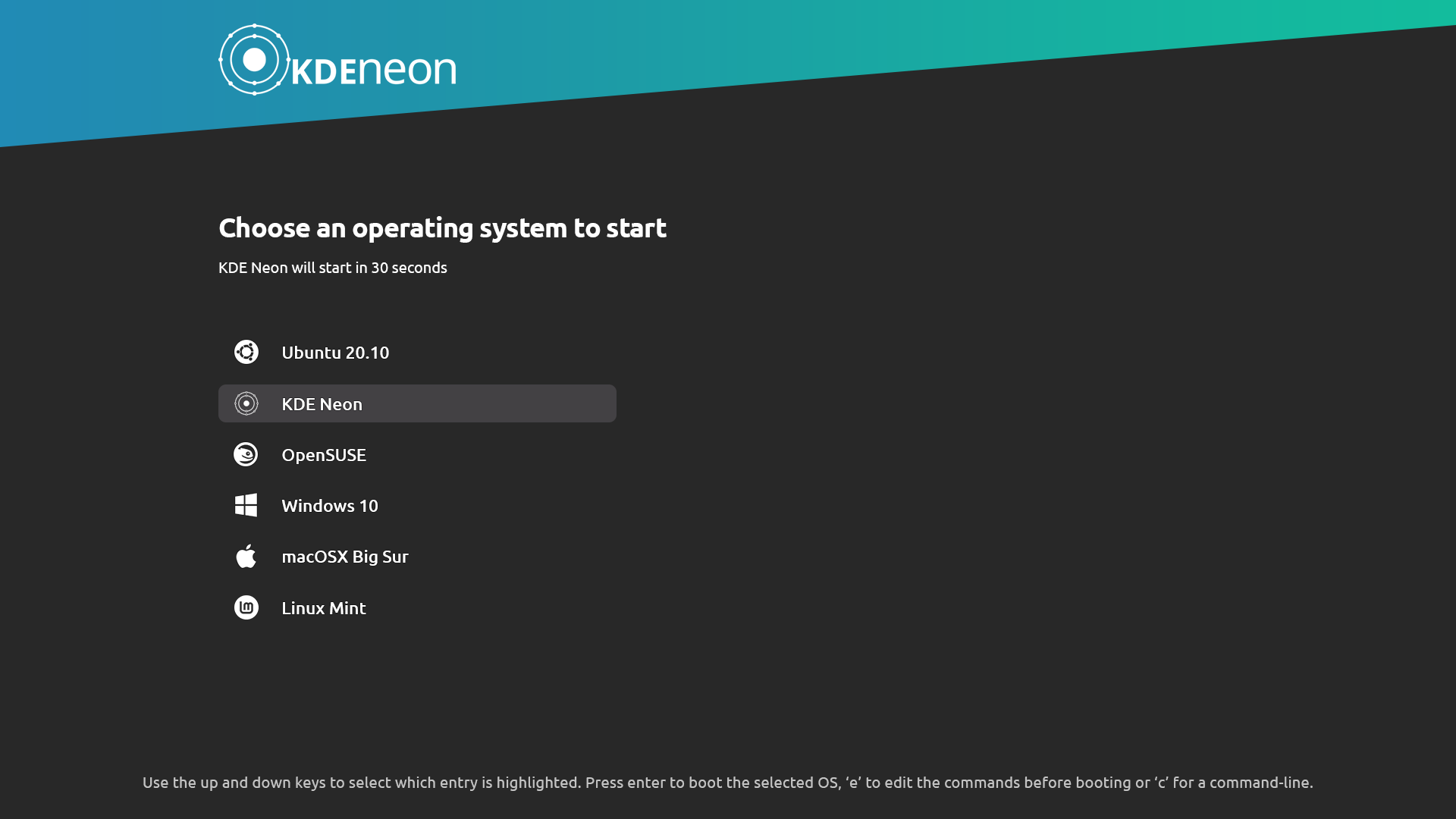
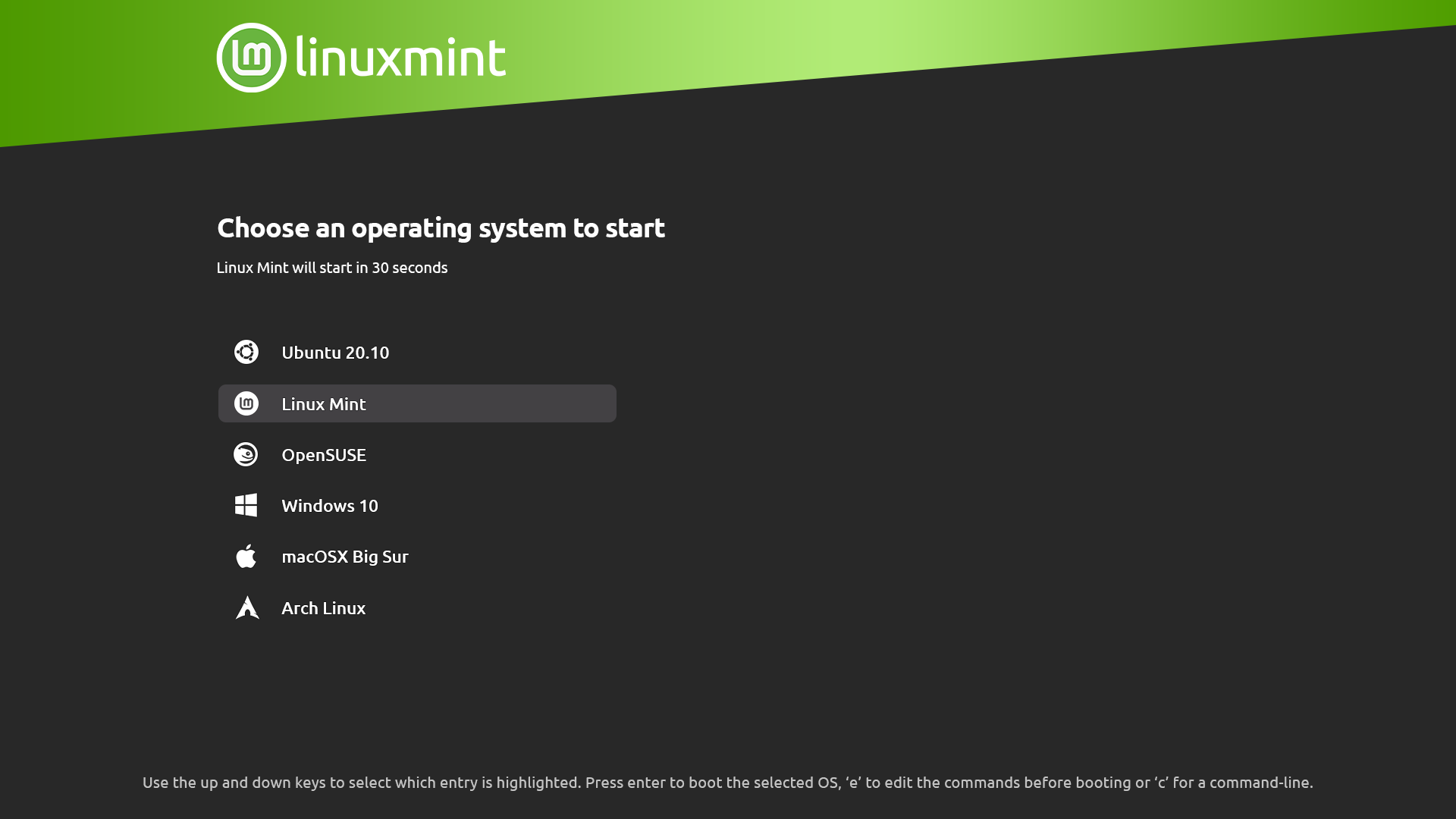
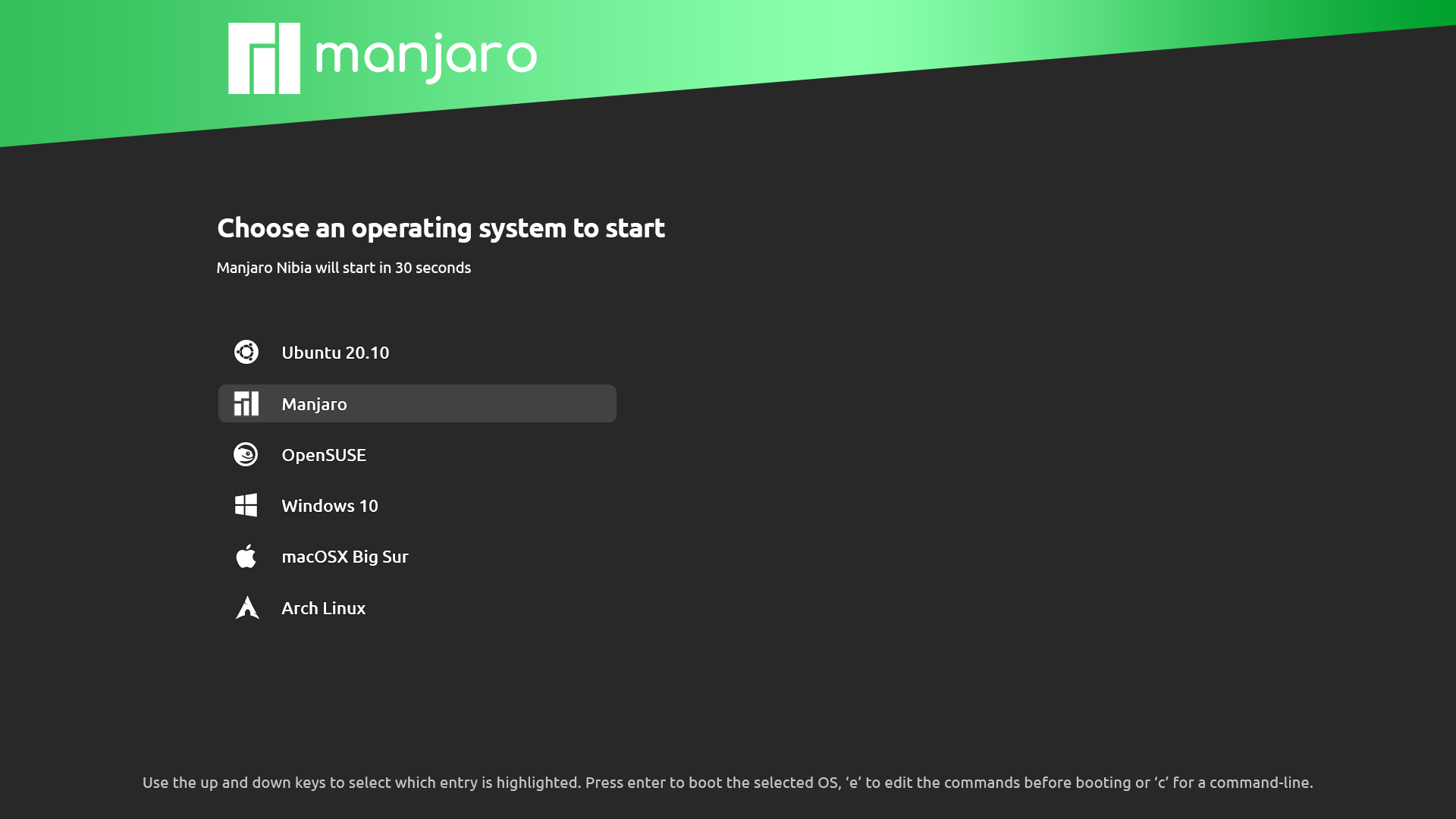
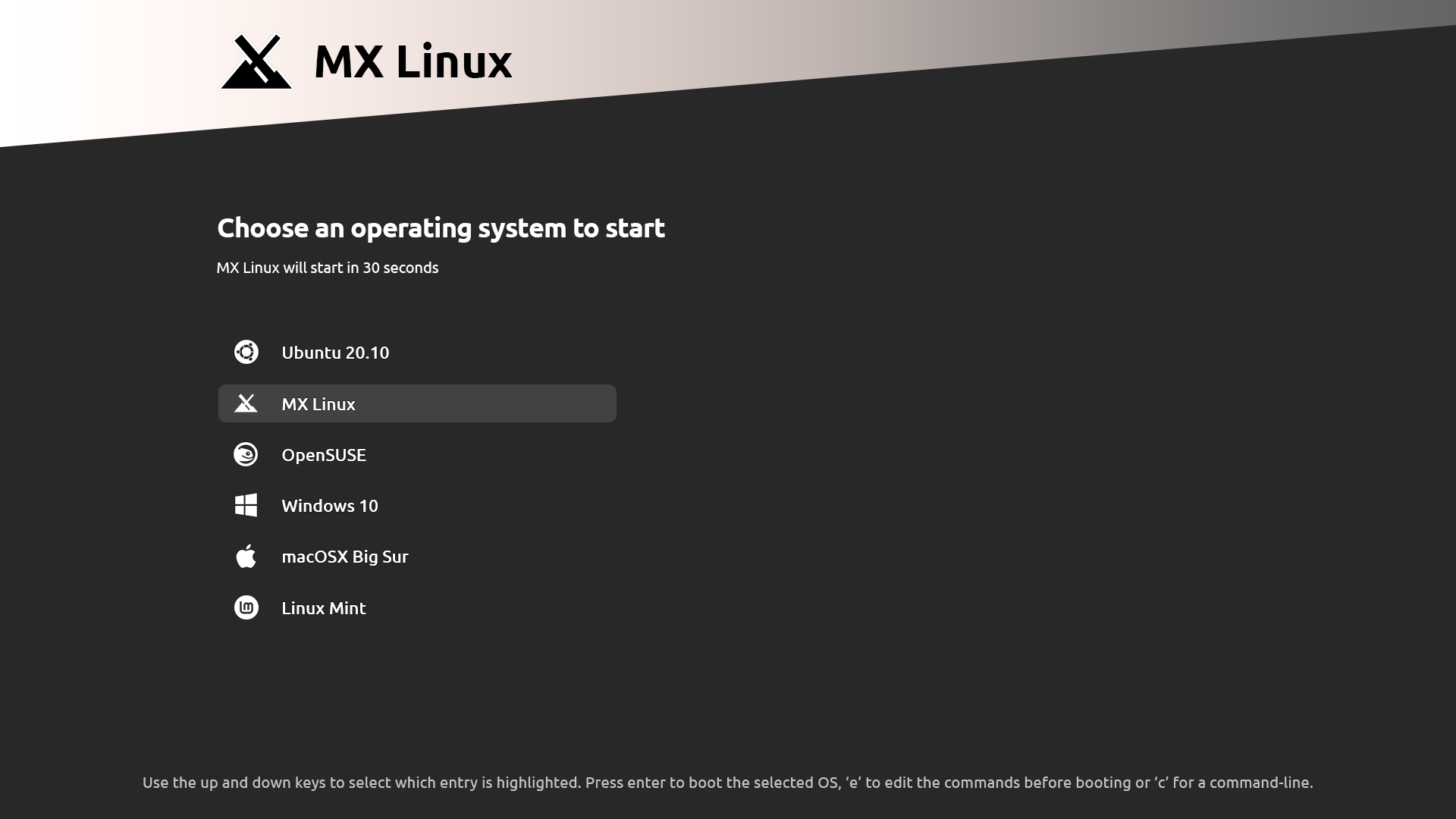
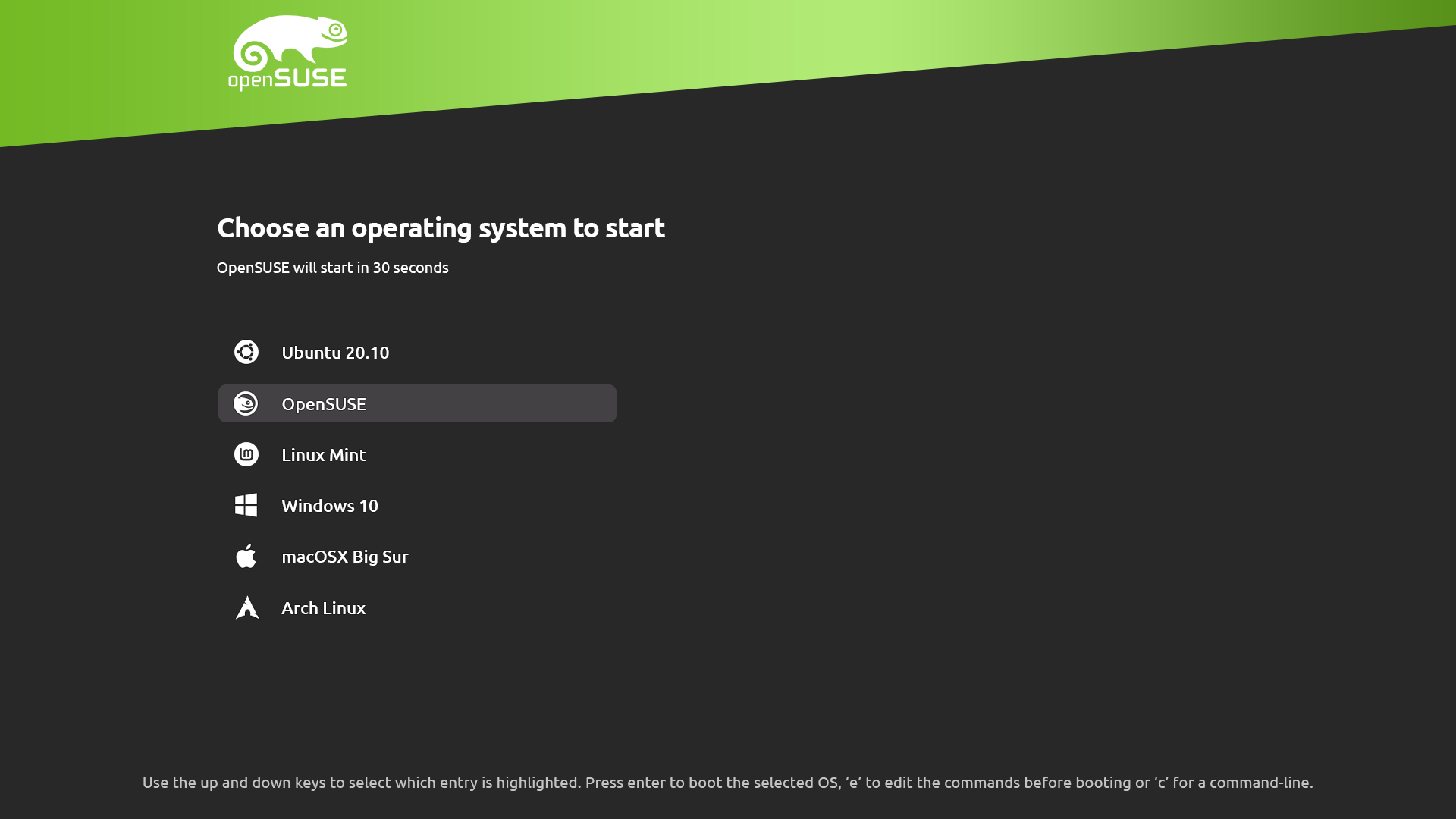
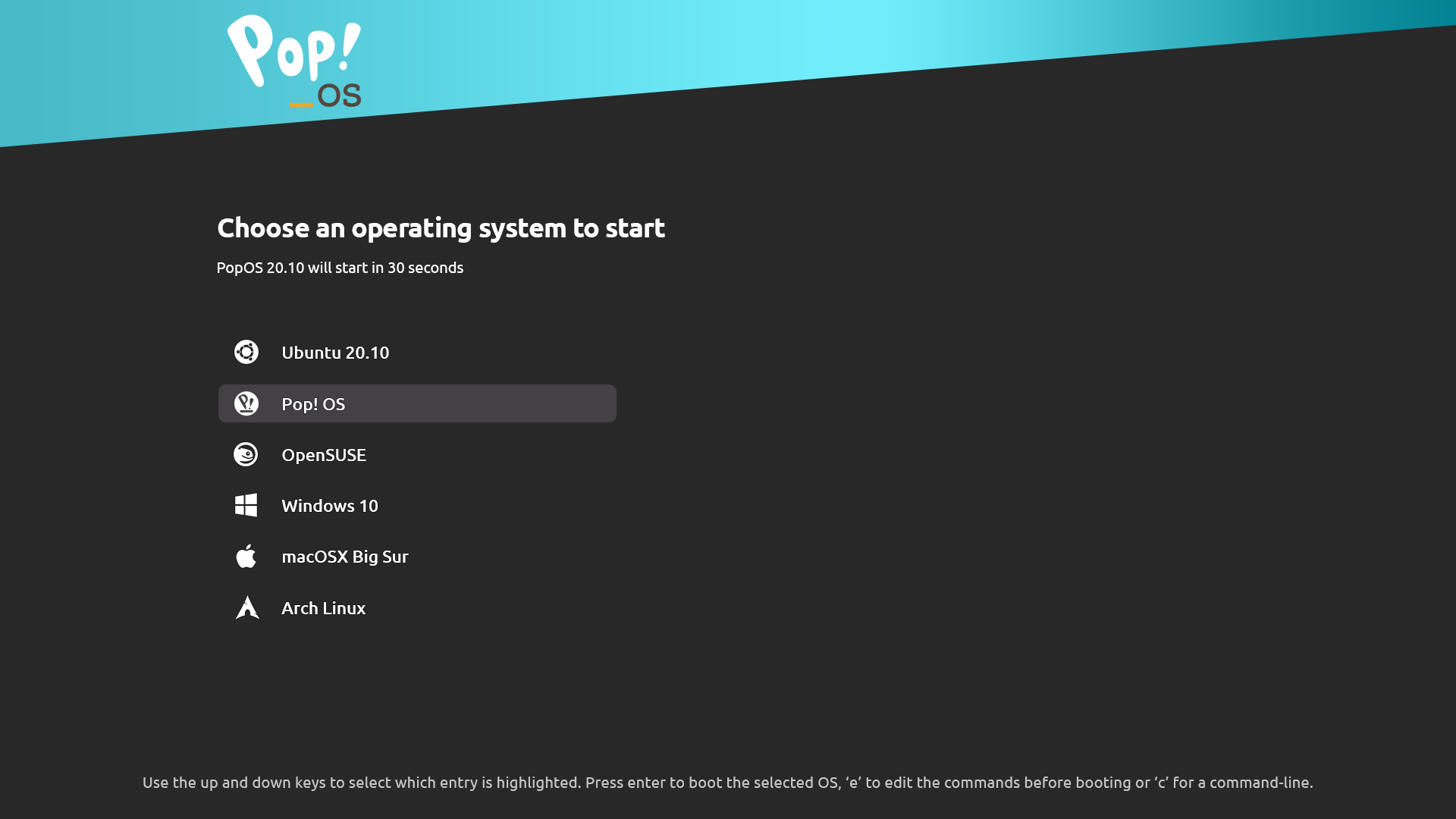
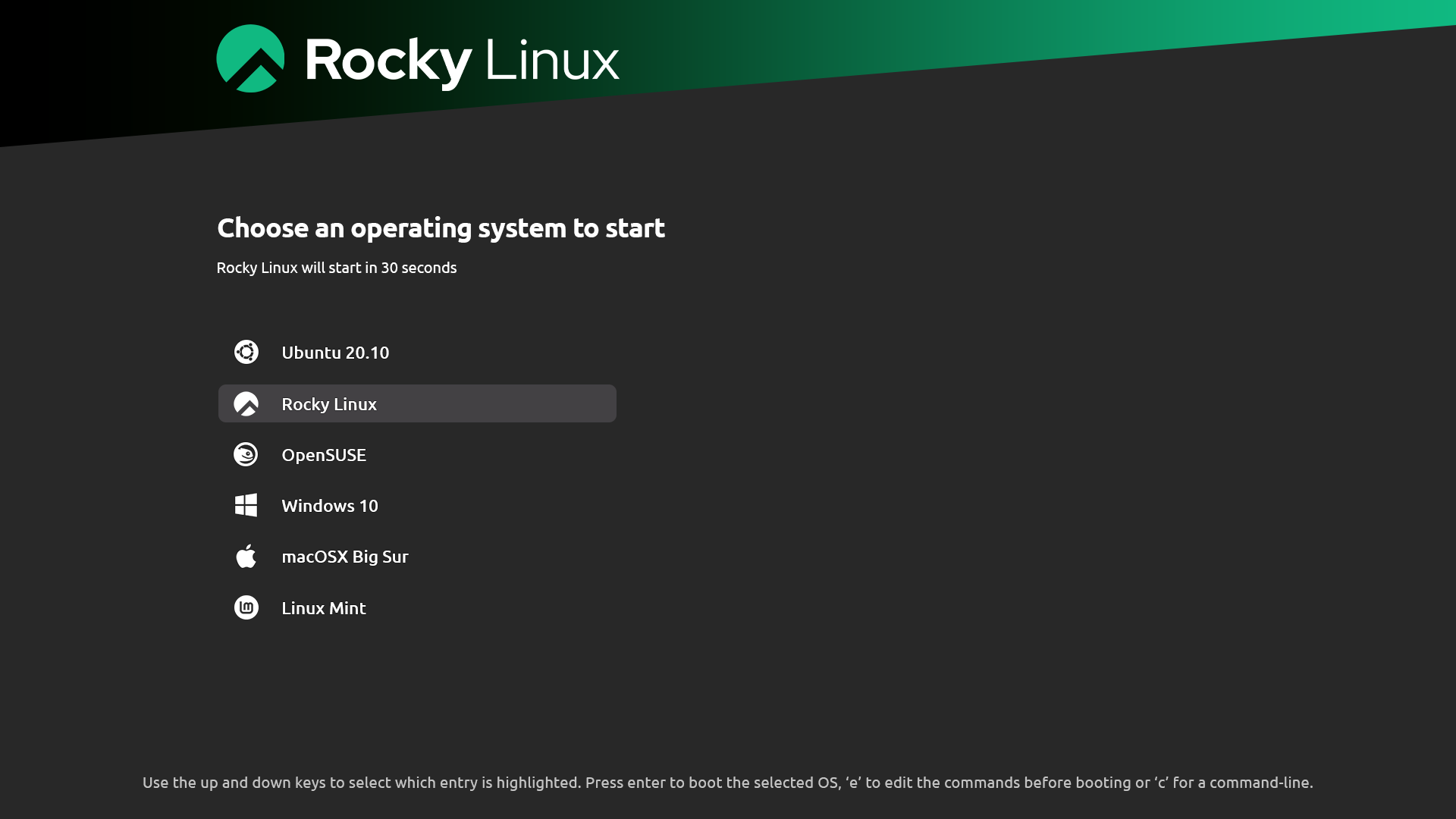
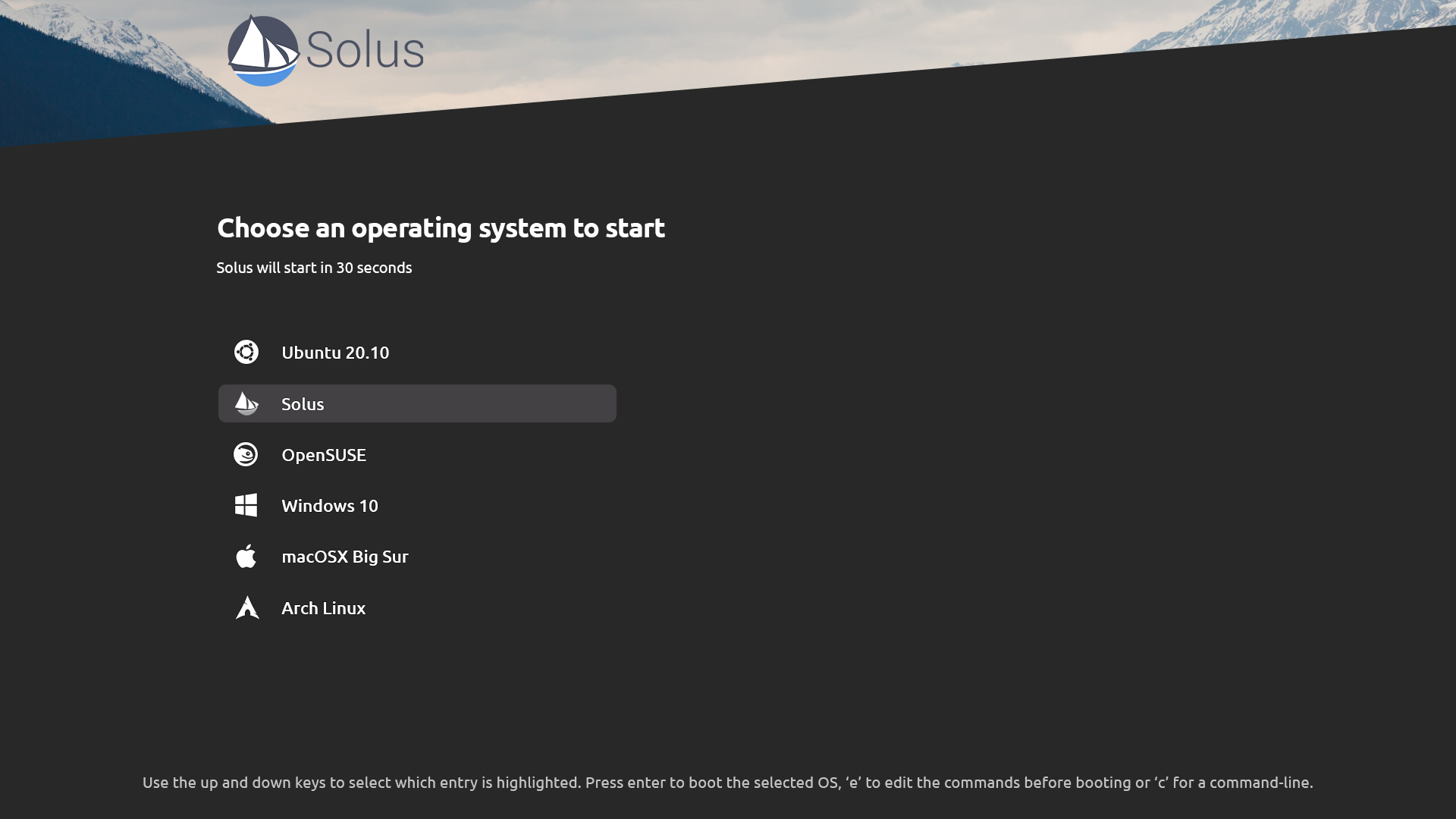
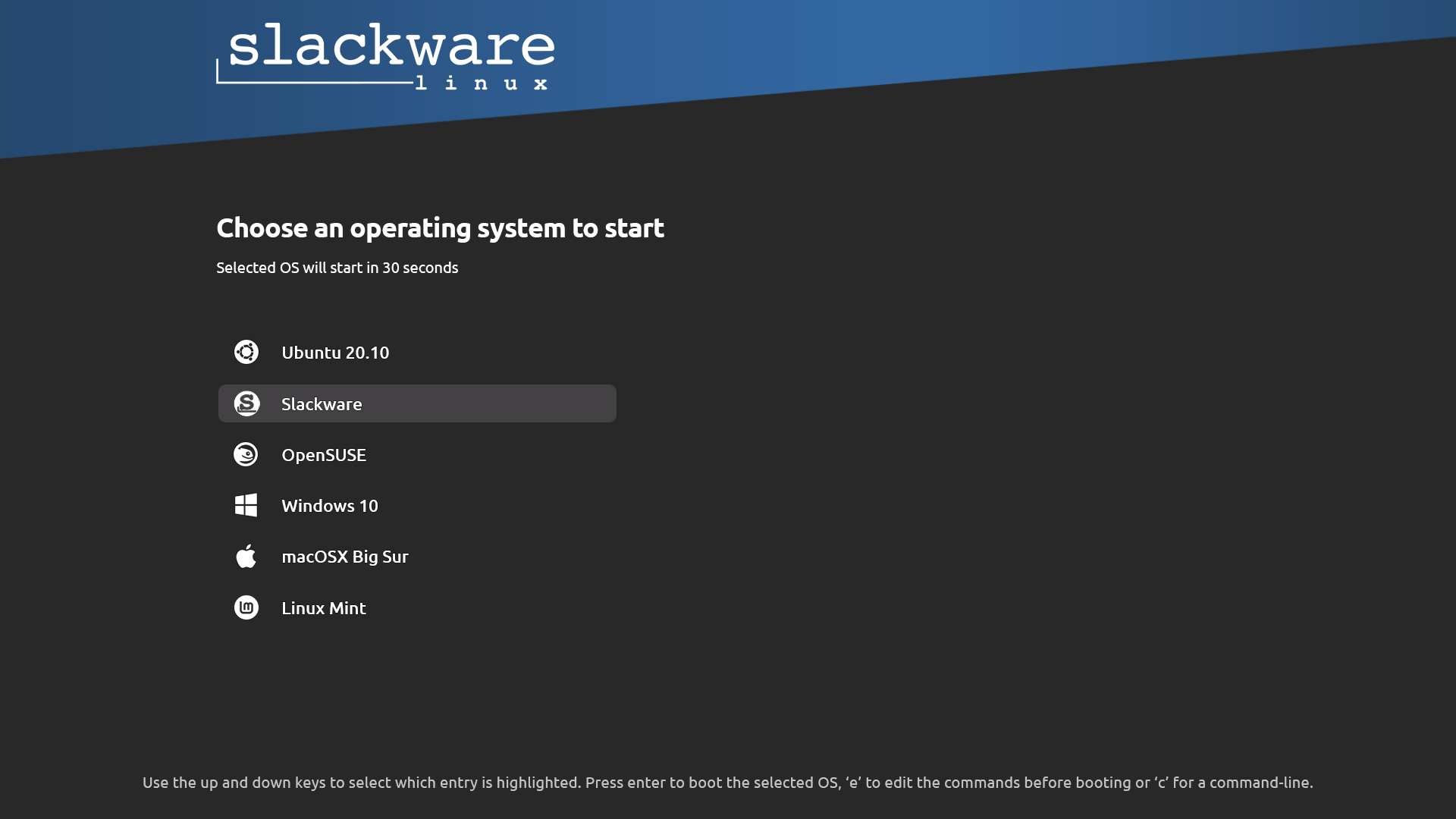
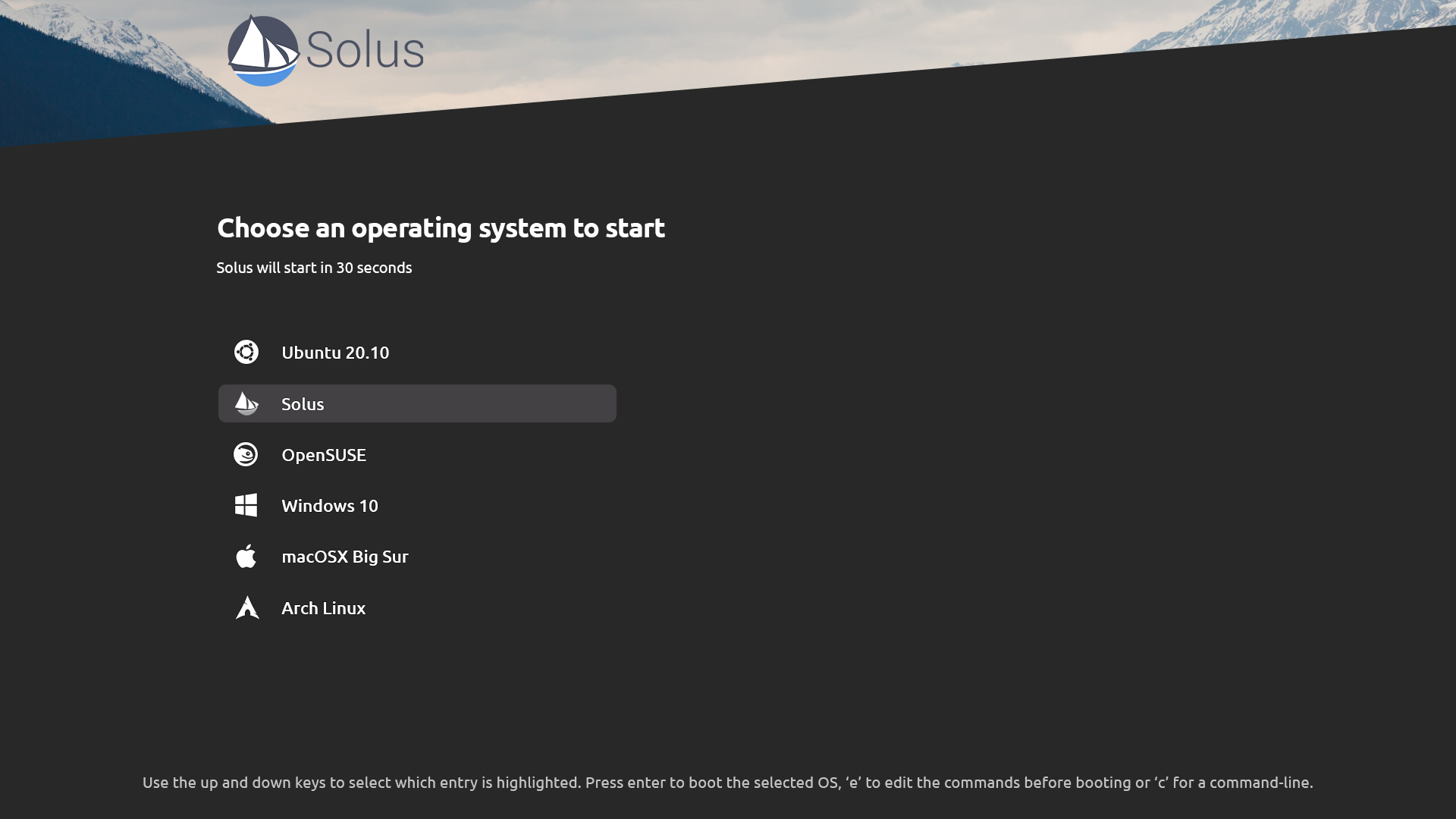
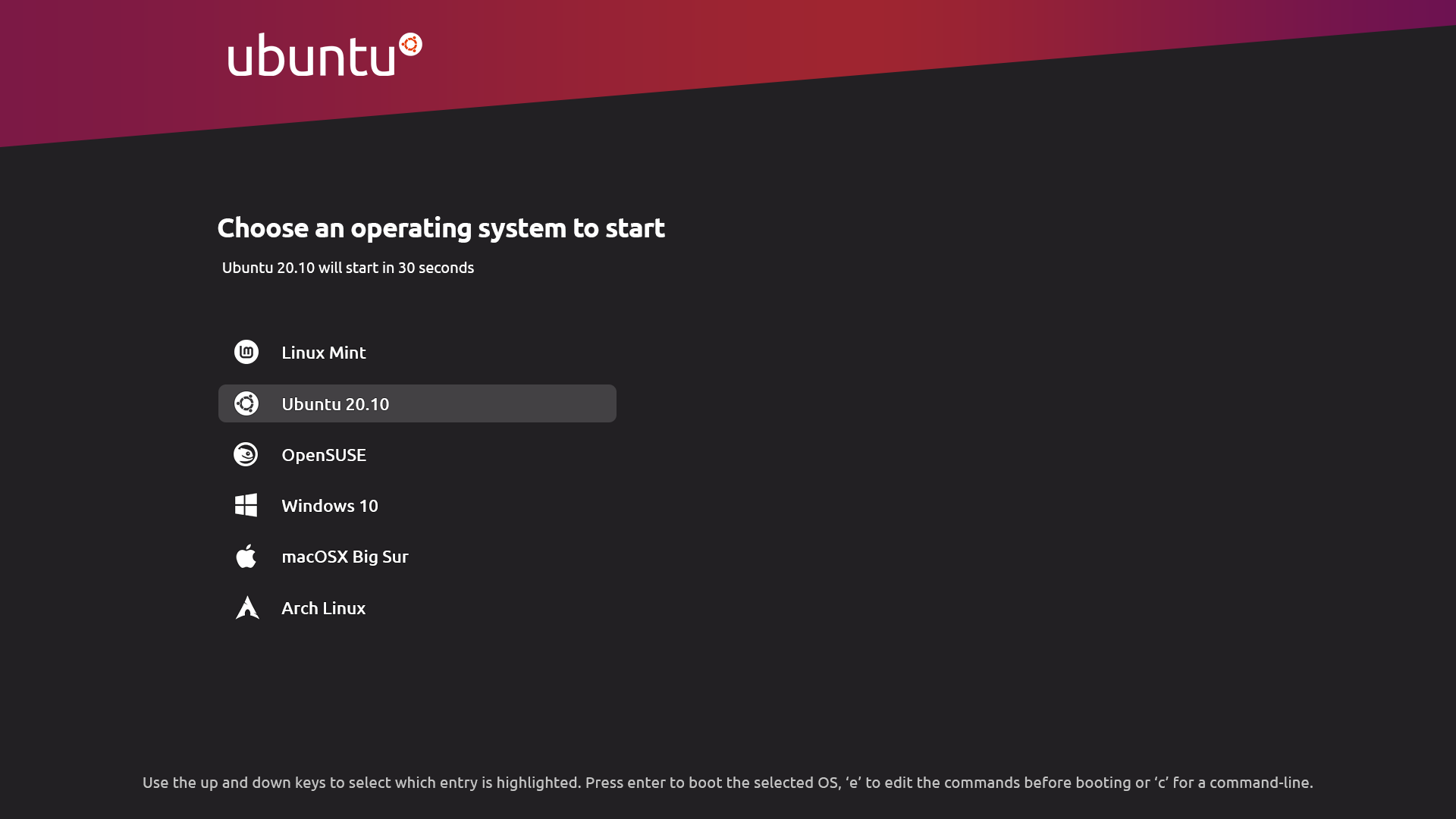
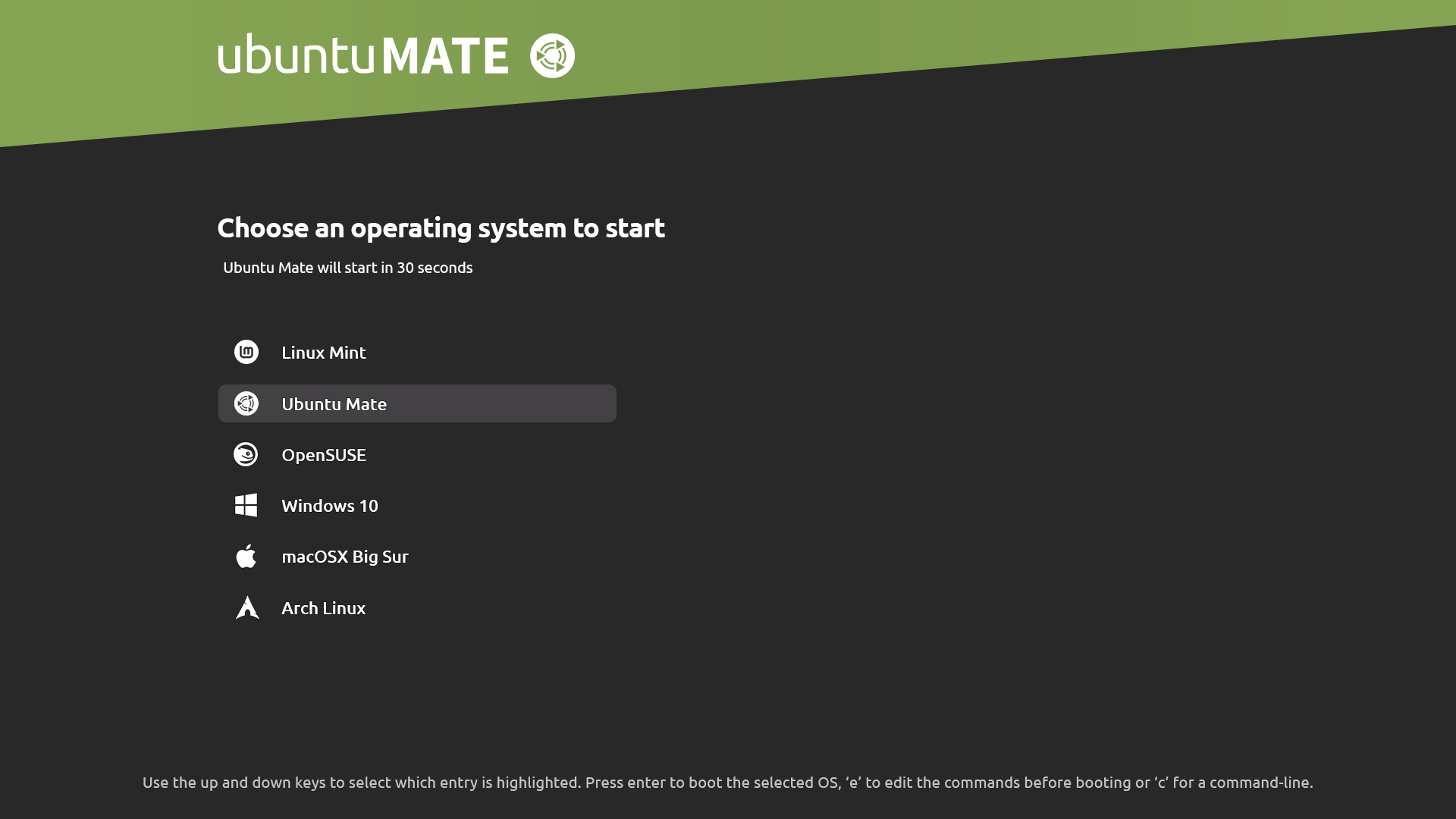
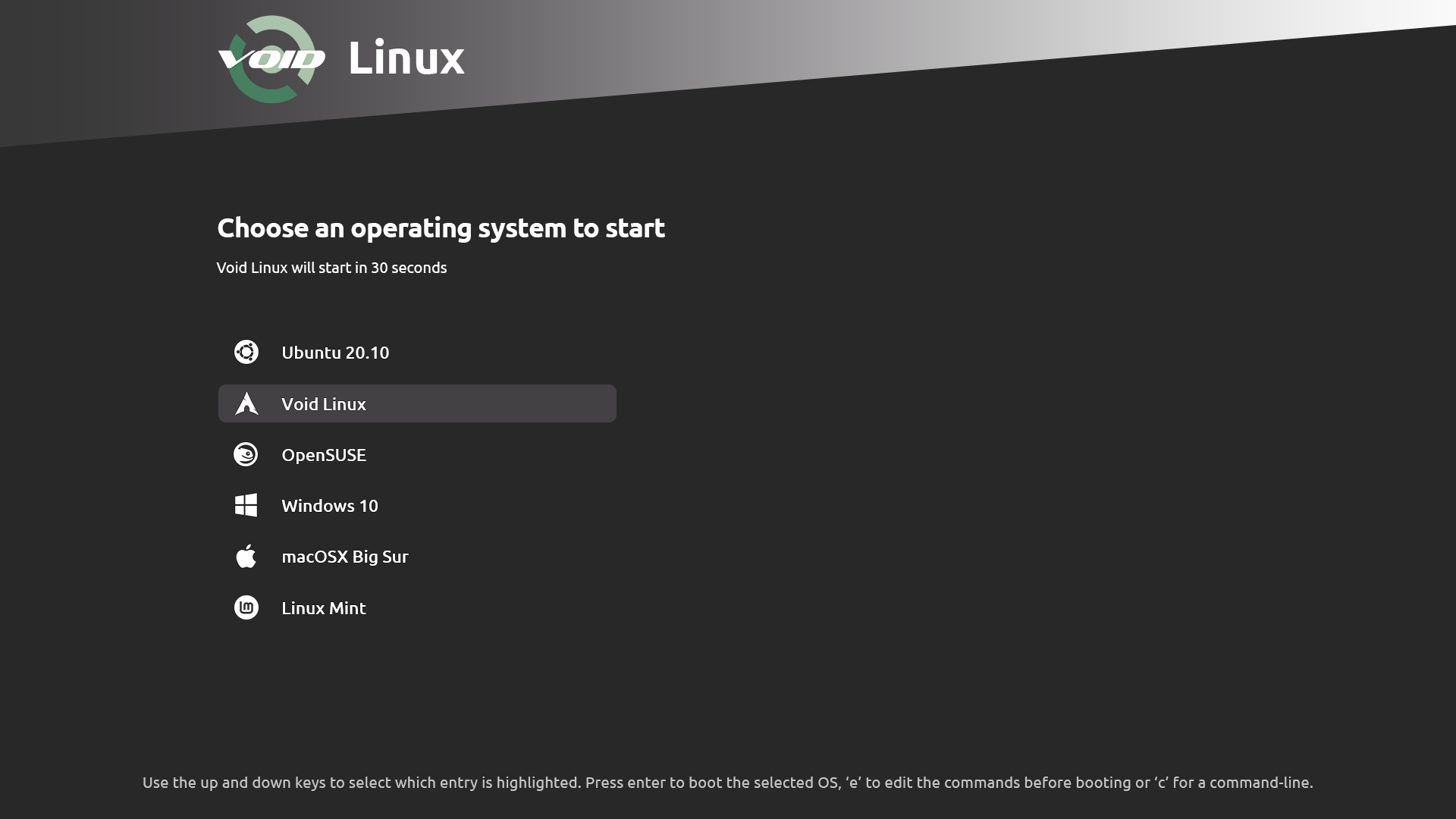

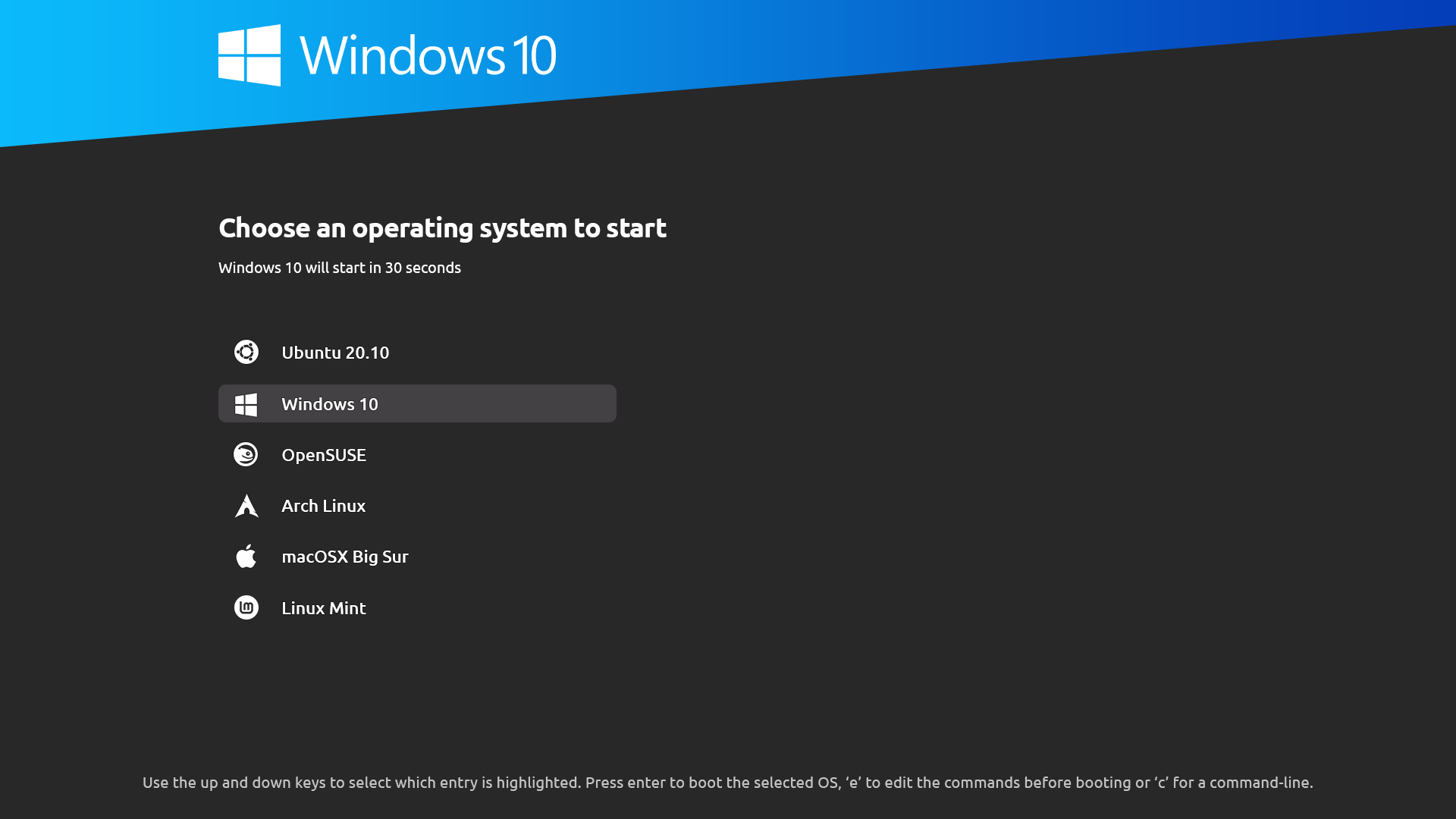


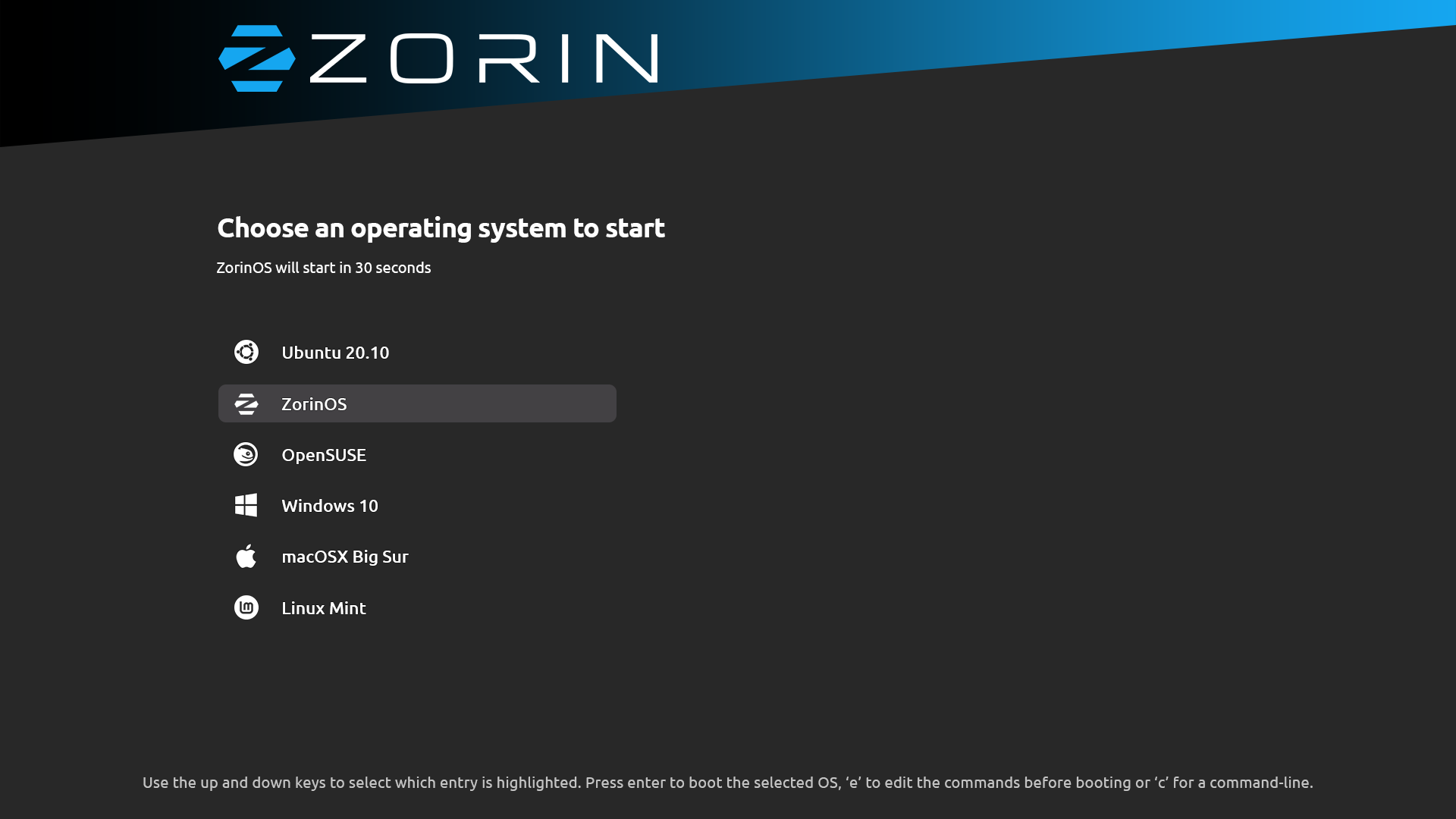
### Vendor themes
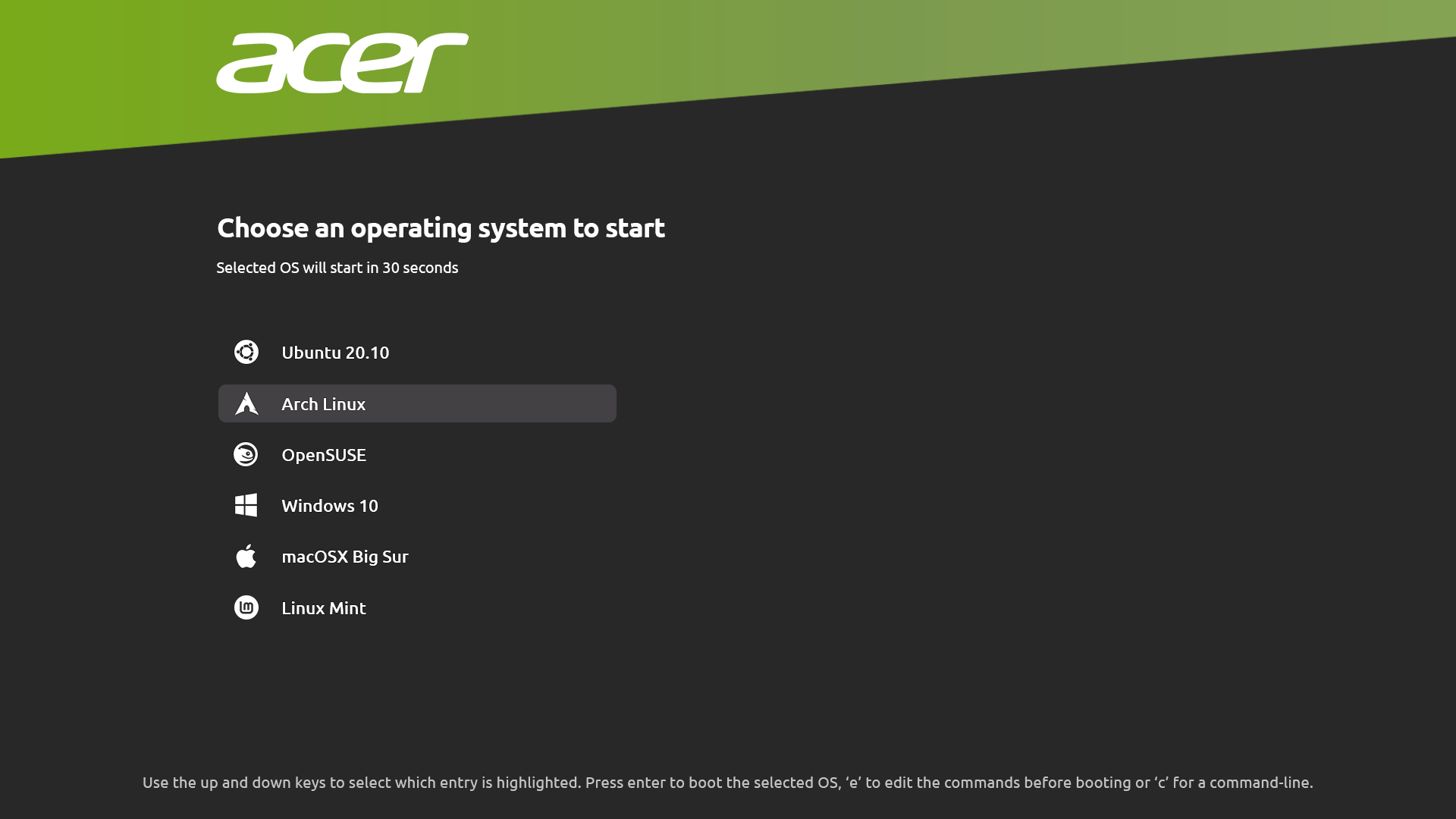


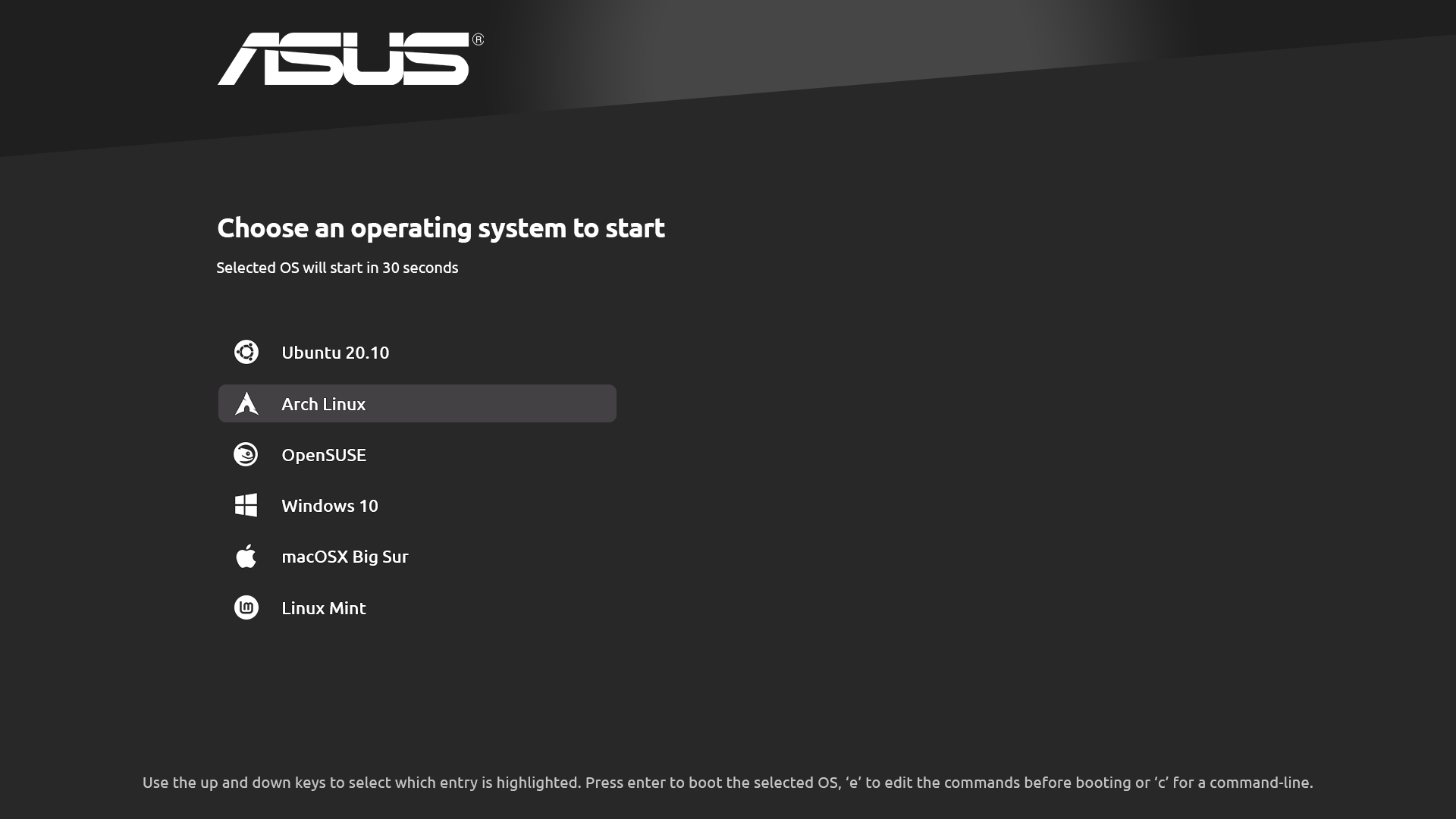
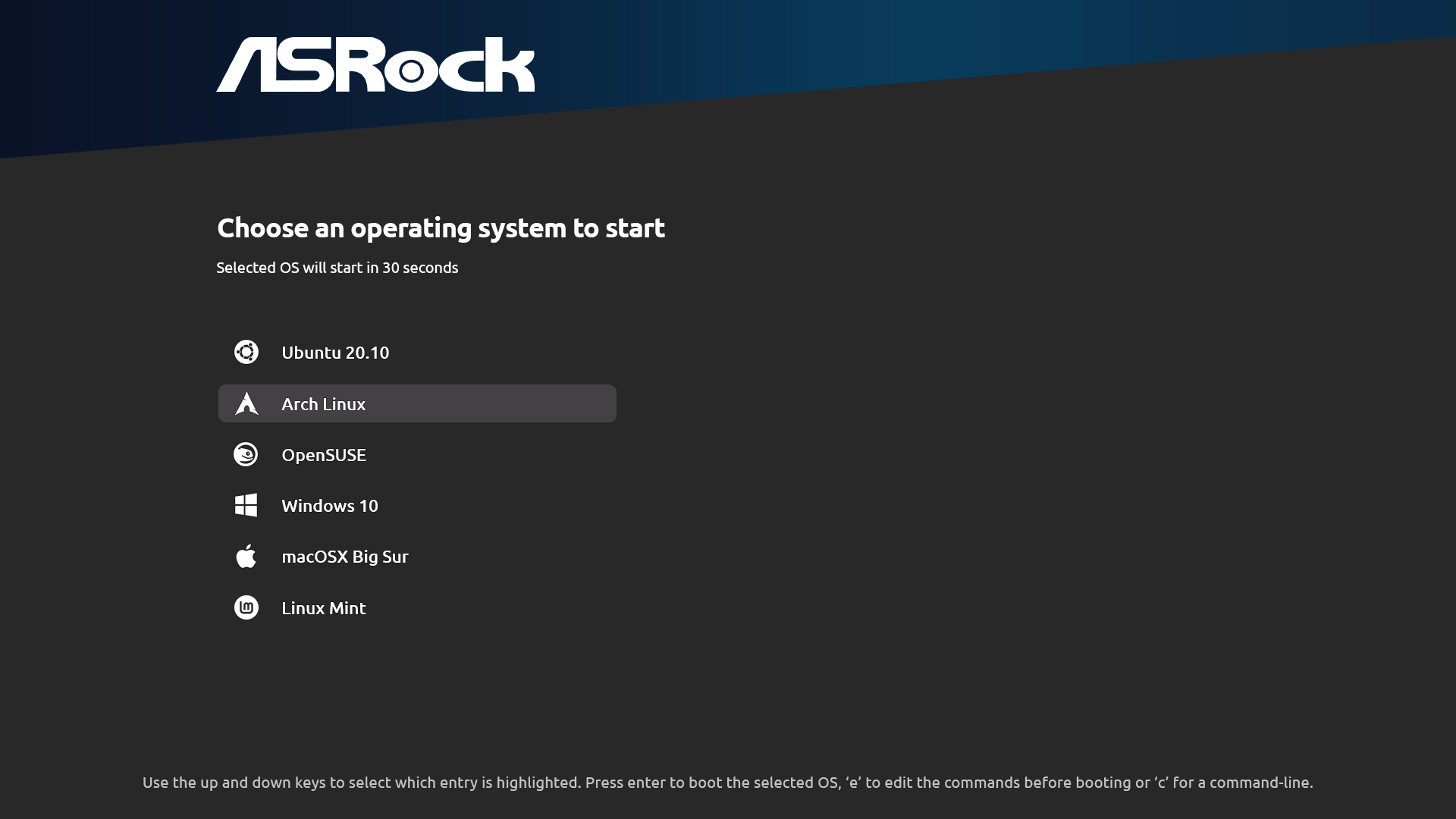

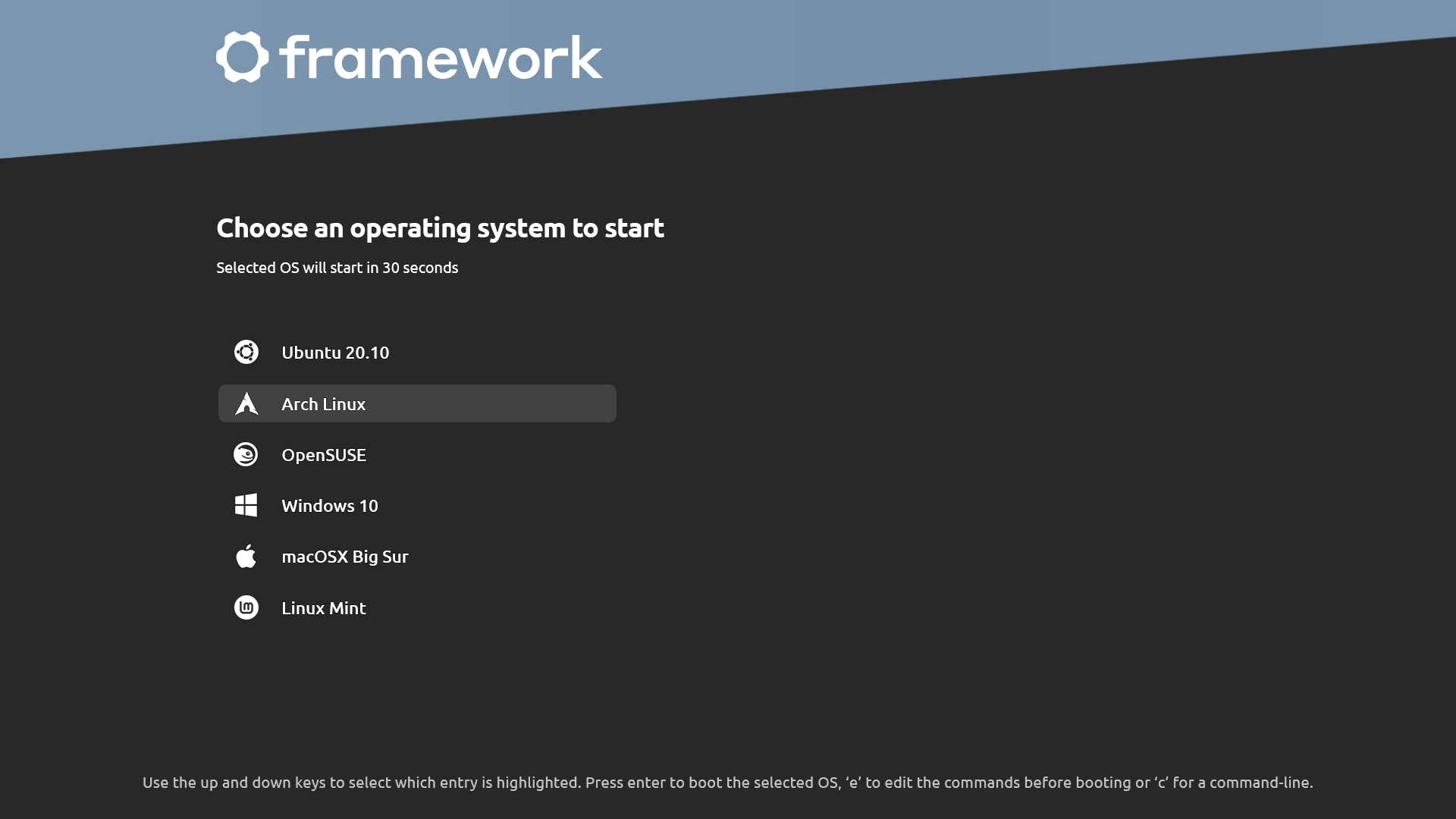
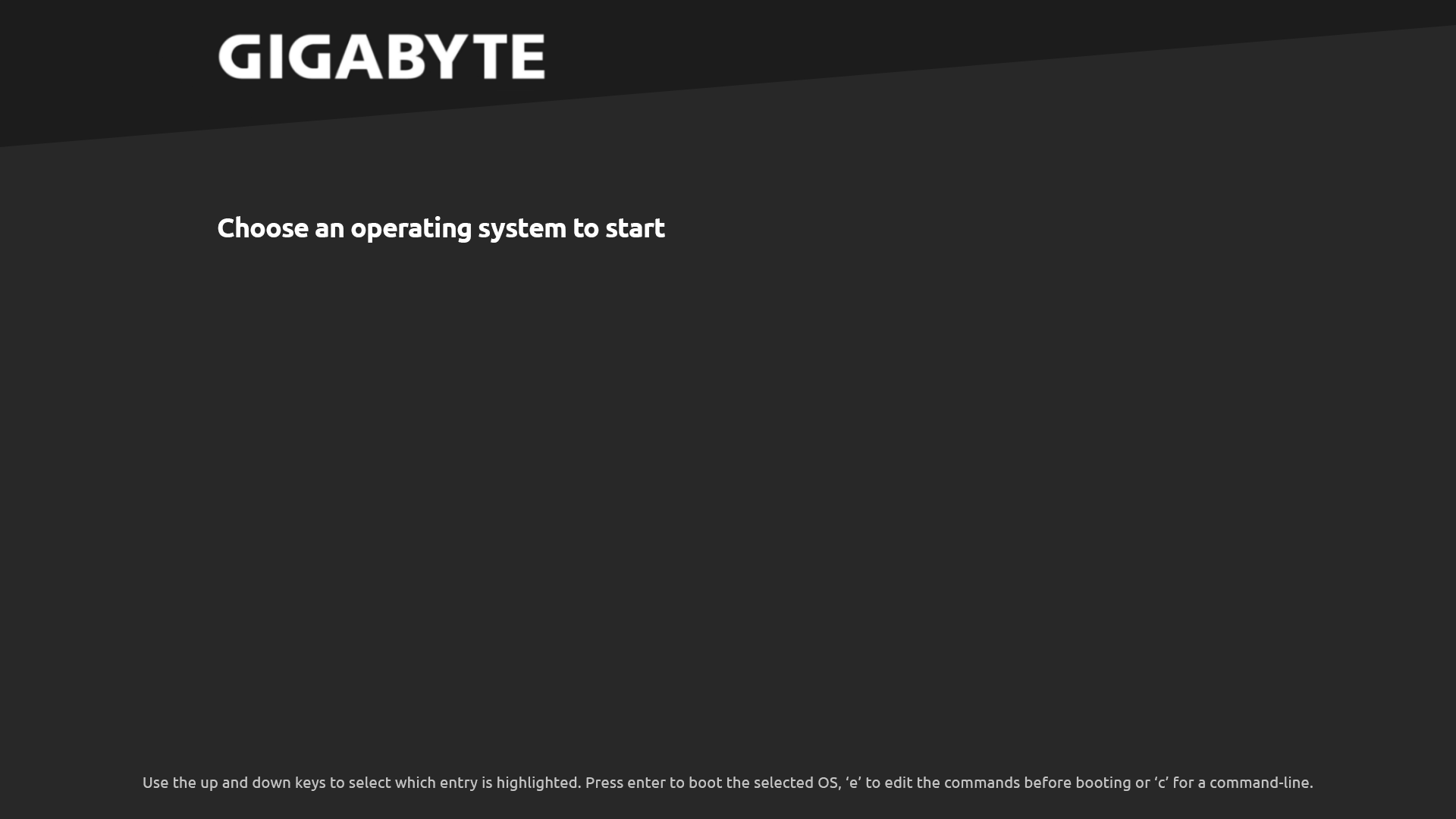

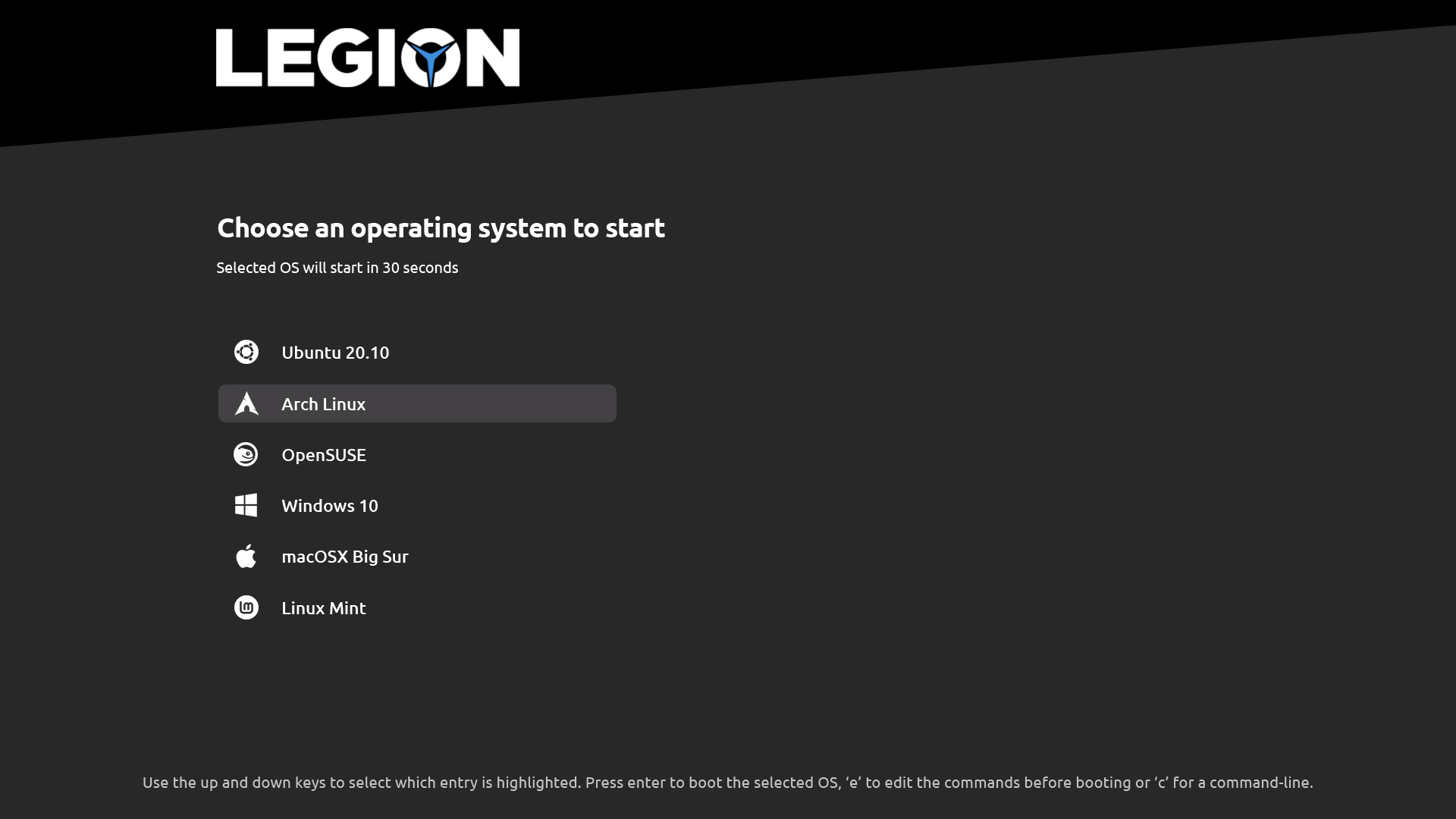
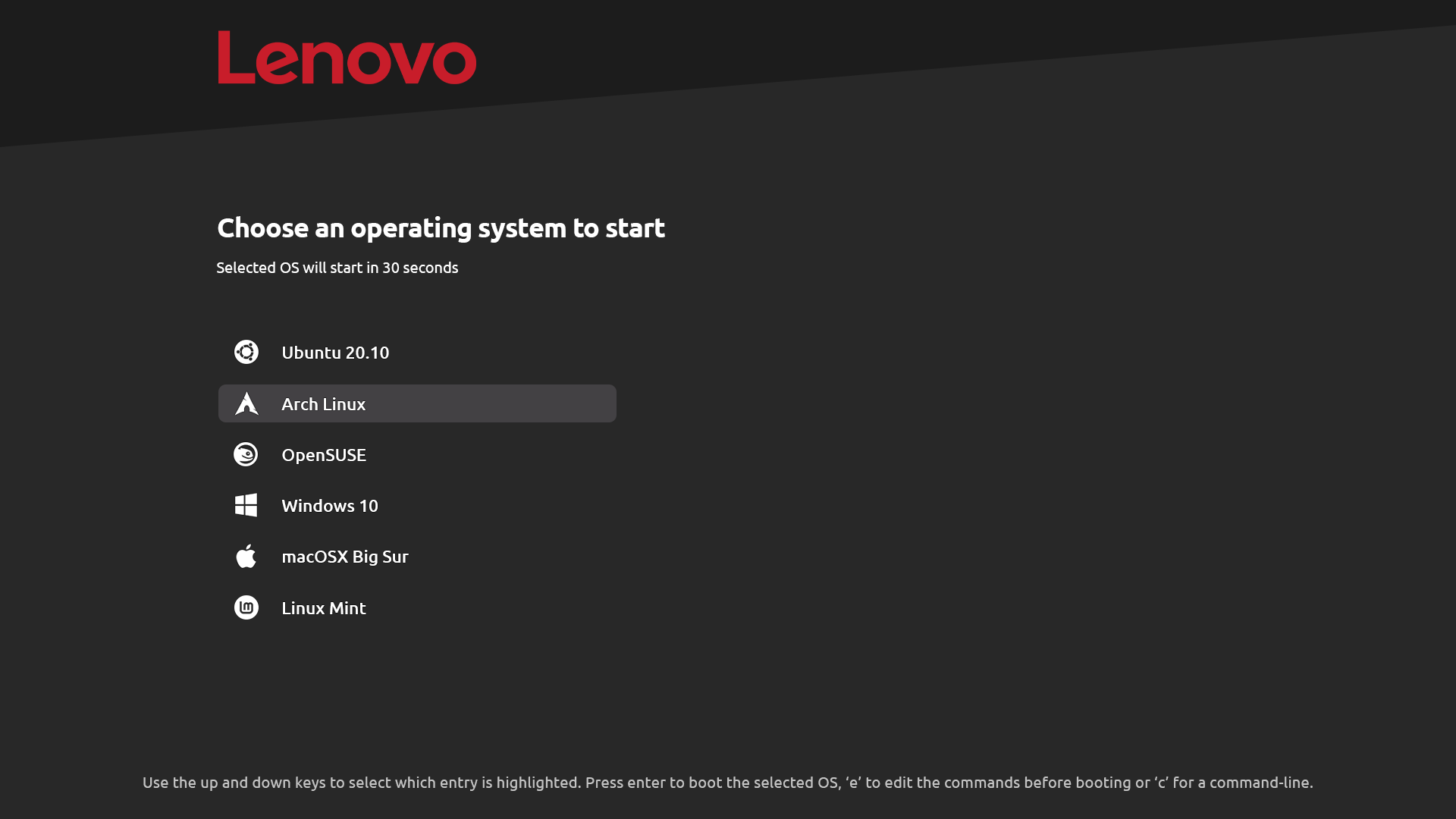



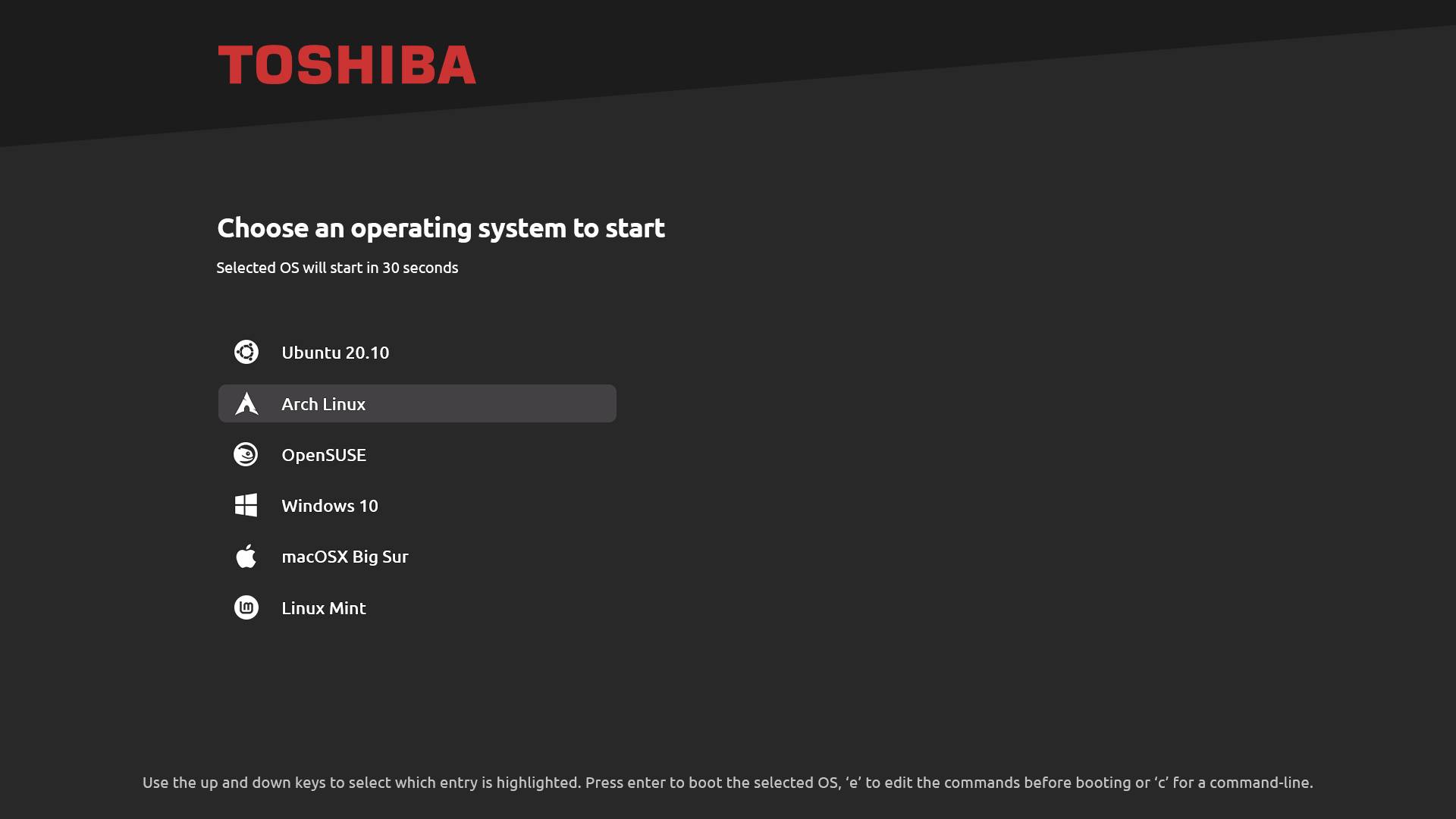
# Installation
## Installation via GRUB Customizer
In order to clone the repository from GitHub, you have to install Git, via the `git` package
Alternatively, you can download a zip archive by clicking on **Code** then **Download ZIP**
#### Clone the repository
You can clone the repository or go to the [release page](https://github.com/AdisonCavani/distro-grub-themes/releases) and download a single theme.
```shell
git clone https://github.com/AdisonCavani/distro-grub-themes.git
```
### Install GRUB Customizer
**Warning**: ``grub-customizer`` is not available on Ubuntu 21.10 and above. See [#56](https://github.com/AdisonCavani/distro-grub-themes/issues/56). You should [install it manually](#manual-installation), instead.
apt
```shell
sudo add-apt-repository ppa:danielrichter2007/grub-customizer
sudo apt-get update
sudo apt-get install grub-customizer
```
pacman
```shell
sudo pacman -S grub-customizer
```
dnf
**WARNING**: Grub Customizer DOES NOT WORK on recent Fedora releases without extensive modification. [Manually installing](#manual-installation) a GRUB theme is much more secure and hassle free. Use at your own risk.
```shell
sudo dnf install grub-customizer
```
eopkg
```shell
sudo eopkg install grub-customizer
```
### Install a pre-made theme with GRUB Customizer
- Open GRUB Customizer
- Click on the **Appearance settings** tab
- Select _Custom resolution_ and select or type in your resolution, e.g 1920x1080
- Press the _Add theme_ button, then navigate to the directory where you cloned the repository; in my case `/home/adison/distro-grub-themes`
- Select your theme located in the `/themes` directory
- Save the changes
### Install a custom-made theme with GRUB Customizer
- Edit your theme located in the `/customize` folder
- With your file manager, inside the modified theme's directory, select all files and create an archive with .tar or .tar.xz format
- Open GRUB Customizer
- Click on the **Appearance settings** tab
- Enable _Custom resolution_ and select or type in your resolution, e.g 1920x1080
- Press the _Add theme_ button, then navigate to the directory where you cloned the repository; in my case `/home/adison/distro-grub-themes`
- Change the _Archive files_ setting to **All files**
- Select your archive
- Save the changes
#### Note:
KDE Neon's default theme is set in a separate file that overrides any theme changes you make. Run the following to disable the default GRUB theme:
```shell
sudo rm /etc/default/grub.d/99_breeze-grub.cfg
sudo update-grub
```
To revert back to the orignal KDE Neon theme, open GRUB Customizer, and in the Appearance settings tab, change the theme dropdown back to breeze.
## Manual Installation
In order to clone the repository from GitHub, you have to install Git, via the `git` package
Alternatively, you can download a zip archive by clicking on **Code** then **Download ZIP**
#### Clone the repository
You can clone the repository, or go to the [release page](https://github.com/AdisonCavani/distro-grub-themes/releases) and download a single theme.
```shell
git clone https://github.com/AdisonCavani/distro-grub-themes.git
```
#### Create the themes directory
To create the themes directory, replace `BOOT_GRUB_LOCATION` with the directory where GRUB is located.
Usually it's /boot/grub or /boot/grub2 but some distributions have a different one, so you'll have to figure it out.
```shell
sudo mkdir BOOT_GRUB_LOCATION/themes
```
#### Edit or use a pre-made theme
```shell
cd distro-grub-themes/customize
```
#### Copy theme
The theme must be unpacked inside a folder before you can copy it.
```
sudo cp -r / BOOT_GRUB_LOCATION/themes
```
#### Edit GRUB config
You can use your favourite text editor for this. Here, we use nano.
```
sudo nano /etc/default/grub
```
Uncomment this line and set your display resolution:
```
GRUB_GFXMODE=1920x1080
```
Make sure ``GRUB_TERMINAL_OUTPUT="console"`` is commented out!
At the end of the file, add the path of your theme:
```
GRUB_THEME="BOOT_GRUB_LOCATION/themes//theme.txt"
```
Ctrl+O to save, Ctrl+X to exit
#### Update Grub config
You'll need to tell GRUB to update its configuration in order to include the new theme.
##### Ubuntu and Debian-based systems:
```
sudo update-grub
```
##### Fedora, Arch & others:
If you have a UEFI system, run:
```
sudo grub-mkconfig -o BOOT_GRUB_LOCATION/grub.cfg
```
or
```
sudo grub2-mkconfig -o BOOT_GRUB_LOCATION/grub.cfg
```
or for Fedora
```
sudo grub2-mkconfig -o /boot/efi/EFI/fedora/grub.cfg
```
**WARNING: these commands may not work for you. Your GRUB config directory may vary depending on your distribution.**
#### Note:
KDE Neon's default theme is set in a separate file that overrides any theme changes you make. Run the following to disable the default GRUB theme:
```shell
sudo rm /etc/default/grub.d/99_breeze-grub.cfg
sudo update-grub
```
To revert back to the orignal KDE Neon theme, set the `GRUB_THEME` value in `/etc/default/grub` to `/boot/grub/themes/breeze/theme.txt`.
## Install theme in Ventoy
Extract `Ventoy.tar` to `/ventoy/theme`
Locate `ventoy.json` file in `/plugin/ventoy/` directory and change:
```
"file": "/ventoy/theme/blur/theme.txt",
```
to
```
"file": "/ventoy/theme/Ventoy/theme.txt",
```
For more information, head over to the [Ventoy website](https://www.ventoy.net/en/plugin_theme.html).
# To-do list
| Feature | Status |
|---------------------------|---------------|
| 4K & 2K displays support | In the future |
| Ultrawide display support | In the future |